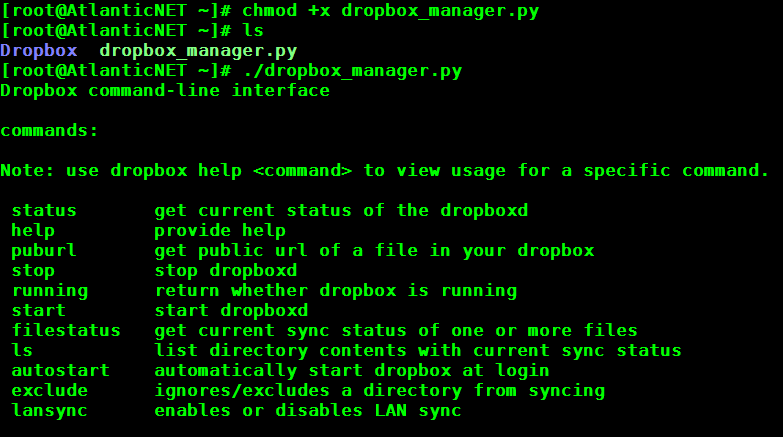Dropbox set up for a Linux Cloud Server
June 17, 2015 by Michael Douse ( 7 ) under VPS Hosting
0 Comments
Verified and Tested 04/28/15
Introduction
This article will go over how to set up Dropbox via the command line on a Linux Cloud Server. Dropbox is an excellent tool for making your files easy to share.
Prerequisites
-Any 32-bit or 64-bit Linux server. If you do not know if your system is 32-bit or 64-bit, follow our guide here, or if you need a secure and trusted Cloud server, consider one from Atlantic.Net.
– You will also need a Dropbox account, which you can sign up for one here.
Install Dropbox on your Linux system
Change to the root of your home directory and download the required files based on your architecture:
The command cd ~ takes you to your login directory, which is typically your home directory.
32-Bit:
wget -O - "https://www.dropbox.com/download?plat=lnx.x86" | tar xzf -
64-Bit:
wget -O - "https://www.dropbox.com/download?plat=lnx.x86_64" | tar xzf -
If you run the ls -a command, you will see a newly created .dropbox-dist folder.
To start the daemon, run the command:
.dropbox-dist/dropboxd
This computer isn’t linked to any Dropbox account…
Please visit https:// YOUR-SPECIFIC-LINK to link this device.
Paste the link provided into your desktop web browser and log in with your account information. Once logged in, recheck your terminal. You should see the following:
This computer is now linked to Dropbox. Welcome YOUR-NAME
At this time, your files are being synced to the Dropbox folder created in your current user’s home folder. This can take a while, depending on how many files you have.
Now verify that your files were all synced:
ls Dropbox/
Next, we will download the command line management script. This script requires Python, so make sure you have it installed. You can see if Python is installed with python -V
wget https://www.dropbox.com/download?dl=packages/dropbox.py -O dropbox_manager.py
chmod +x dropbox_manager.py
Run the script to review the available commands:
./dropbox_manager.py
That’s it! You can now check the status of your synced files and manage other aspects of Dropbox.
Learn more about our VPS hosting services and VPS hosting price.
Get a $250 Credit and Access to Our Free Tier!
Free Tier includes:
G3.2GB Cloud VPS a Free to Use for One Year
50 GB of Block Storage Free to Use for One Year
50 GB of Snapshots Free to Use for One Year