How to Install October CMS on CentOS 7.2
December 31, 2015 by Editorial Team ( 450 ) under HIPAA Compliant WordPress Hosting
0 Comments
Verified and Tested 12/31/15
Introduction
We will be installing October CMS on CentOS 7.2 in this how-to guide. October CMS is a content management system that uses the Laravel web application framework. It is a free and open source and has been widely adopted by the developer community.
Prerequisites
This guide requires a CentOS 7.2 server running LAMP. You can follow our guide on installing LAMP if you have not already done so.
Installing October CMS on CentOS 7.2
Before installing October CMS, it is important to check that your system updated by running the following command:
yum update
If you have a minimum installation, You will need to install wget and unzip with the following command:
sudo yum install unzip wget
Setting up the MySQL Database in CentOS 7.2
October CMS requires a database. To create a new MySQL database run the following commands:
sudo mysql -u root -p
After entering the above command, you will be prompted to enter your MySQL root password. Typically you would have set that password when installing MySQL
Enter the following MySQL commands:
create database octobercms character set utf8 collate utf8_bin;
Set a secure password for the database user octobercmsuser by replacing [insert-password-here] with a password of your choice.
grant all privileges on octobercms.* to octobercmsuser@localhost identified by "[insert-password-here]";
flush privileges;
exit
Download the October CMS Installer on CentOS 7.2
After creating the October CMS database, we can download the October CMS installer with the following command:
sudo wget http://octobercms.com/download
The above command will download a file called download, and we need to rename it to download.zip with the following command:
sudo mv download download.zip
Now CentOS has a file format that it understands, unzip it with the following command:
sudo unzip download.zip
We can now move the unzipped files to the apache web directory with the following command:
sudo cp -r ~/install-master/* /var/www/html
Adding the PHP Extensions and Libraries that October CMS Requires on CentOS 7.2
October CMS requires the following PHP extensions and libraries installed: PDO, cURL, OpenSLL, MCrypt, Mbstring, ZipArchive, and GD. Most of these get installed when installing PHP on CentOS via yum. We can install the rest of the packages that need installing with the following commands:
sudo yum install epel-release
sudo yum install php-mcrypt php-mbstring php-gd
For the PHP extensions and libraries to work, we need to restart Apache with the following command:
sudo systemctl restart httpd.service
Setting File Permissions for October CMS
October CMS requires permission to write to the web directories and files. Run the following commands to give the Apache user writing privileges:
sudo chown -R apache:apache /var/www/html/
sudo chmod -R 755 /var/www/html/
Using The October CMS Web Installation to Finish the Installation
To finish the installation, go to the October CMS web installation page by opening your browser and going to http://yourhostname-or-ipaddress/install.php
Note: If you do not know your IP address, you can run the following command:
ip addr show eth0
In our example, we would put
http://192.168.100.10/install.phpinto our browser’s address bar.
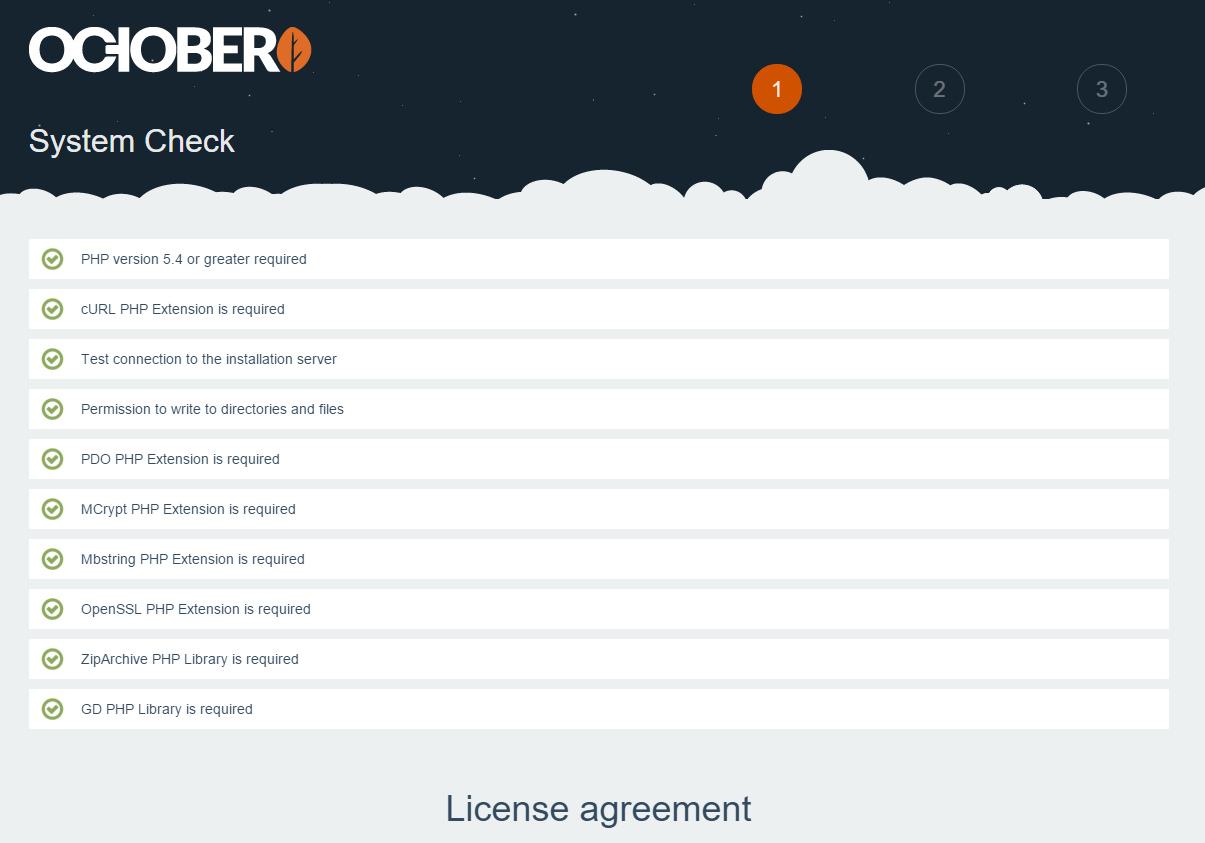
Verify that you have green check marks next to each item. If all is green, you can scroll down to accept the license agreement and click “Agree & Continue.”
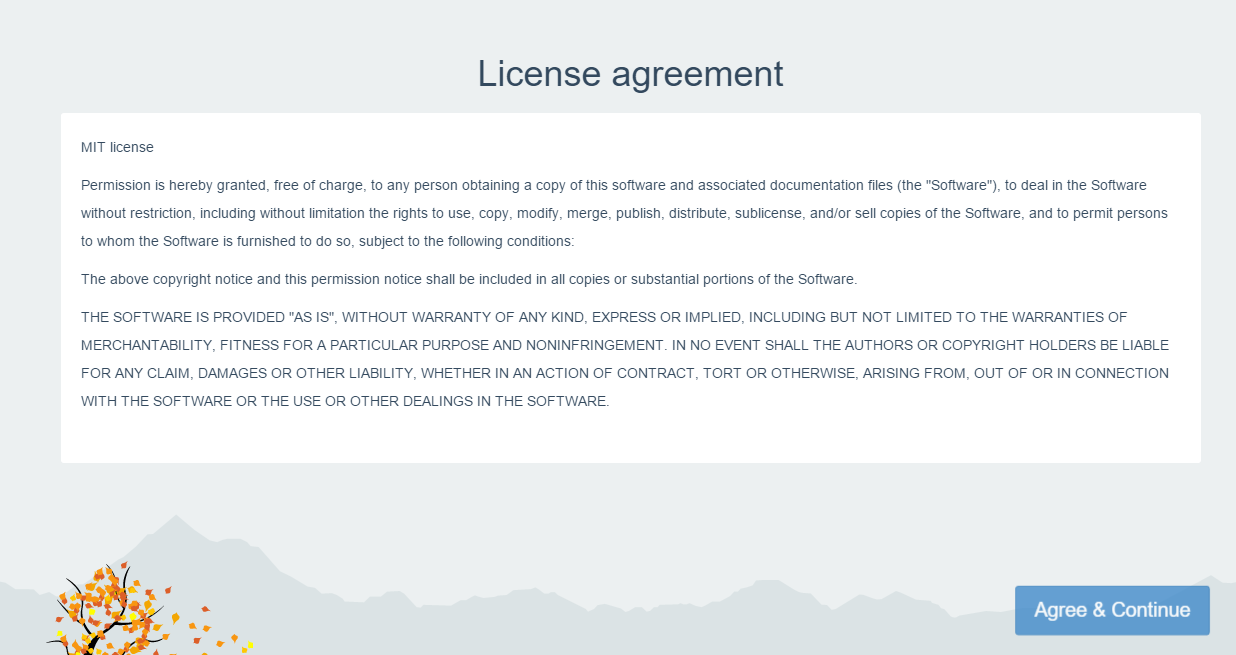
On the next page, we are going to enter the database information that was set up earlier. Click the “Administrator >” button in the lower right, after entering your database information.
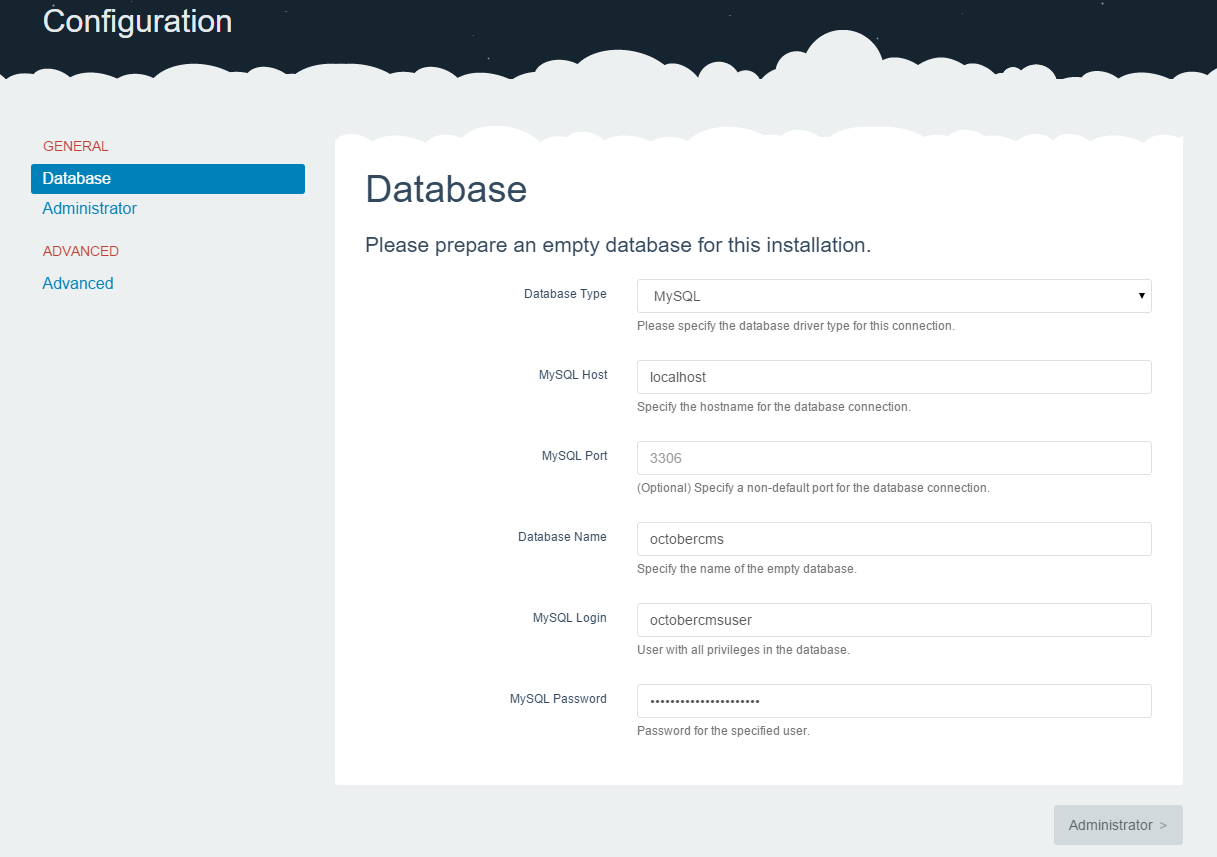
On the Administrator page, fill out the forms using your personal information that October CMS requires. Once done click “Continue.”
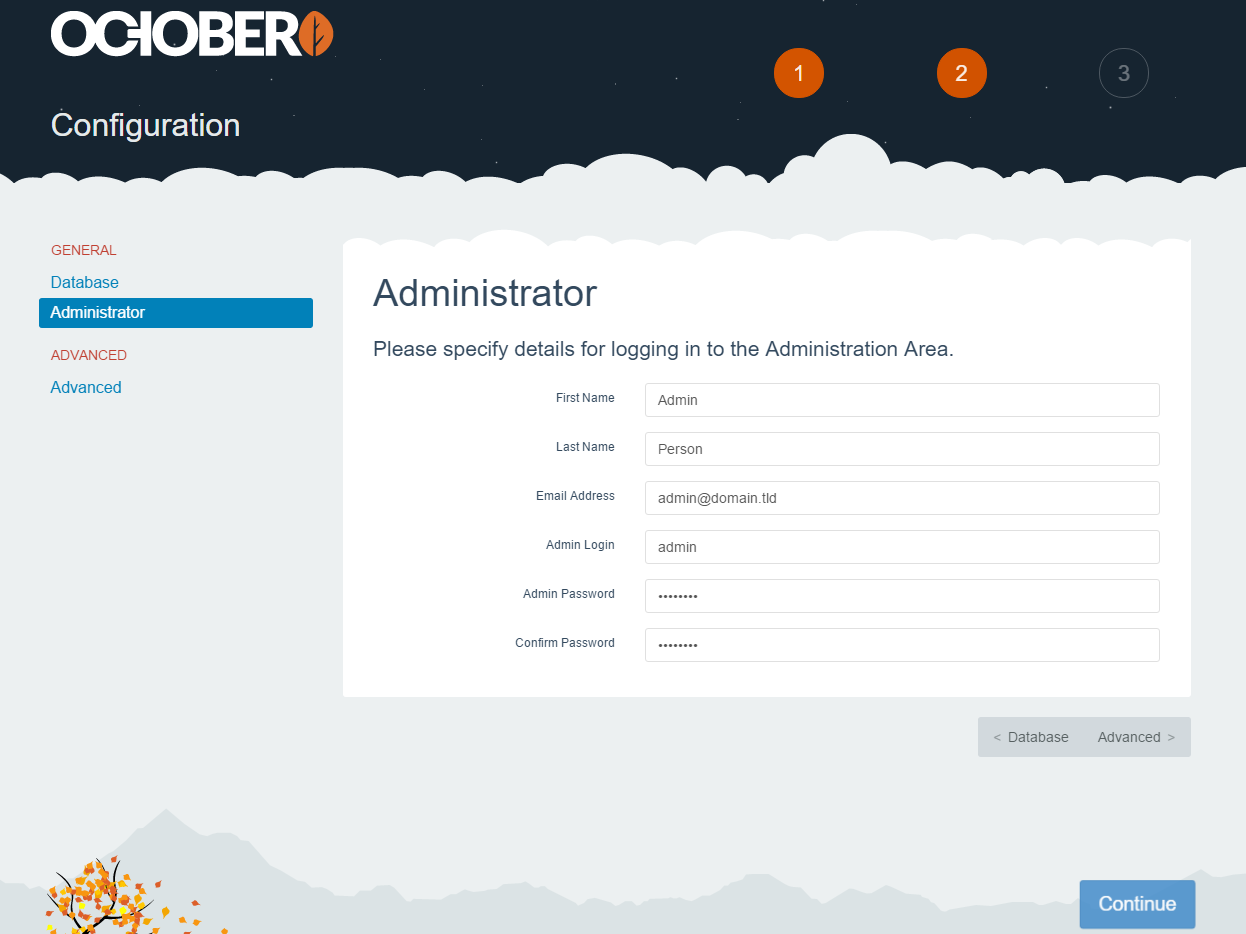
Your October CMS installation is now complete, it now gives you a few options on how you want your site to look like.
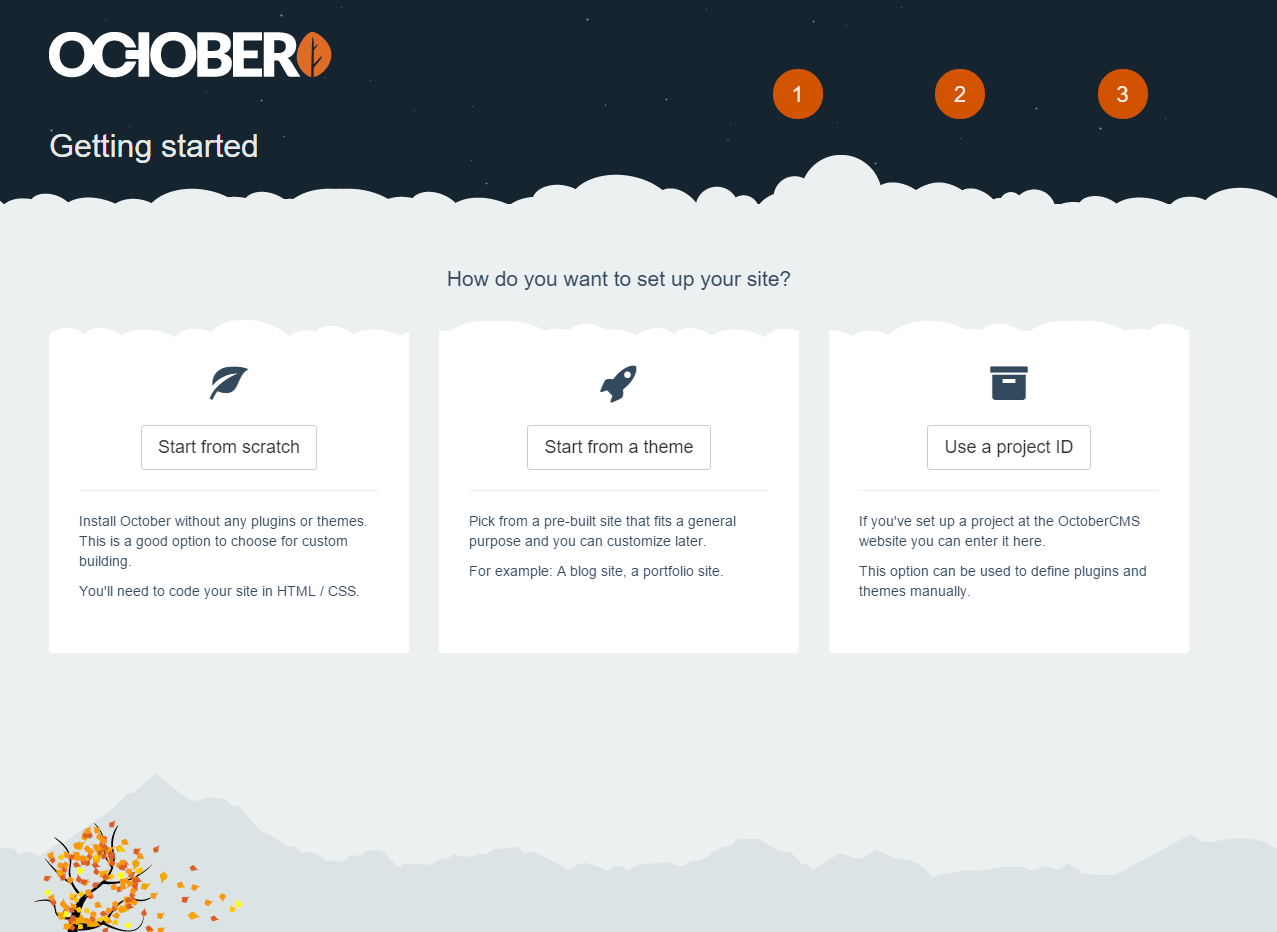
Congratulations! You have just installed October CMS on a CentOS 7.2 server. We hope you have enjoyed this guide, please check back here for more updates, or read the related guide below. Atlantic.Net also offers popular one-click application installations like October cloud hosting, as well as HIPAA WordPress Hosting.
Get a $250 Credit and Access to Our Free Tier!
Free Tier includes:
G3.2GB Cloud VPS a Free to Use for One Year
50 GB of Block Storage Free to Use for One Year
50 GB of Snapshots Free to Use for One Year

