How to Install October CMS on a Ubuntu 20.04 LTS Cloud Server
December 14, 2015 by Editorial Team ( 450 ) under HIPAA Compliant WordPress Hosting
0 Comments
Verified and Tested 06/14/21
Introduction
This how-to will take you through installing October CMS on Ubuntu 20.04 LTS. October CMS is a content management system that is free and open source. It is a relatively new content management system and is built on the Laravel web application framework.
Prerequisites
To install October CMS following this guide, you’ll need an Ubuntu 20.04 server running LAMP. Please see our how-to guide for installing LAMP.
Installing October CMS on Ubuntu 20.04
Installing October CMS is very simple if you follow these steps. Before we begin it is important to check that your system is synchronized to your package sources by running the following command:
apt-get update
We also need to install wget and unzip with the following command:
apt-get install unzip wget
Setting up the MySQL database in Ubuntu 20.04
October CMS requires a database. To create a new MySQL database run the following commands:
mysql -u root -p
When prompted, enter your MySQL root password that you set up when installing MySQL.
Once log in, create a user and database with the following command:
create database octobercms character set utf8 collate utf8_bin; create user octobercms@localhost identified by 'password';
Next, grant all privileges to octobercms database with the following command:
grant all privileges on octobercms.* to octobercms@localhost;
Next, flush the privileges and exit from the MySQL with the following command:
flush privileges; exit
Get the October CMS Installer on Ubuntu 20.04
Now that the database is created, we can download the October CMS installer with the following command:
wget https://codeload.github.com/octobercms/install/zip/master -O octobercms.zip
Next, extract the downloaded file with the following command:
unzip octobercms.zip
Next, move the content from the extracted directory to Apache web root directory:
mv install-master/* /var/www/html/
Add the PHP Extensions and Libraries That October CMS Needs on Ubuntu 20.04
October CMS requires the following PHP extensions and libraries installed: PDO, cURL, Mbstring, ZipArchive, and GD. Most of these are installed when installing PHP on Ubuntu via APT. However, you can ensure you have all of them installed with the following command (it will only install the packages that aren’t already installed):
apt-get install php-curl php-mysql php-zip php-mbstring php-gd
Restart Apache so that all changes take place with the following command:
systemctl restart apache2
Set The File Permissions for October CMS
We need to make sure October CMS has permission to write to the web directories and files. Do so with the following commands:
chown -R www-data:www-data /var/www/html/ chmod -R 755 /var/www/html/
Finish The Installation Through The October CMS Web Installation.
Now, we can go to the October CMS web installation. In your browser go to http://yourhostname-or-ipaddress/install.php.
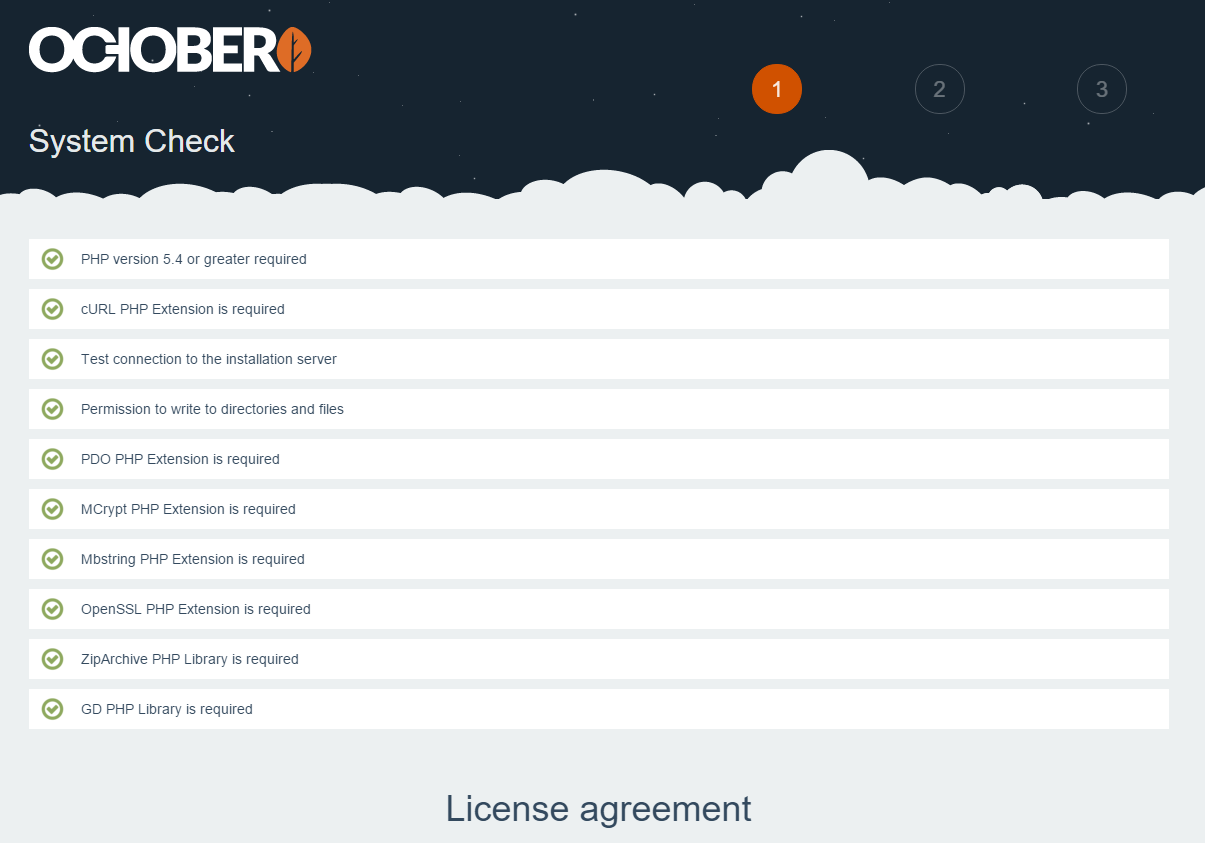
Check that you have green checks next to each item. If all is green scroll down to the license agreement. Once you have read the details, go ahead and click “Agree & Continue.”
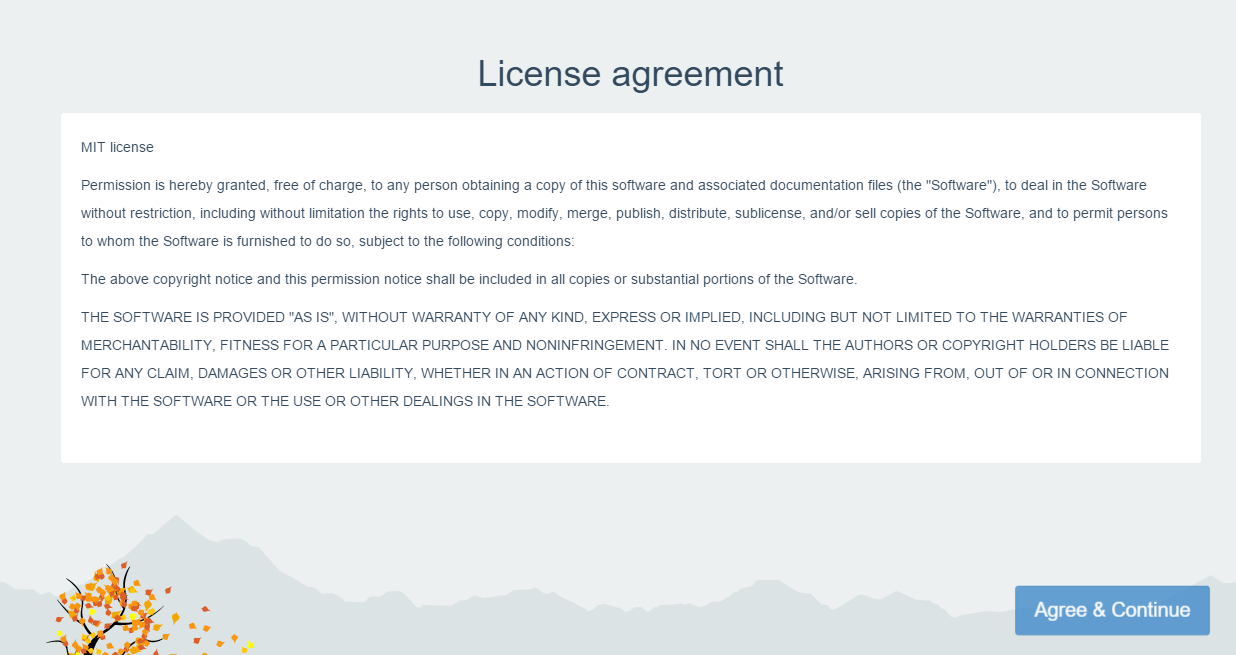
Now we need to enter the database information that we set up in the first step. Once you’ve entered the database information, click the “Administrator >” button in the lower right.
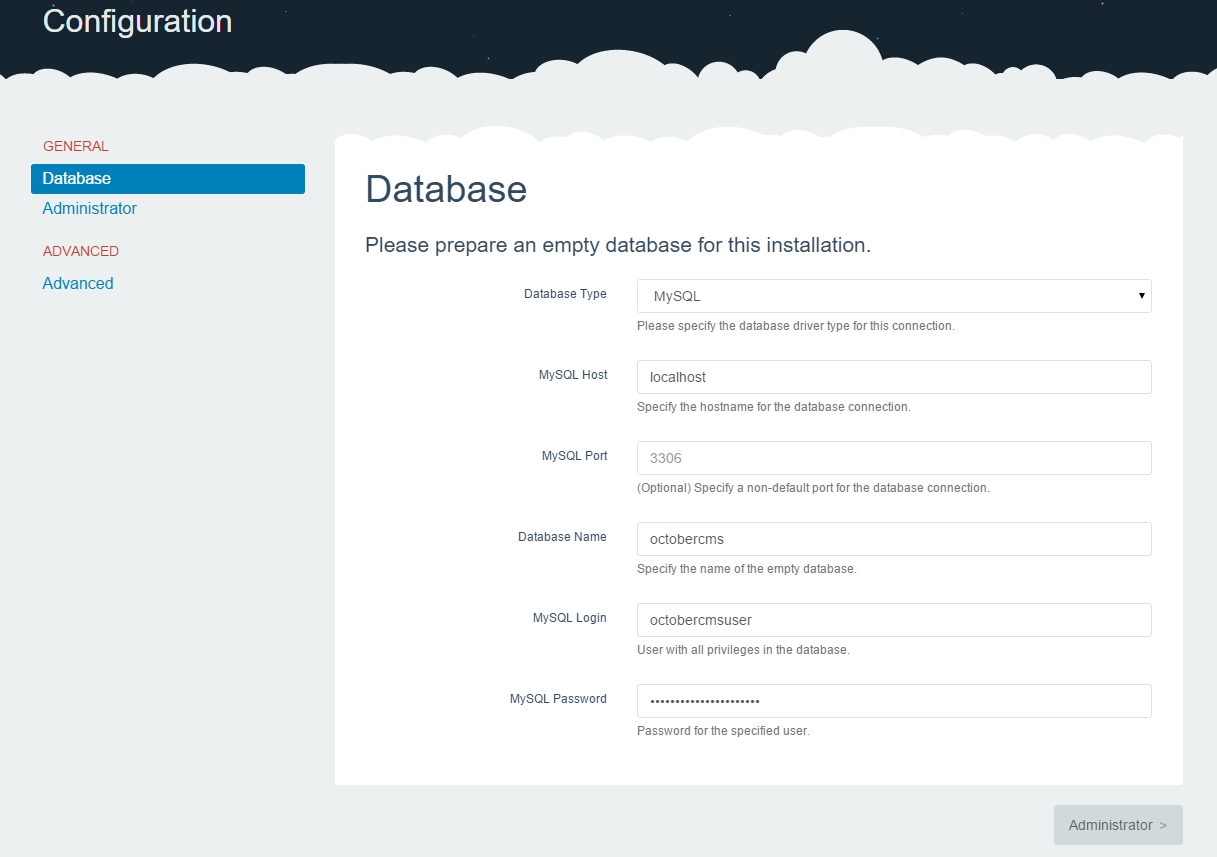
In the Administrator page, fill out the forms with your personal information. Once done click “Continue.”
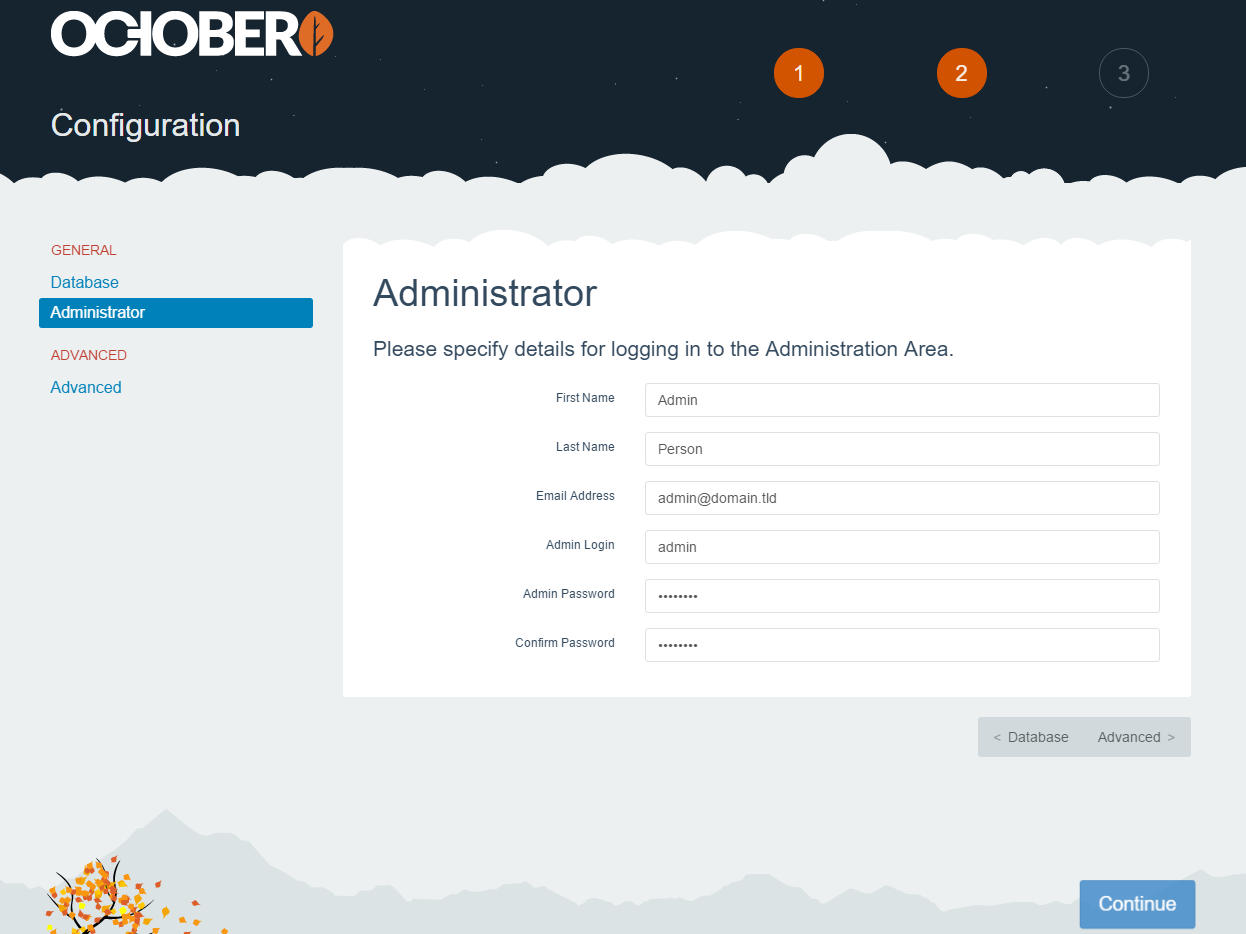
Your installation is now complete, October CMS now gives you a few options on how you want your site to look like
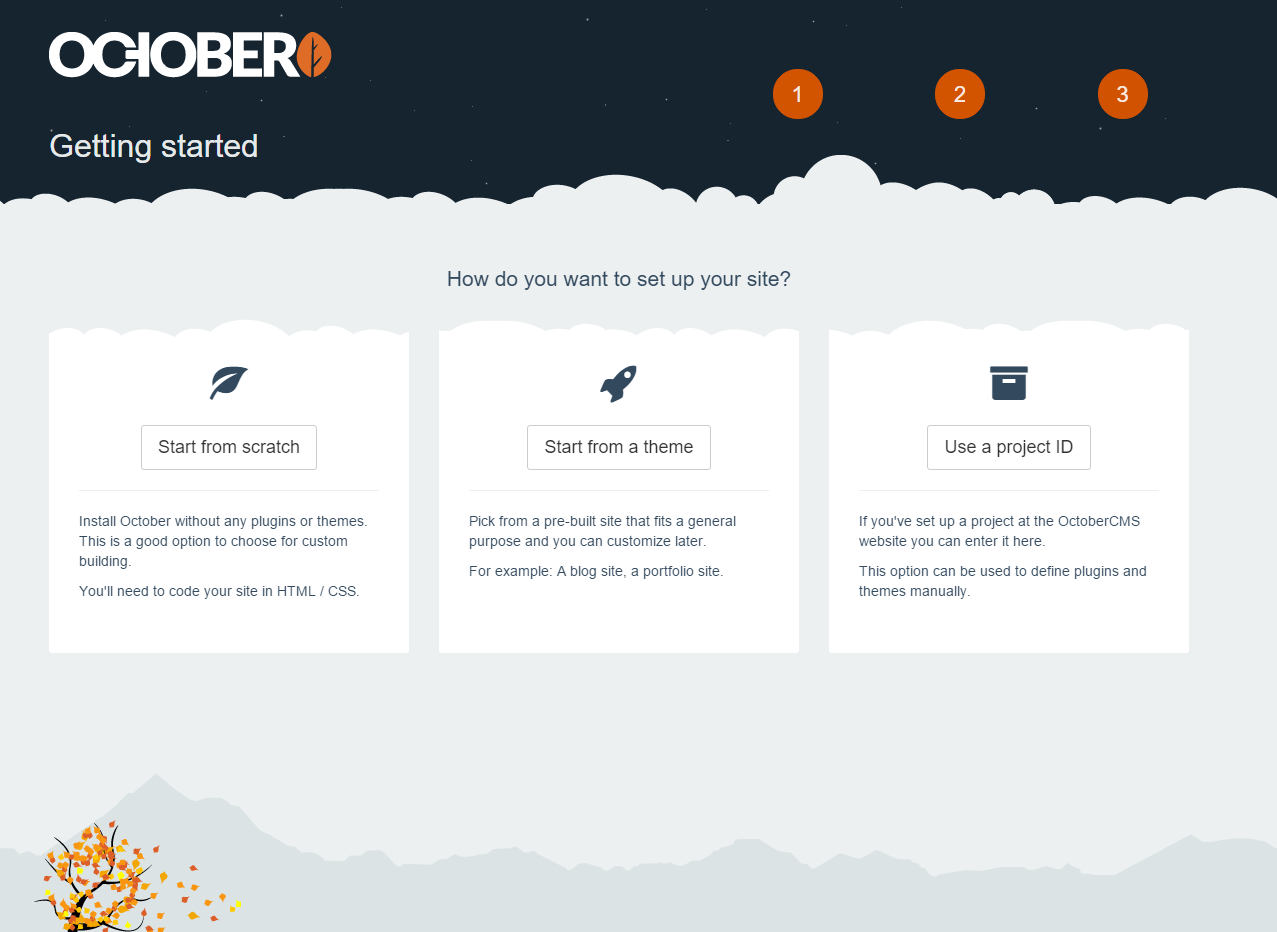
Congratulations! You have just installed October CMS on Ubuntu 14.04. Thank you for following this guide, and we hope you enjoyed it. Please come back for more updates, or learn about how you can set up HIPAA WordPress Hosting with Atlantic.Net.
Get a $250 Credit and Access to Our Free Tier!
Free Tier includes:
G3.2GB Cloud VPS a Free to Use for One Year
50 GB of Block Storage Free to Use for One Year
50 GB of Snapshots Free to Use for One Year
