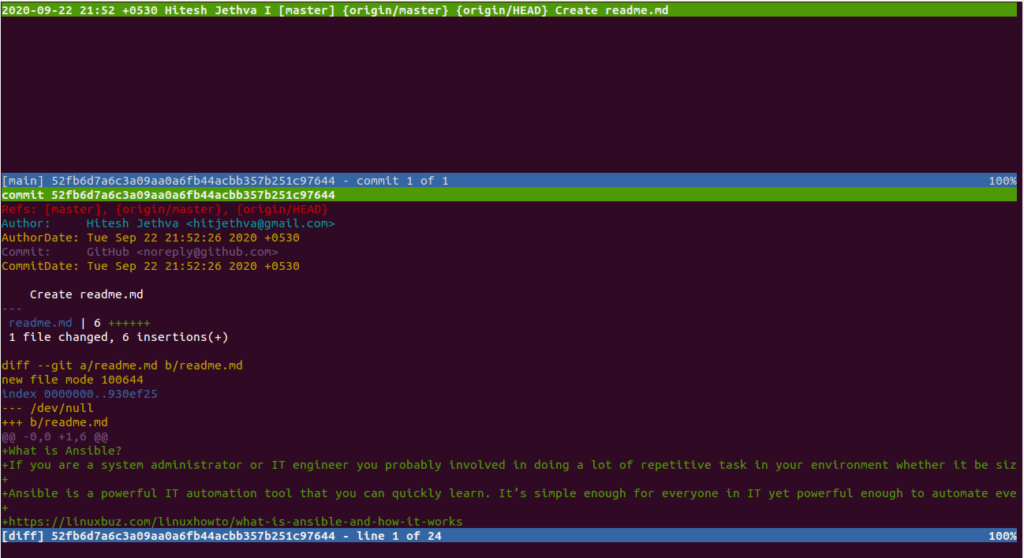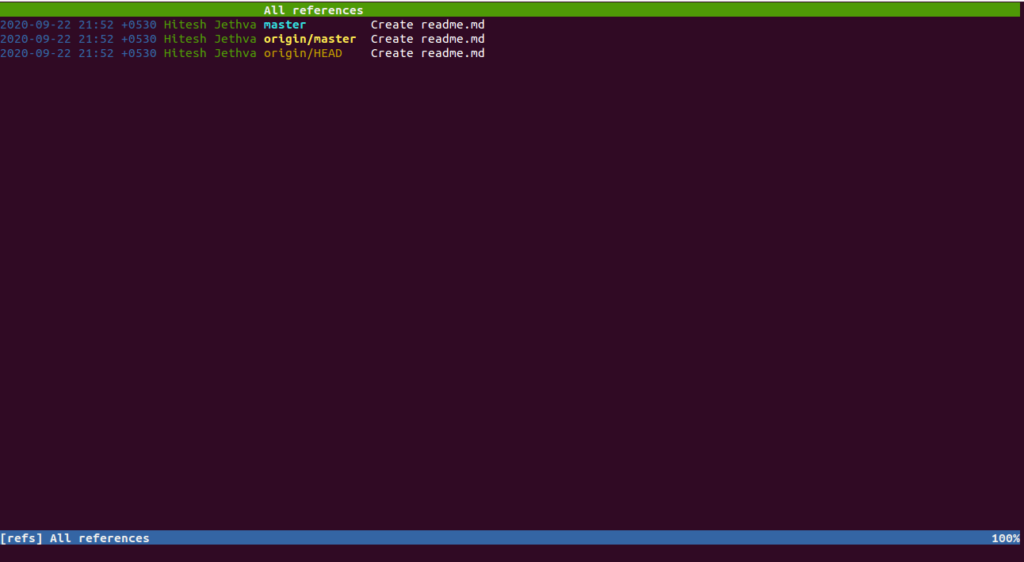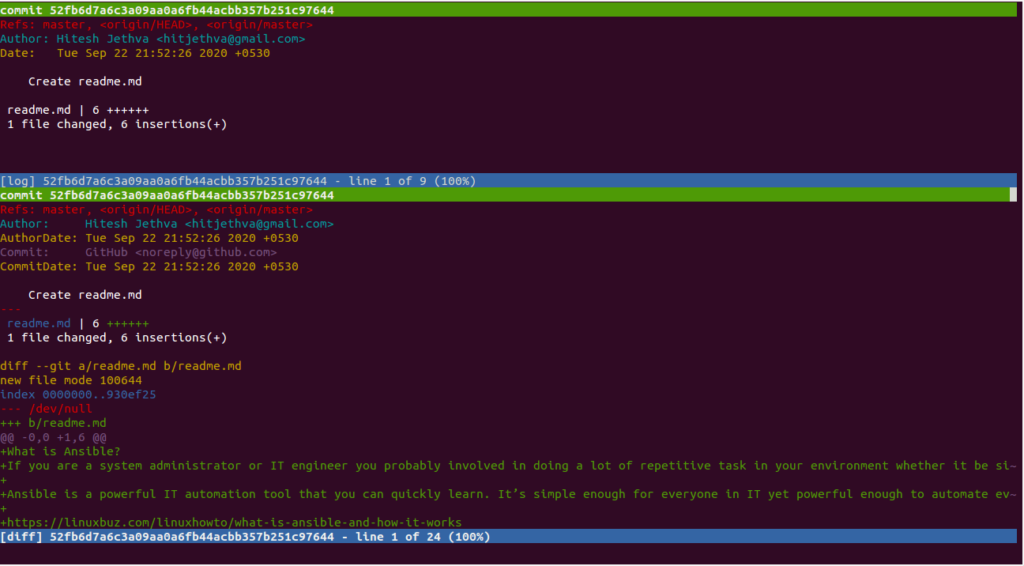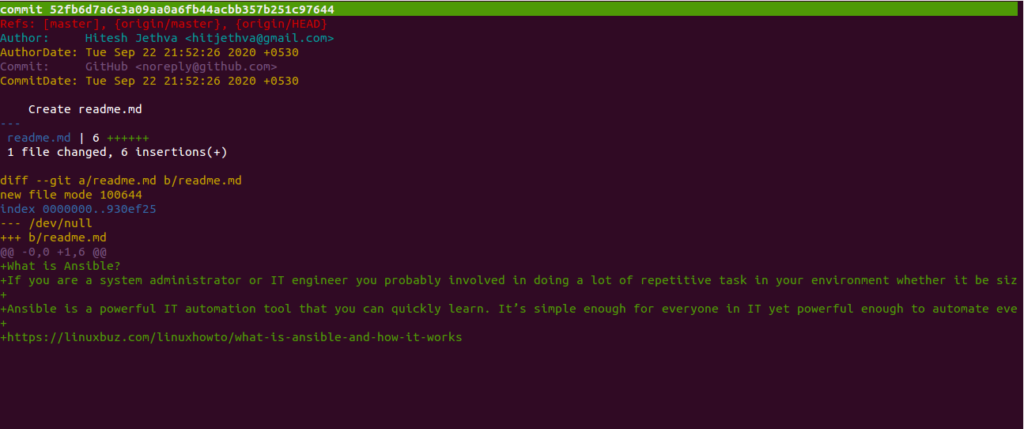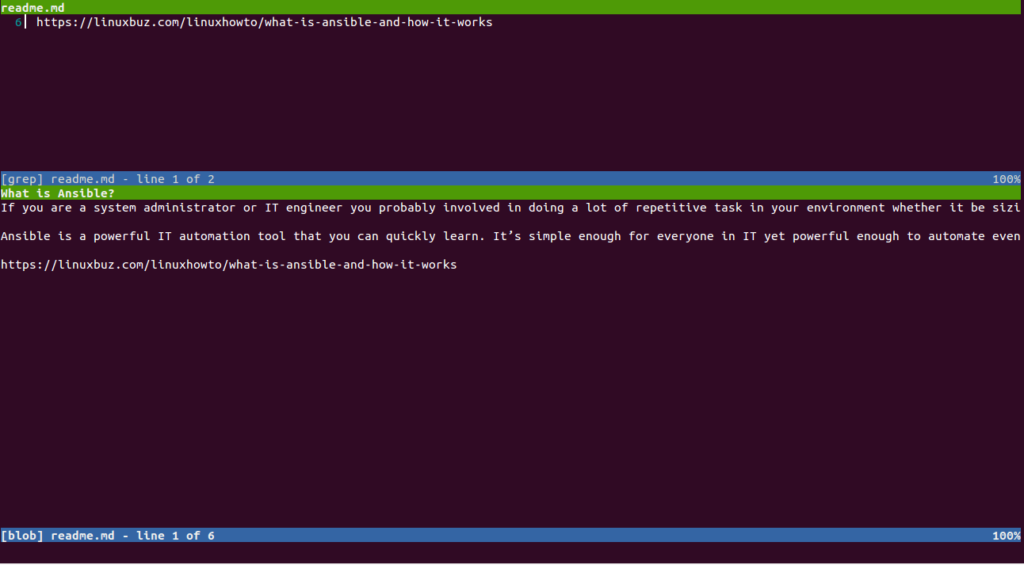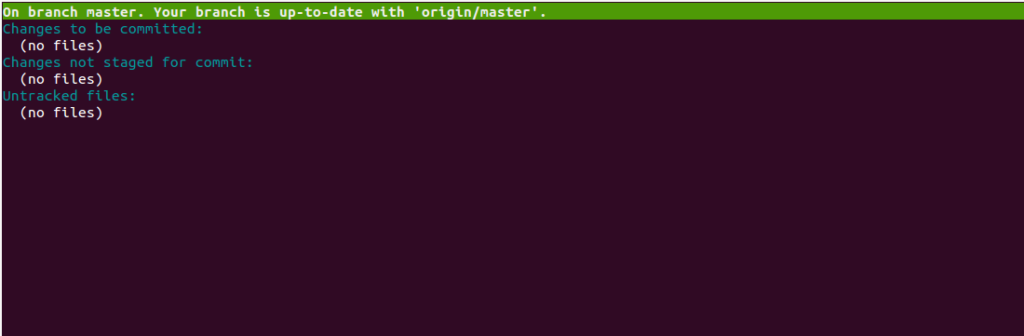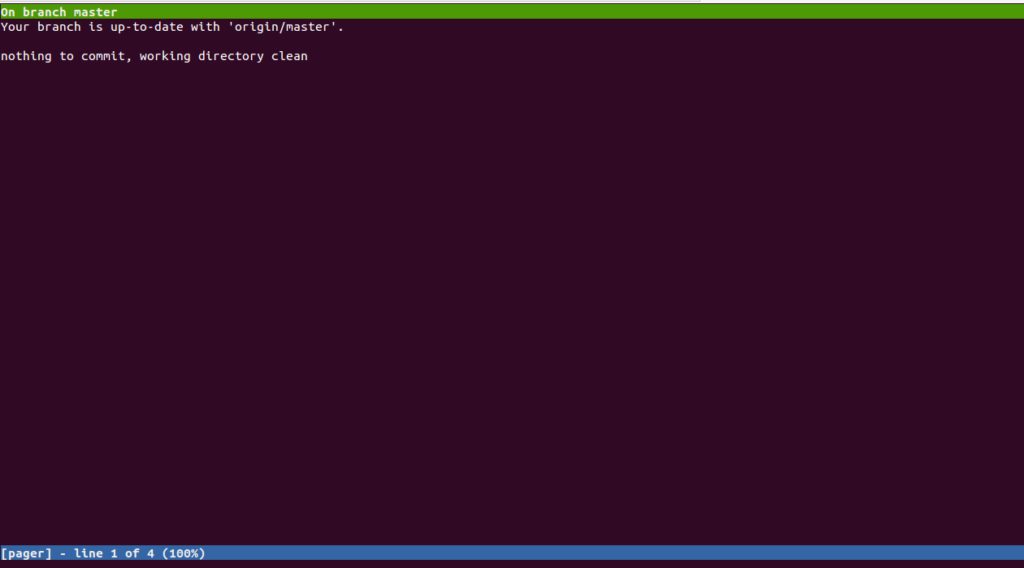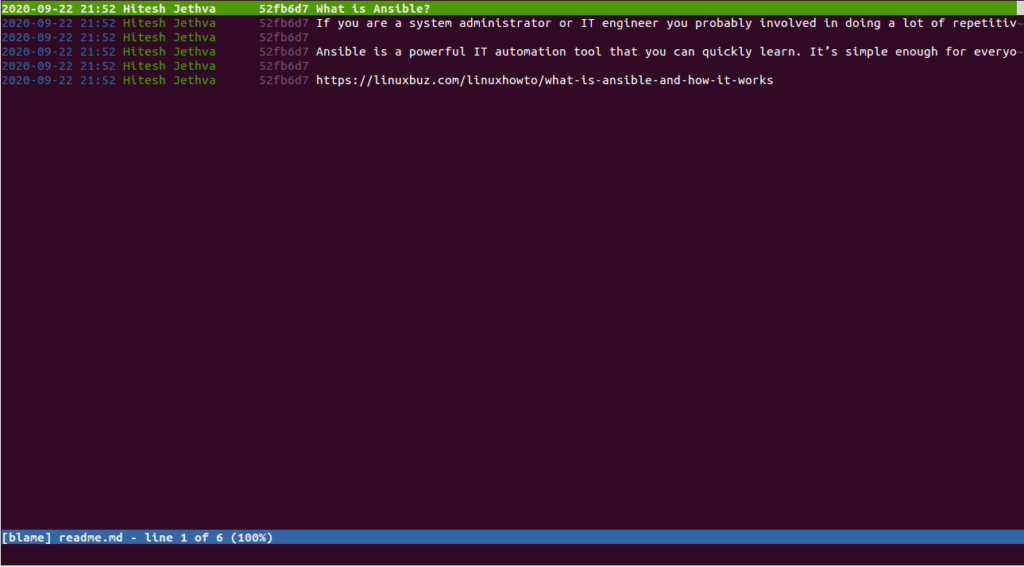Table of Contents
Tig is a Ncurses-based and command-line Git repository browser. It supports various operating systems including Linux, macOS, and Windows. Tig provides an easier way to interact with Git and staging Git commits. It provides a rich set of features. Some of them are listed below:
- Displays the list of stashes
- Displays the changes for a single file
- Allows to browse the commits in the current branch
- Compares two branches
- Displays the commits for one or more specific branches
In this post, we will show you how to install and use the Tig git repository browser on Ubuntu 20.04.
Step 1 – Install Tig
By default, Tig is included in the Ubuntu 20.04 default repository. You can install it using the following command:
apt-get install tig -y
Once the Tig is installed, verify the installed version of Tig with the following command:
tig --version
You should get the following output:
tig version 2.4.1 ncursesw version 6.2.20200212 readline version 8.0
You can see all options available with Tig using the following command:
tig --help
You should see the following output:
tig 2.4.1 Usage: tig [options] [revs] [--] [paths] or: tig log [options] [revs] [--] [paths] or: tig show [options] [revs] [--] [paths] or: tig blame [options] [rev] [--] path or: tig grep [options] [pattern] or: tig refs or: tig stash or: tig status or: tig < [git command output] Options: + Select line in the first view -v, --version Show version and exit -h, --help Show help message and exit
Step 2 – How to Use Tig
In order to work with Tig, you will need to clone any Git repository to your local system.
You can clone it using the following command:
git clone https://github.com/hitjethva/linuxbuz
Output:
Cloning into 'linuxbuz'... remote: Enumerating objects: 3, done. remote: Counting objects: 100% (3/3), done. remote: Compressing objects: 100% (2/2), done. remote: Total 3 (delta 0), reused 0 (delta 0), pack-reused 0 Unpacking objects: 100% (3/3), done. Checking connectivity... done.
Once the repository is cloned, change the cloned repository using the following command:
cd linuxbuz
Next, run the Tig command without any argument and it will display the list of commits on the current branch:
tig
You should see the detailed information of your commits on the following screen:
To display all the references of your repository, run the following command:
tig refs
You should see the following screen:
To display log activities of the above repository, run the following command:
tig log
You should see the following screen:
To display one or more objects such as commits and many more, run the following command:
tig show commits
You should see the following screen:
If you want to search for a particular pattern from your repository, run the following command:
tig grep linux
You should see the following screen:
To display the status of your git repository, run the following command:
tig status
You should see the following screen:
To put Tig in Pager mode, run the following command:
git status | tig
You should see the following screen:
To find out who made a change to a file, run the following command:
tig blame readme.md
You should see the following screen:
Step 3 – Update Tig
If you want to update the Tig to the latest version, run the following command:
apt-get update -y apt-get --only-upgrade install tig
Conclusion
In the above guide, you learned how to install and use Tig git repository browser on Ubuntu 20.04. You can now easily check and manage your Git repository from the command-line interface – try it today on your VPS hosting account!