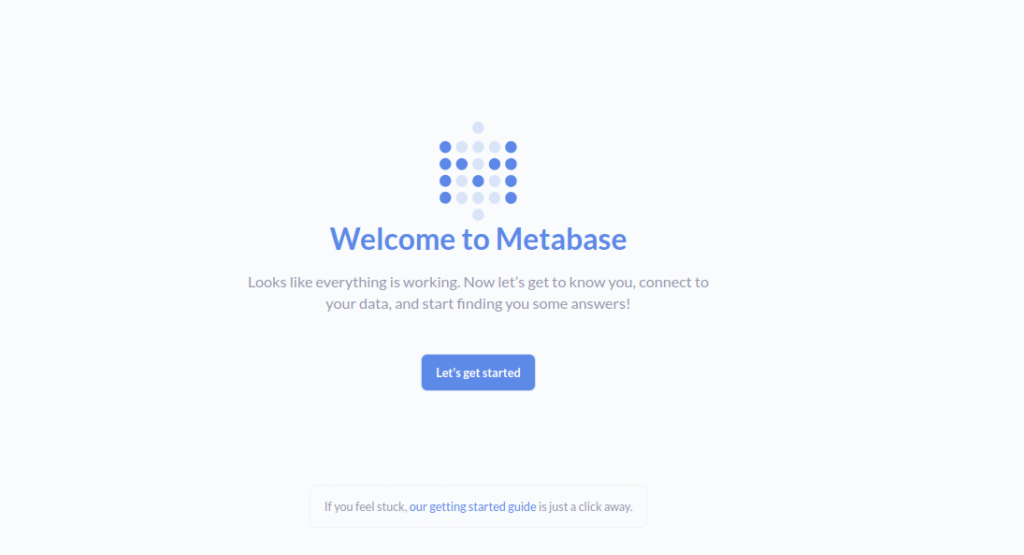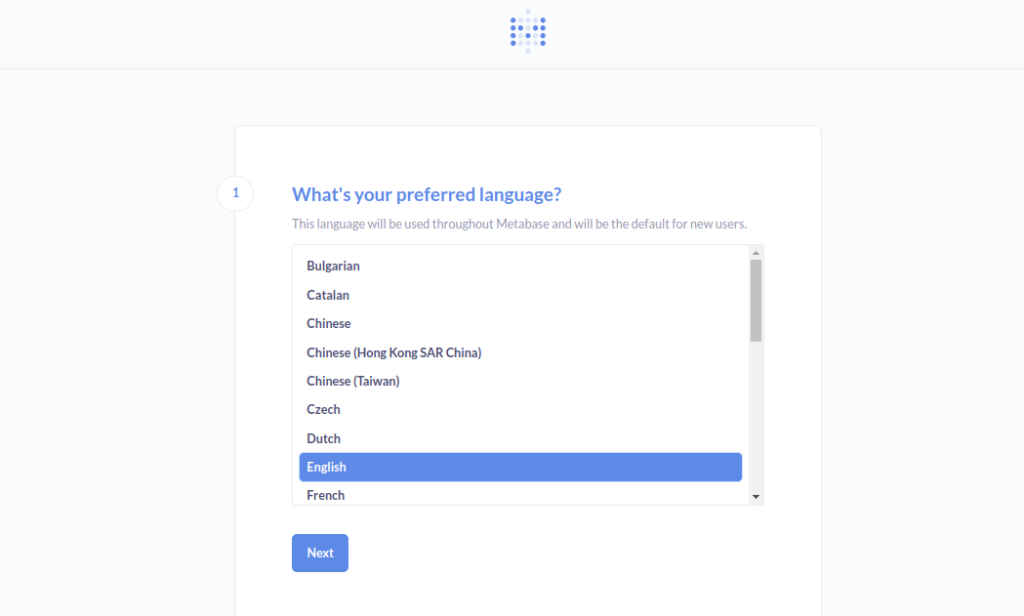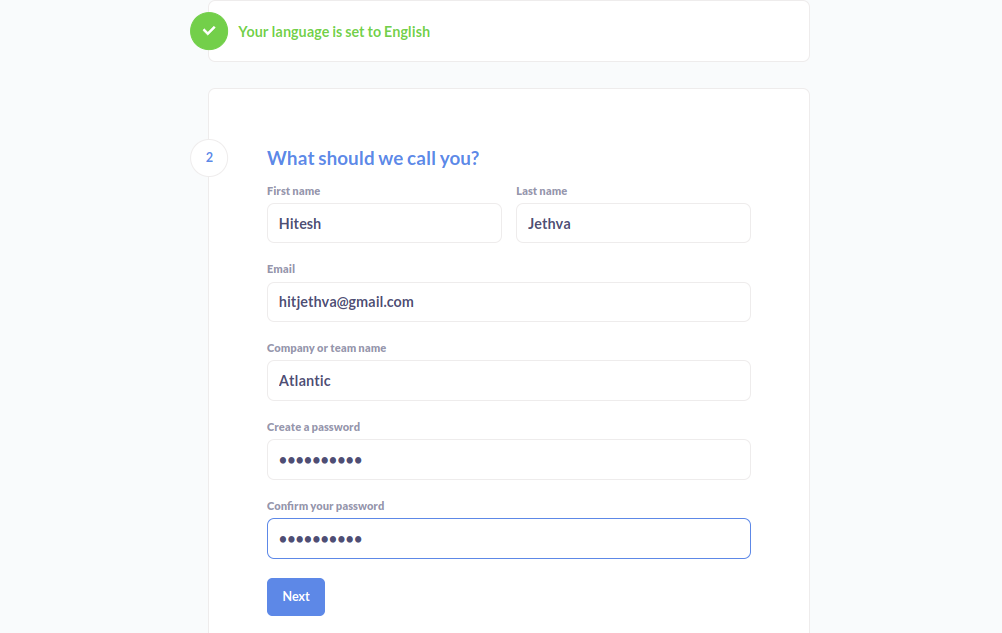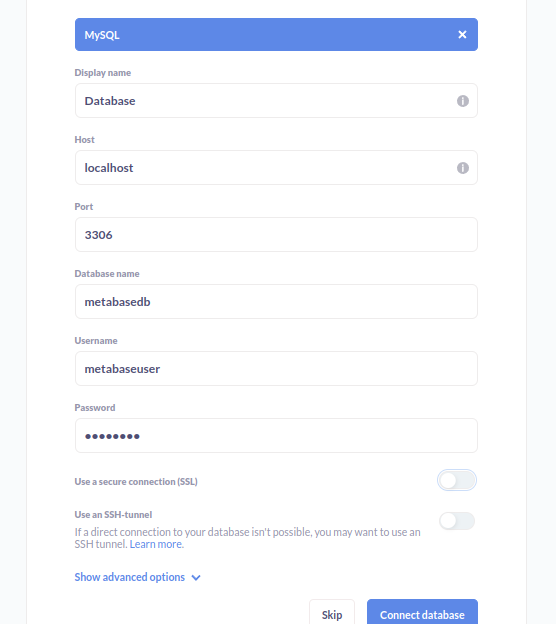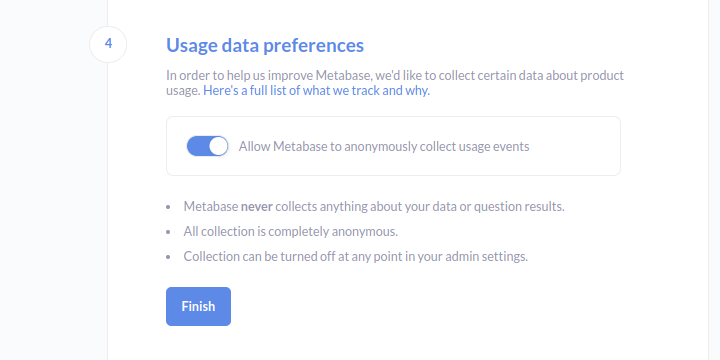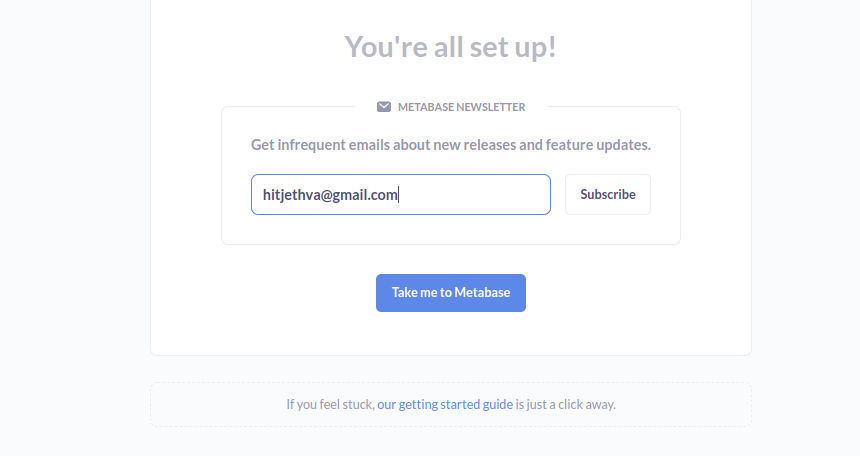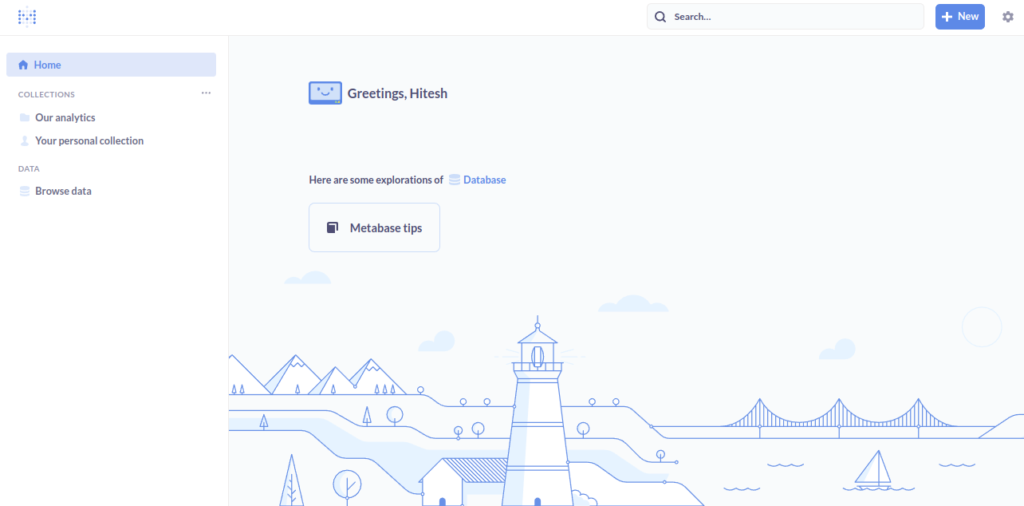Metabase is a free, open-source, web-based database lookup tool. It can be integrated with any database and provides a graphical interface to run queries on the database. Metabase supports several databases such as MySQL/MariaDB, Postgres, Mongo, SQL Server, Druid, H2, SQLite, and Oracle business. It is a powerful analytics tool that allows you to learn and make decisions from your company’s data without any technical knowledge required.
In this tutorial, we will explain how to install Metabase on Oracle Linux 8.
Step 1 – Install Java JDK
Metabase is written in Java, so you will need to install Java JDK on your server. You can install it by running the following command:
dnf update -y dnf install java-11-openjdk-devel -y
Once Java is installed, verify the installed version of Java with the following command:
java --version
You should get the following output:
openjdk 11.0.16 2022-07-19 LTS OpenJDK Runtime Environment (Red_Hat-11.0.16.0.8-1.el8_6) (build 11.0.16+8-LTS) OpenJDK 64-Bit Server VM (Red_Hat-11.0.16.0.8-1.el8_6) (build 11.0.16+8-LTS, mixed mode, sharing)
Step 2 – Install and Configure MariaDB
Next, you will need to install the MariaDB and Rsyslog servers in your system. You can install them with the following command:
dnf install mariadb-server -y dnf install rsyslog -y
Once installed, start the MariaDB and Rsyslog services and enable them to start on system reboot with the following command:
systemctl start mariadb rsyslog systemctl enable mariadb rsyslog
Next, log in to MariaDB with the following command:
mysql
Once logged in, create a database and user for Metabase with the following command:
create database metabasedb; create user metabaseuser@'localhost' identified by 'password';
Next, grant all the privileges to the Metabase with the following command:
grant all on metabasedb.* to metabaseuser@'localhost' with grant option;
Next, flush the privileges and exit from the MariaDB with the following command:
flush privileges; exit;
Step 3 – Install Metabase on Oracle Linux 8
First, create a dedicated user and group for Metabase with the following command:
groupadd --system metabase useradd --system -g metabase --no-create-home metabase
Next, create the necessary directories and files for Metabase:
mkdir -p /opt/metabase touch /var/log/metabase.log touch /etc/default/metabase
Next, change the ownership of the Metabase directories and files with the following command:
chown -R metabase:metabase /opt/metabase chown metabase:metabase /var/log/metabase.log chmod 640 /etc/default/metabase
Next, create a log file for Metabase with the following command:
nano /etc/rsyslog.d/metabase.conf
Add the following lines:
:msg,contains,"metabase" /var/log/metabase.log & stop
Save and close the file, then restart the rsyslog service with the following command:
systemctl restart rsyslog
Next, change the directory to metabase and download the latest version of Metabase with the following command:
cd /opt/metabase wget https://downloads.metabase.com/v0.44.2/metabase.jar
Next, change the ownership of the downloaded file to Metabase with the following command:
chown -R metabase:metabase /opt/metabase
Step 4 – Create a System Service File for Metabase
Next, it is recommended to create a systemd service file to manage the Metabase service. You can create it with the following command:
nano /etc/systemd/system/metabase.service
Add the following lines:
[Unit] Description=Metabase server After=syslog.target After=network.target [Service] WorkingDirectory=/opt/metabase/ ExecStart=/usr/bin/java -jar /opt/metabase/metabase.jar EnvironmentFile=/etc/default/metabase User=metabase Type=simple StandardOutput=syslog StandardError=syslog SyslogIdentifier=metabase SuccessExitStatus=143 TimeoutStopSec=120 Restart=always [Install] WantedBy=multi-user.target
Save and close the file, then reload the systemd daemon with the following command:
systemctl daemon-reload
Next, start the Metabase service and enable it to start at system reboot with the following command:
systemctl start metabase systemctl enable metabase
You can now check the status of the Metabase service with the following command:
systemctl status metabase
You should get the following output:
● metabase.service - Metabase server
Loaded: loaded (/etc/systemd/system/metabase.service; disabled; vendor preset: disabled)
Active: active (running) since Thu 2022-09-01 09:07:11 EDT; 4s ago
Main PID: 20045 (java)
Tasks: 19 (limit: 49496)
Memory: 272.1M
CGroup: /system.slice/metabase.service
└─20045 /usr/bin/java -jar /opt/metabase/metabase.jar
Sep 01 09:07:11 oraclelinux8 systemd[1]: Started Metabase server.
Sep 01 09:07:13 oraclelinux8 metabase[20045]: Warning: protocol #'java-time.core/Amount is overwriting function abs
Sep 01 09:07:13 oraclelinux8 metabase[20045]: WARNING: abs already refers to: #'clojure.core/abs in namespace: java-time.core, being replaced>
Sep 01 09:07:13 oraclelinux8 metabase[20045]: WARNING: abs already refers to: #'clojure.core/abs in namespace: java-time, being replaced by: >
Sep 01 09:07:13 oraclelinux8 metabase[20045]: WARNING: sun.reflect.Reflection.getCallerClass is not supported. This will impact performance.
Sep 01 09:07:14 oraclelinux8 metabase[20045]: 2022-09-01 09:07:14,982 INFO metabase.util :: Maximum memory available to JVM: 1.9 GB
Sep 01 09:07:15 oraclelinux8 metabase[20045]: 2022-09-01 09:07:15,615 WARN db.env :: WARNING: Using Metabase with an H2 application datab
At this point, Metabase is started and listening on port 3000. You can check it with the following command:
ss -antpl | grep 3000
You should see the following output:
LISTEN 0 50 *:3000 *:* users:(("java",pid=20045,fd=13))
Step 5 – Access Metabase Web Interface
Now, open your web browser and access Metabase using the URL http://your-server-ip:3000. You should see the following page:
Click on “Let’s get started”. You should see the following page:
Select your language and click on the Next button. You should see the following page:
Provide your full name, email address, and password and click on the Next button. You should see the following page:
Provide your database details and click on the Connect Database button. You should see the following page:
Enable your “Usage data preferences” and click on the Finish button. You should see the following page:
Provide your admin email address and click on the Take me to Metabase button. You should see the Metabase default dashboard on the following page:
Conclusion
In this post, we learned how to install and configure Metabase on Oracle Linux 8. You can now connect your Metabase to an external database to query your own data. You can visit the Metabase official documentation for more information. Try it on dedicated hosting from Atlantic.Net!