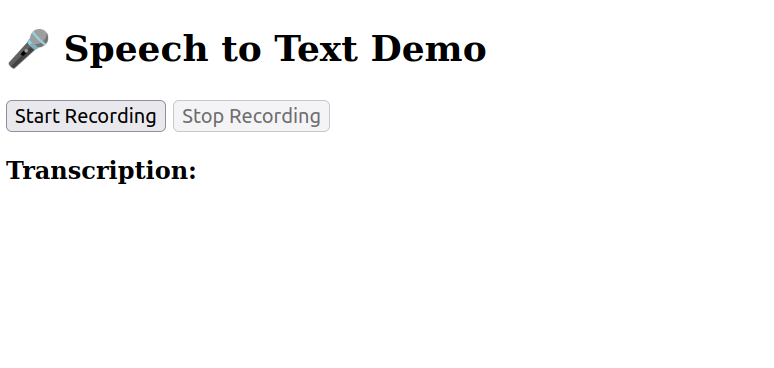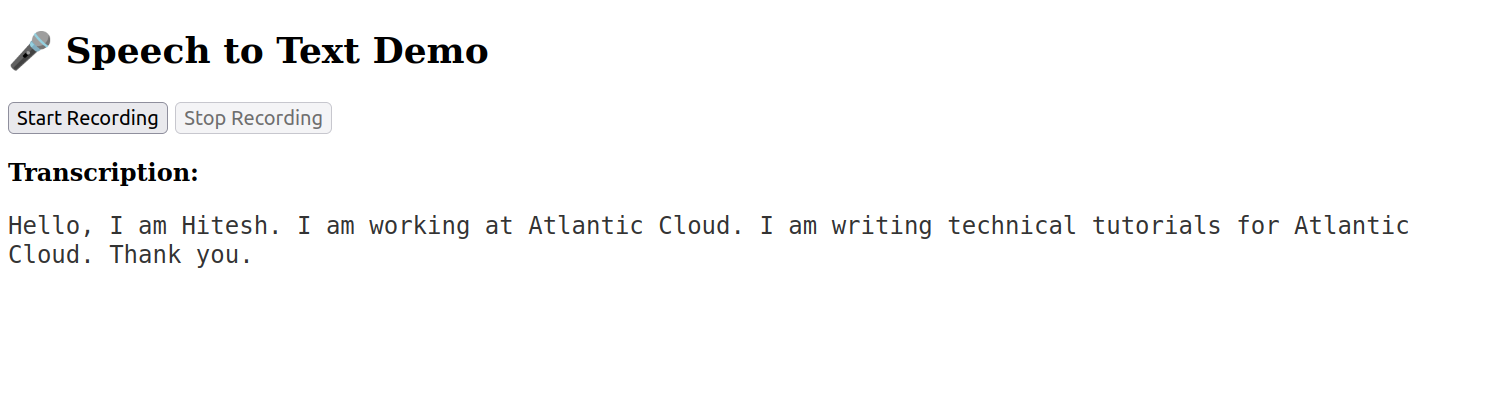Table of Contents
- Prerequisites
- Step 1: Install System Dependencies
- Step 2: Create a Python Virtual Environment
- Step 3: Install Python Packages
- Step 4: Create the Flask App
- Step 5: Add Whisper Transcription Logic
- Step 6: Create the Web Interface
- Step 7: Run the Flask App
- Step 8: Configure Nginx as a Reverse Proxy
- Step 9: Access and Test Your Application
- Conclusion
Real-time speech-to-text transcription is a powerful application of AI. With the rise of open-source models like OpenAI’s Whisper and lightweight web frameworks like Flask, building such tools has become much easier.
In this tutorial, we’ll walk you through building a speech-to-text web app that:
- Captures audio from your browser,
- Sends it to a Flask server using WebSockets,
- Transcribes the audio in real time using Whisper,
- Displays the transcribed text in the browser.
We’ll also show how to expose the app with HTTPS using Nginx and Certbot for a secure experience.
Prerequisites
Before you begin, ensure the following are in place:
- An Atlantic.Net cloud GPU server running Ubuntu 24.04 with root access.
- A domain name (e.g., app.code2devops.com) pointing to your server IP.
- NVIDIA drivers are installed on your server.
Step 1: Install System Dependencies
First, install all the essential system packages required for audio processing and Python development.
apt install espeak ffmpeg libespeak1 python3 python3-dev python3-venv -yThese packages are required for text-to-speech (optional), audio conversion, and Python environment setup.
Step 2: Create a Python Virtual Environment
Create a virtual environment for your project dependencies are isolated and won’t interfere with other Python projects.
Let’s create a virtual environment for your project.
python3 -m venv venvActivate the virtual environment.
source venv/bin/activateUpgrade pip to the latest version.
pip install --upgrade pipStep 3: Install Python Packages
Next, install Flask, Whisper, Socket.IO, and supporting libraries for real-time audio streaming and transcription.
pip install flask flask-socketio eventlet whisper torch pyttsx3Explanation:
- Whisper and Torch are for speech recognition.
- Flask and flask-socketio serve and manage the web app.
- Eventlet enables real-time WebSocket communication.
- pyttsx3 is optional, used for speech synthesis if needed.
Step 4: Create the Flask App
Now, build the backend logic using Flask and WebSockets.
Create an app.py file.
nano app.pyAdd the following code.
from flask import Flask, render_template
from flask_socketio import SocketIO
from core import transcribe_audio
app = Flask(__name__)
socketio = SocketIO(app, cors_allowed_origins="*")
@app.route("/")
def home():
return render_template("index.html")
@socketio.on("audio")
def handle_audio(data):
with open("temp.webm", "wb") as f:
f.write(data)
text = transcribe_audio("temp.webm")
print("🗣️ Transcribed:", text)
socketio.emit("transcript", {"text": text})
if __name__ == "__main__":
socketio.run(app, host="0.0.0.0", port=5000, debug=True)This file sets up the Flask web server, handles audio input, and emits transcribed output.
Step 5: Add Whisper Transcription Logic
Create a separate file to manage Whisper transcription logic.
nano core.pyAdd the following code.
import whisper
model = whisper.load_model("base")
def transcribe_audio(audio_file):
result = model.transcribe(audio_file)
return result['text'].strip()This script loads the Whisper model and uses it to transcribe audio.
Step 6: Create the Web Interface
Now let’s build the frontend interface for browser-based audio capture and display.
mkdir templates
nano templates/index.htmlAdd the following HTML code.
<!DOCTYPE html>
<html>
<head>
<title>Speech to Text</title>
</head>
<body>
<h2>🎤 Speech to Text Demo</h2>
<button id="startBtn" onclick="startRecording()">Start Recording</button>
<button id="stopBtn" onclick="stopRecording()" disabled>Stop Recording</button>
<p><strong>Transcription:</strong></p>
<div id="output" style="font-family: monospace; font-size: 16px; color: #333;"></div>
<script src="https://cdn.socket.io/4.3.2/socket.io.min.js"></script>
<script>
const socket = io();
let recorder;
let audioChunks = [];
function startRecording() {
document.getElementById("startBtn").disabled = true;
document.getElementById("stopBtn").disabled = false;
navigator.mediaDevices.getUserMedia({ audio: true }).then(stream => {
recorder = new MediaRecorder(stream, { mimeType: 'audio/webm' });
recorder.ondataavailable = event => {
if (event.data.size > 0) {
audioChunks.push(event.data);
}
};
recorder.onstop = () => {
const blob = new Blob(audioChunks, { type: 'audio/webm' });
const reader = new FileReader();
reader.onloadend = () => {
socket.emit("audio", reader.result);
};
reader.readAsArrayBuffer(blob);
audioChunks = [];
};
recorder.start();
}).catch(err => {
alert("Mic access error: " + err.message);
});
}
function stopRecording() {
document.getElementById("stopBtn").disabled = true;
document.getElementById("startBtn").disabled = false;
if (recorder && recorder.state !== "inactive") {
recorder.stop();
}
}
socket.on("transcript", data => {
document.getElementById("output").innerText = data.text;
});
</script>
</body>
</html>This simple UI allows users to start and stop audio recording and view the transcription in real time.
Step 7: Run the Flask App
Start your Flask application in the background.
python3 app.py &The app will now be accessible on port 5000.
Step 8: Configure Nginx as a Reverse Proxy
Web browsers do not allow microphone access on insecure (HTTP) websites. This is a built-in security measure to protect user privacy. Since our app relies on real-time voice input, serving it over HTTPS is not optional, it’s required for the microphone to work. Additionally, HTTPS ensures all audio data is transmitted securely and cannot be intercepted.
To achieve this, we’ll use Nginx to forward requests to our Flask app and later secure the app with Let’s Encrypt SSL certificates using Certbot.
First, install Nginx and other packages.
apt install nginx certbot python3-certbot-nginx -yNext, create an Nginx configuration file.
nano /etc/nginx/conf.d/app.confAdd the following configuration.
server {
listen 80;
server_name app.code2devops.com;
location / {
proxy_pass http://127.0.0.1:5000;
proxy_http_version 1.1;
proxy_set_header Upgrade $http_upgrade;
proxy_set_header Connection "upgrade";
proxy_set_header Host $host;
proxy_set_header X-Real-IP $remote_addr;
}
}Note: Replace the domain app.code2devops.com with your own domain name.
Verify the Nginx configuration.
nginx -tRestart Nginx to apply the changes.
systemctl restart nginxNow, use certbot to issue a free SSL certificate and enable HTTPS for your domain.
certbot --nginx -d app.code2devops.comStep 9: Access and Test Your Application
Visit https://app.code2devops.com in your browser.
Click Start Recording. Allow microphone access when prompted.
Click Stop Recording to stop and see your transcribed text.
Conclusion
You’ve successfully built a real-time speech-to-text web application using Whisper and Flask. The app captures audio through a browser, transcribes it on the server using Whisper, and displays the text in real time. With the help of Nginx and Certbot, you also secured your app using HTTPS and made it publicly accessible via a custom domain.