Calibre Web is a web-based application that allows you to browse, download, and read eBooks using an existing Calibre database. You can also integrate Google Drive or Dropbox, edit metadata, and update your Calibre library through the app itself. Calibre Web allows you to access your Calibre libraries and read books directly in a browser on your favorite mobile phone or tablet device.
Features
- Bootstrap 3 HTML5 interface
- User management
- Support for editing eBook metadata
- Restrict eBook download to logged-in users
- Support for reading eBooks directly in the browser
- Fine-grained per-user permissions
- Create a custom book collection
In this tutorial, we will show you how to install Calibre Web with Docker on Ubuntu 20.04.
Step 1 – Install Docker and Docker Compose
By default, the latest version of Docker is not available in the Ubuntu 20.04 default repository, so it is recommended to add Docker’s official repository in your system.
First, install some required packages with the following command:
apt-get install apt-transport-https ca-certificates curl software-properties-common -y
Once all the packages are installed, import the GPG key with the following command:
curl -fsSL https://download.docker.com/linux/ubuntu/gpg | apt-key add -
Next, add the Docker repository with the following command:
add-apt-repository "deb [arch=amd64] https://download.docker.com/linux/ubuntu focal stable"
Next, install the latest version of Docker and Docker Compose with the following command:
apt-get install docker-ce docker-compose -y
Once installed, verify the version of Docker with the following command:
docker --version
You should see the following output:
Docker version 19.03.12, build 48a66213fe
You can also verify the Docker Compose version with the following command:
docker-compose --version
You should see the following output:
docker-compose version 1.25.0, build unknown
Step 2 – Install Calibre Web
First, you will need to create a directory to store books and a database. You can create it with the following command:
mkdir -p /volume1/books/calibre
Next, give proper permission and ownership with the following command:
chown -R root:users /volume1/ chmod -R 770 /volume1
Next, create a Docker container for Calibre Web with the following command:
docker create --name=calibre-web --restart=always -v /volume1/books/calibre:/books -e SET_CONTAINER_TIMEZONE=true -e CONTAINER_TIMEZONE=Europe/Amsterdam -e PGID=100 -e PUID=1000 -p 8082:8083 technosoft2000/calibre-web:v1.1.9
You should get the following output:
Unable to find image 'technosoft2000/calibre-web:v1.1.9' locally latest: Pulling from linuxserver/calibre-web 1b6b131f80dd: Pull complete 0644a6c93828: Pull complete 5ce05b5dfdaa: Pull complete 9ffa5f0d8822: Pull complete 6bfcd0e10365: Pull complete b92a89a4f19d: Pull complete Digest: sha256:27f5979ffc9ba3e5c4b2ef4385cc30e2af42a6a7d453302f45ecdc75f47c4bf8 Status: Downloaded newer image for technosoft2000/calibre-web:v1.1.9 f9a32db589bdc00a34ee089d3da14d416f97f4376f2249dd9a0d955f43e9e2a7
Next, start the container with the following command:
docker start calibre-web
At this point, Calibre Web is installed and listening on port 8082. You can check it with the following command:
ps -ef | grep 8082
You should see the following output:
root 3248 425 0 10:46 ? 00:00:00 /usr/bin/docker-proxy -proto tcp -host-ip 0.0.0.0 -host-port 8082 -container-ip 172.17.0.2 -container-port 8083 root 3943 855 0 10:56 pts/0 00:00:00 grep --color=auto 8082
Step 3 – Access Calibre Web
Now, open your web browser and type the URL http://your-server-ip:8082. You will be redirected to the following screen:
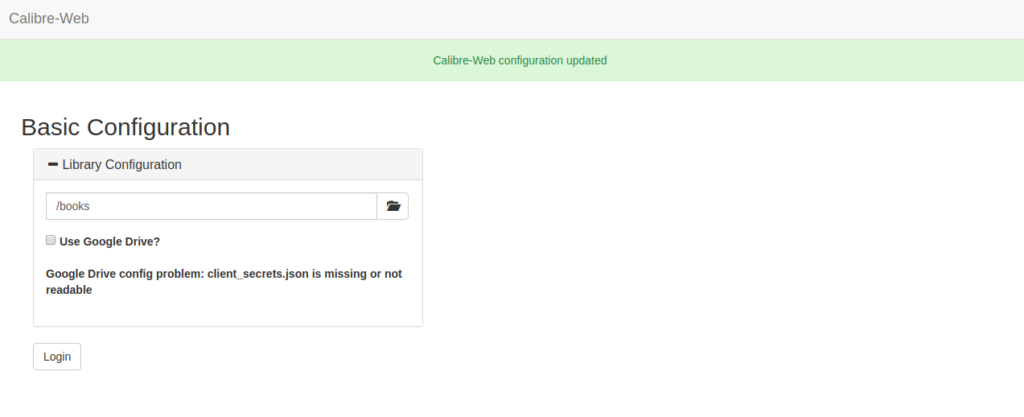
Now, provide the location of the eBook and click on the Login button. You should see the following screen:
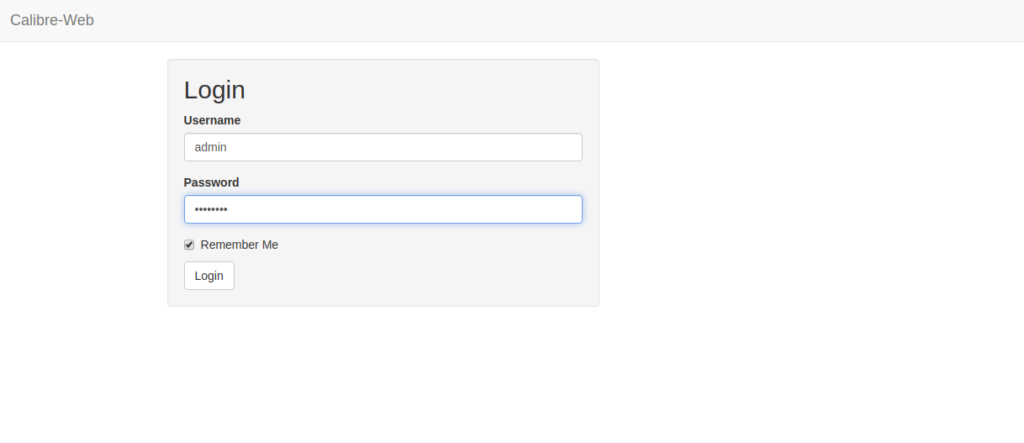
Now, provide default username as admin and password as admin123, and click on the Login button. You should see the Calibre Web dashboard in the following screen:
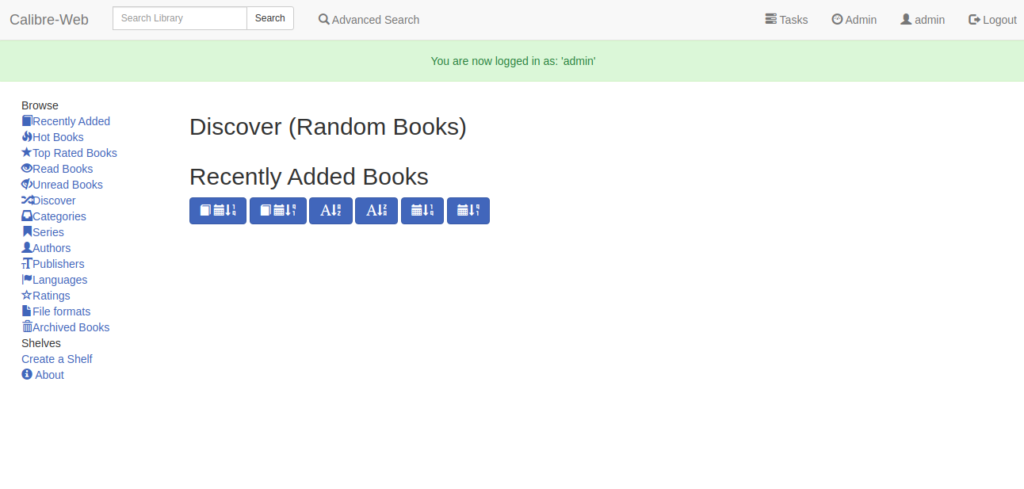
Conclusion
Congratulations! You have successfully installed Calibre Web with the Docker on Ubuntu 20.04. You can now easily upload, download, and read your book online through a web browser. Try Calibre Web today on VPS Hosting from Atlantic.Net.