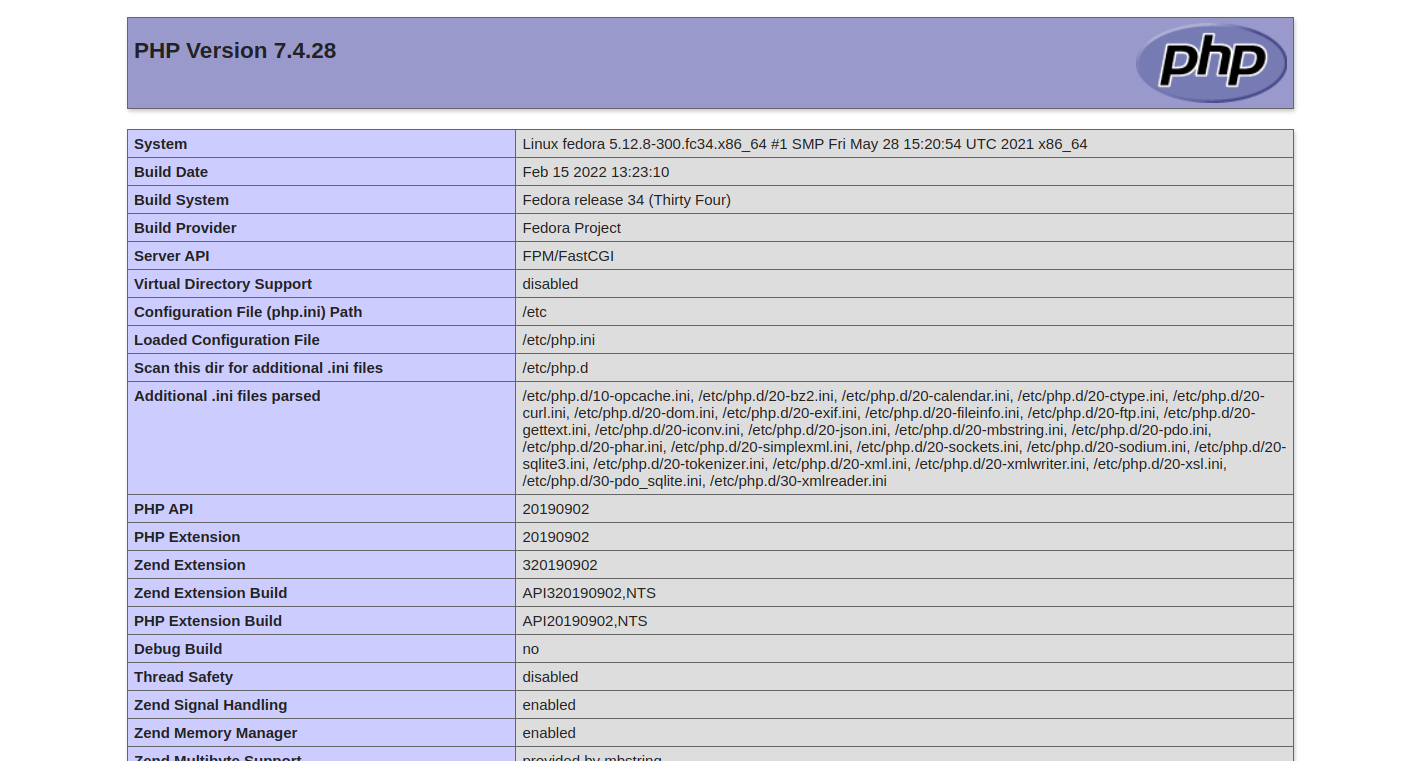Nginx is an open-source HTTP server that allows developers to quickly build and deploy interactive websites. Nginx uses PHP-FPM (FastCGI Process Manager) for processing PHP pages. PHP-FPM uses less memory and CPU as compared to traditional CGI-based methods of running PHP. Configuring the Nginx with PHP-FPM can improve the website’s loading speed and allow it to handle a huge amount of traffic in no time.
In this post, we will show you how to install Nginx with PHP-FPM on Fedora Linux.
Step 1 – Install Nginx Web Server
First, you will need to install the Nginx server package on your server. You can install it using the following command.
dnf install nginx -y
Once the Nginx package is installed, start and enable the Nginx service with the following command.
systemctl start nginx systemctl enable nginx
Step 2 – Install PHP and PHP-FPM
Next, install the PHP and PHP-FPM packages using the following command.
dnf install php php-cli php-common php-fpm -y
After installing all the packages, start and enable the PHP-FPM service.
systemctl start php-fpm systemctl enable php-fpm
You can check the status of the PHP-FPM service with the following command.
systemctl status php-fpm
You will see the following output.
● php-fpm.service - The PHP FastCGI Process Manager
Loaded: loaded (/usr/lib/systemd/system/php-fpm.service; disabled; vendor preset: disabled)
Active: active (running) since Tue 2023-09-19 01:06:35 EDT; 3s ago
Main PID: 6994 (php-fpm)
Status: "Ready to handle connections"
Tasks: 6 (limit: 2328)
Memory: 10.0M
CPU: 74ms
CGroup: /system.slice/php-fpm.service
├─6994 php-fpm: master process (/etc/php-fpm.conf)
├─6995 php-fpm: pool www
├─6996 php-fpm: pool www
├─6997 php-fpm: pool www
├─6998 php-fpm: pool www
└─6999 php-fpm: pool www
Sep 19 01:06:35 fedora systemd[1]: Starting The PHP FastCGI Process Manager...
Sep 19 01:06:35 fedora systemd[1]: Started The PHP FastCGI Process Manager.
Step 3 – Configure PHP-FPM with Nginx
Next, you will need to configure Nginx to run PHP with FPM. First, create a document root directory for your site.
mkdir -p /var/www/html/
Next, create a sample info.php file.
nano /var/www/html/info.php
Add the following code:
<?php
phpinfo();
?>
Save and close the file, then set proper ownership to info.php file.
chown -R nginx: /var/www/html/info.php
Next, create an Nginx virtual host configuration file.
nano /etc/nginx/conf.d/example.conf
Add the following configuration:
server {
listen 80;
server_name nginx.example.com;
root /var/www/html/;
index info.php;
access_log /var/log/nginx/example.com.access.log;
error_log /var/log/nginx/example.com.error.log;
location ~ \.php$ {
try_files $uri =404;
fastcgi_pass unix:/run/php-fpm/www.sock;
fastcgi_index index.php;
fastcgi_param SCRIPT_FILENAME $document_root$fastcgi_script_name;
include fastcgi_params;
}
location ~* \.(js|css|png|jpg|jpeg|gif|ico|svg)$ {
expires max;
log_not_found off;
}
}
Save and close the file, then edit the Nginx main configuration file.
nano /etc/nginx/nginx.conf
Add the following line after http{.
server_names_hash_bucket_size 64;
Save and close the file, then verify the Nginx for any syntax errors.
nginx -t
Finally, restart the Nginx service to apply the changes.
systemctl restart nginx
Step 4 – Verify the Setup
At this point, Nginx is configured to work with PHP-FPM. Now, open your web browser and verify your setup using the URL http://nginx.example.com. You will see your PHP information page on the following screen.
Conclusion
In this tutorial, you have learned to configure the Nginx web server with PHP-FPM on the Fedora Linux system. You can also use PHP-FPM to run multiple PHP versions on a single machine. You can now deploy Nginx with PHP-FPM on dedicated server hosting from Atlantic.Net.