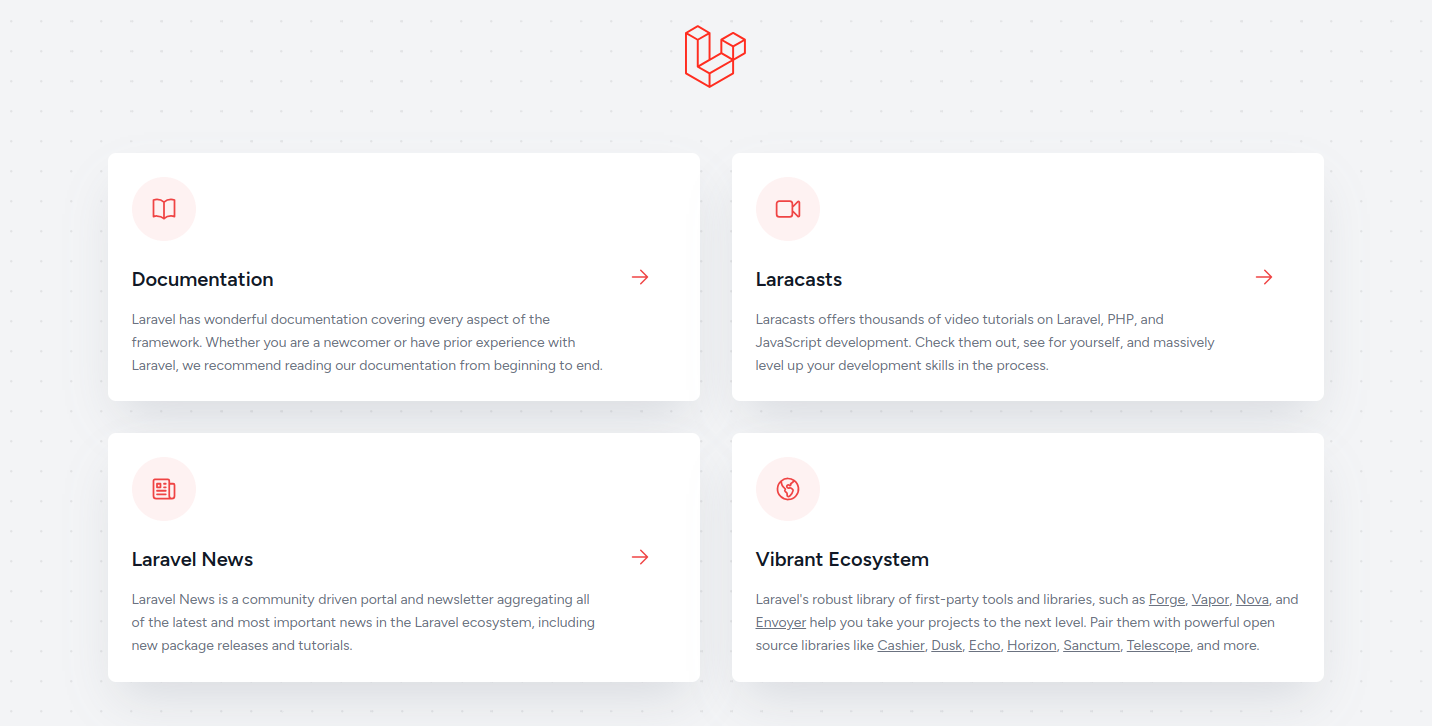Laravel is an open-source PHP web framework with expressive and elegant syntax. It is robust, easy to understand, and follows a model-view-controller design pattern. Laravel provides a set of tools and resources to build modern PHP applications. If you are looking for an open-source framework to create extensible PHP-based websites and web applications at scale, then Laravel is the best option for you.
In this post, we will show you how to install Laravel on Fedora Linux.
Step 1 – Install LEMP Server
First, install the Nginx and MariaDB server using the following command.
dnf install nginx mariadb-server
Next, add the PHP Remi repository with the following command.
dnf install -y http://rpms.remirepo.net/fedora/remi-release-34.rpm dnf module install php:remi-8.1
Then, install PHP with additional PHP extensions using the following command.
dnf install php php-cli php-common php-fpm php-spl php-hash php-ctype php-json php-mbstring php-gd php-curl php-mysqli php-xml php-gmp php-xmlrpc php-bcmath php-soap php-ldap unzip -y
Once all the packages are installed, start and enable Nginx, MariaDB, and PHP-FPM services.
systemctl start php-fpm nginx mariadb systemctl enable php-fpm nginx mariadb
Next, edit the PHP-FPM configuration file.
nano /etc/php-fpm.d/www.conf
Change the following lines.
listen.owner = nginx listen.group = nginx
Then, edit the PHP configuration file.
nano /etc/php.ini
Change the following values.
date.timezone = UTC cgi.fix_pathinfo=1
Save and close the file, then restart the PHP-FPM service to reload the changes.
systemctl restart php-fpm
Step 2 – Install Laravel
Before starting, you will need to install PHP Composer on your server. You can install it with the following command.
wget https://getcomposer.org/installer -O composer-installer.php php composer-installer.php --filename=composer --install-dir=/usr/local/bin
Next, change the directory to the Apache root and create a Laravel project with the following command.
cd /var/www/html composer create-project --prefer-dist laravel/laravel laravelsite
Once the Laravel is installed, you will see the following output.
> @php artisan vendor:publish --tag=laravel-assets --ansi --force INFO No publishable resources for tag [laravel-assets]. No security vulnerability advisories found > @php artisan key:generate --ansi INFO Application key set successfully.
Next, set proper permissions and ownership to the Laravel directory.
chown -R nginx:nginx /var/www/html/laravelsite/storage/ chown -R nginx:nginx /var/www/html/laravelsite/bootstrap/cache/ chmod -R 0777 /var/www/html/laravelsite/storage/ chmod -R 0775 /var/www/html/laravelsite/bootstrap/cache/
Step 3 – Configure Nginx for Laravel
Next, create an Nginx virtual host configuration file to host Laravel on the Internet.
nano /etc/nginx/conf.d/laravel.conf
Add the following lines:
server {
listen 80;
server_name laravel.yourdomain.com;
root /var/www/html/laravelsite/public;
index index.php;
charset utf-8;
gzip on;
gzip_types text/css application/javascript text/javascript application/x-javascript image/svg+xml text/plain text/xsd text/xsl text/xml image/x-icon;
location / {
try_files $uri $uri/ /index.php?$query_string;
}
location ~ \.php {
include fastcgi.conf;
fastcgi_split_path_info ^(.+\.php)(/.+)$;
fastcgi_pass unix:/run/php-fpm/www.sock;
}
location ~ /\.ht {
deny all;
}
}
Save and close the file, then edit the Nginx main configuration file.
nano /etc/nginx/nginx.conf
Add the following lines after the line http {:
server_names_hash_bucket_size 64;
Save the file, then verify the Nginx configuration for any syntax error.
nginx -t
You should get the following output:
nginx: the configuration file /etc/nginx/nginx.conf syntax is ok nginx: configuration file /etc/nginx/nginx.conf test is successful
Finally, restart the Nginx and PHP-FPM services to apply the changes.
systemctl restart php-fpm systemctl restart nginx
Step 4 – Access Laravel Site
Now, Laravel is installed with Nginx on your server. You can now access it using the URL http://laravel.yourdomain.com. You will see the Laravel page on the following screen.
Conclusion
Congratulations! You have successfully installed the Laravel framework on Fedora Linux. You can now start developing your PHP-based web application using the Laravel framework. You can now deploy the Laravel application on dedicated server hosting from Atlantic.Net!