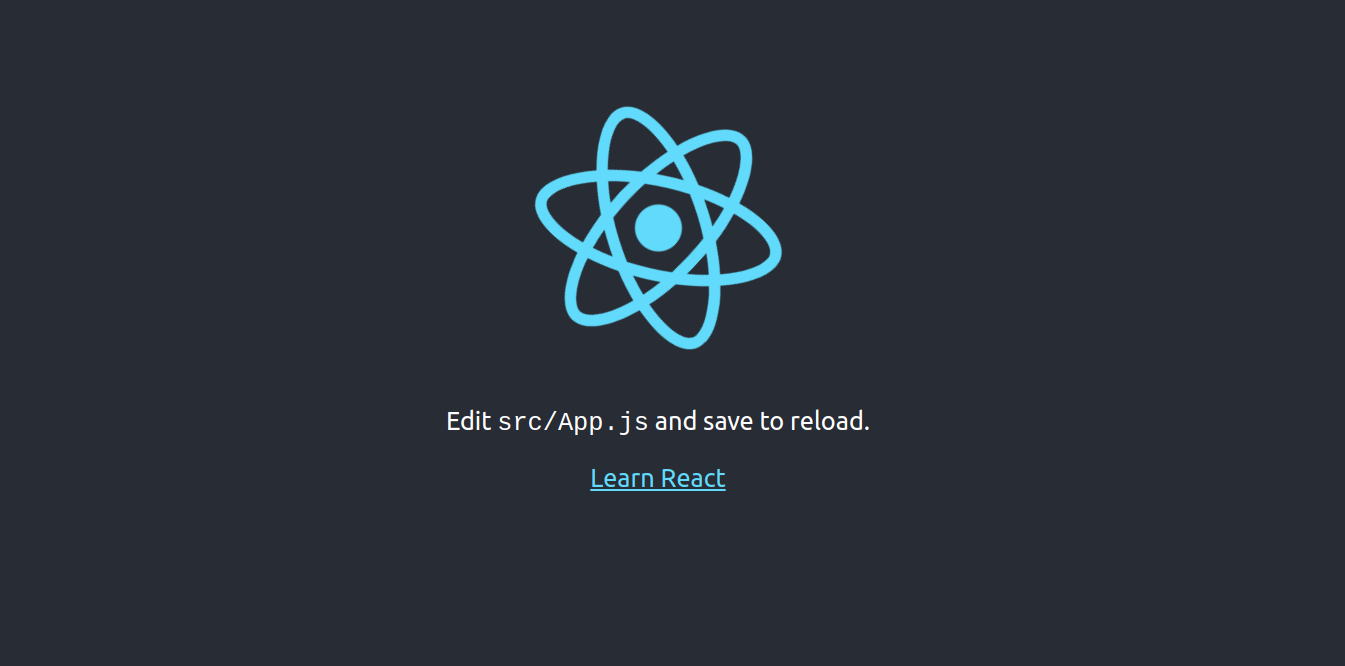React JS is a free and open-source JavaScript library used for building single-page applications, web frontends, and UI components. React is lightweight and makes your application faster to load. It has a helpful and interactive developer toolset that helps you to debug your application easily.
In this post, we will show you how to install React JS and configure Nginx as a reverse proxy on Fedora Linux.
Step 1 – Install Node.js
Before starting, you will need to install Node.js on your server. First, install all the Node.js dependencies using the following command.
dnf install -y gcc-c++ make
Then, add the Node source repo to get the latest Node.js version.
curl -sL https://rpm.nodesource.com/setup_18.x | bash -
Next, install the Node.js package with the following command.
dnf install nodejs git
Now, verify the Node.js version using the following command.
node -v
Output.
v18.19.0
Step 2 – Install React JS and Create an Application
First, you will need to install the create-react-app tool on your server. The create-react-app tool helps you create and deploy applications quickly.
You can install it via the NPM command as shown below:
npm install -g create-react-app
You can now verify the create-react-app version with the following command.
create-react-app --version
Output.
5.0.1
Now, run the following command to create your first application.
create-react-app my-app
You will see the following output.
Success! Created my-app at /root/my-app
Inside that directory, you can run several commands:
npm start
Starts the development server.
npm run build
Bundles the app into static files for production.
npm test
Starts the test runner.
npm run eject
Removes this tool and copies build dependencies, configuration files
and scripts into the app directory. If you do this, you can’t go back!
We suggest that you begin by typing:
cd my-app
npm start
Happy hacking!
Step 3 – Run the React JS Application
At this point, your React application is created on your server. Now, it’s time to run it.
First, navigate inside your app directory and run the following command to start your application.
cd my-app npm start
You will see the following output.
Compiled successfully! You can now view my-app in the browser. http://localhost:3000 Note that the development build is not optimized. To create a production build, use npm run build. webpack compiled successfully
Now, open your web browser and access your React JS app using the URL http://your-server-ip:3000. You will see your application on the following screen.
Step 4 – Create a Systemd File for React JS
Next, you will need to create a system file to manage your application service via the command line.
You can create it using the following command.
nano /lib/systemd/system/react.service
Add the following code:
[Service] Type=simple User=root Restart=on-failure WorkingDirectory=/root/my-app ExecStart=npm start -- --port=3000
Save and close the file, then reload the systemd daemon to apply the changes.
systemctl daemon-reload
Now, start and enable the React JS service.
systemctl start react systemctl enable react
Step 5 – Configure Nginx as a Reverse Proxy
It is a good idea to set up Nginx as a reverse proxy for the React JS app.
First, install the Nginx package using the following command.
dnf install nginx
Next, start and enable the Nginx service with the following command.
systemctl start nginx systemctl enable nginx
Next, create an Nginx virtual server block.
nano /etc/nginx/conf.d/react.conf
Add the following configurations:
upstream react_backend {
server localhost:3000;
}
server {
listen 80;
server_name react.example.com;
location / {
proxy_pass http://react_backend/;
proxy_http_version 1.1;
proxy_set_header Upgrade $http_upgrade;
proxy_set_header Connection "upgrade";
proxy_set_header Host $http_host;
proxy_set_header X-Real-IP $remote_addr;
proxy_set_header X-Forward-For $proxy_add_x_forwarded_for;
proxy_set_header X-Forward-Proto http;
proxy_set_header X-Nginx-Proxy true;
proxy_redirect off;
}
}
Save and close the file. then edit the Nginx main configuration file.
nano /etc/nginx/nginx.conf
Add the following lines after the line http {:
server_names_hash_bucket_size 64;
Save and close the file, then restart the Nginx service to reload the changes.
systemctl restart nginx
You can now access your React JS application using the URL http://react.example.com.
Conclusion
Congratulations! You have successfully installed and deployed React JS on Fedora Linux. You can now start building your own single-page application using the React framework. You can now deploy a React JS application on dedicated server hosting from Atlantic.Net!