Verified and Tested 02/28/2015
Introduction
Internet Explorer Enhanced Security Configuration is a Microsoft feature that for many non-techy users can all but stop you in your tracks to using your server successfully. It has a very valid use in helping to protect Administrators and users from downloading Viruses and Malware. It is so good, it will prevent you from downloading anything, even another browser! If this is frustrating you, like it does many, you will learn how to get around it now.
Disabling Internet Explorer Enhanced Security Configuration For Windows Server 2012
Note: If you have an Atlantic.Net VPS with Windows Server 2012 that was provisioned before Mid-February 2015, you can use this to configure it. If you provisioned your server after that, don’t worry about this since we have brought you our Windows Server Desktop Experience and it is already turned off.
When you first log in, Server Manager should already open up for you. If not, click on icon you see here.
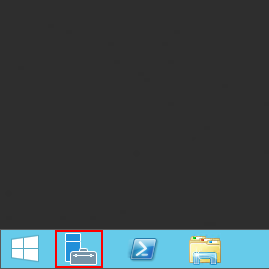
Server Manager
Once Server Manager is open, click on Local server shown below highlighted yellow.
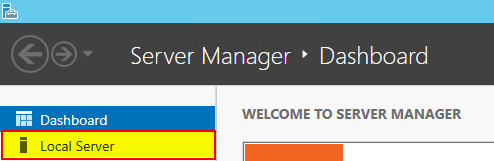
Server Manager: Dashboard
Where it says “IE Enhanced Security Configuration” Click the “On”. If it says off, you may have already had this done for you.
IE Enhanced Security Configuration” Click the “On”
Now, how you configure this setting is up to you. However, since you are this far in, you will likely want to turn it off for Administrators. If you do not plan on creating any other accounts, or the other accounts that are created will be Administrator accounts, then the User section will not apply.
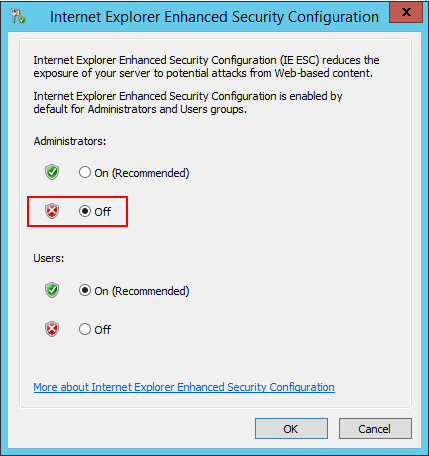
Internet Explorer Enhanced Security Configuration
Click OK. That is all you need to do. If you already have IE open then you will need to close it and reopen it for these settings to take effect. Happy Browsing.
