Introduction
In this how-to we will walk you through Disabling TCP Offloading in Windows Server 2012. TCP Offload Engine (also known as TOE) is a type of mechanic used by network interface cards (NICs) to relieve the TCP/IP processing of the whole network controller. It is commonly used in network interfaces with high speeds that above the level processing is required.
Prerequisites
– A Windows Server 2012. If you do not have a server already, you can spin up a new Windows server in under 30 seconds.
Disabling TCP Offloading
In the Windows server, open the Control Panel and select Network and Internet > Network and Sharing Center>Change Adapter Settings.
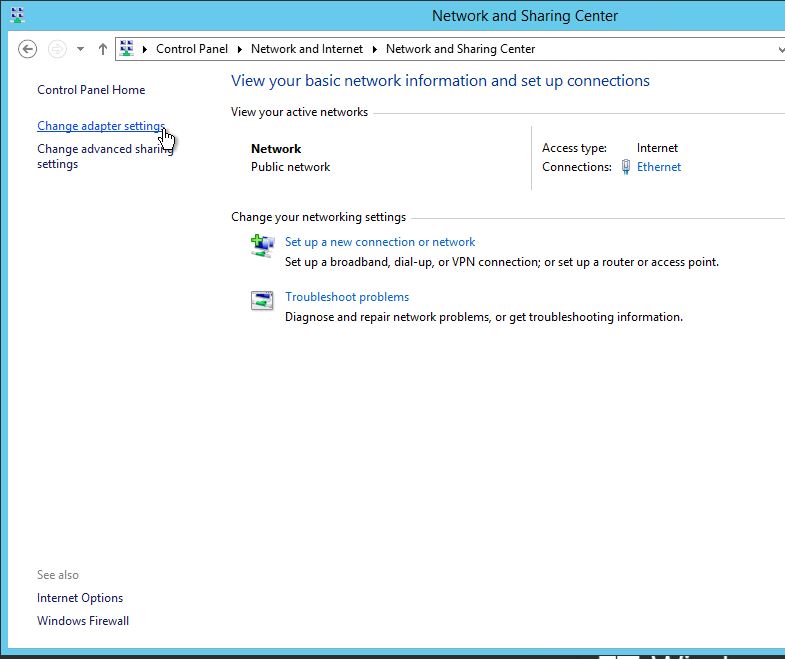
Click on the Change adapter settings in Windows Server 2012
Right-click on each of the adapters (private and public) > Properties > select Configure from the Networking menu, and then click the Advanced tab.
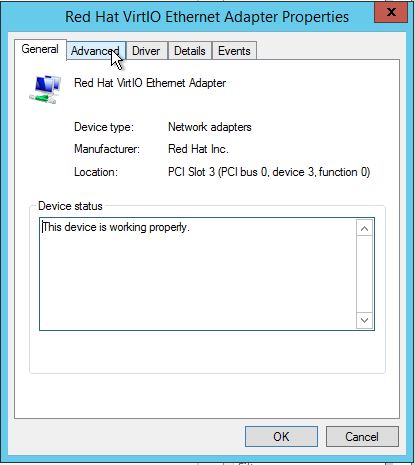
Click the Advanced tab in the Adapter settings in Windows Server 2012
The TCP offload settings are listed for the Red Hat VirtIO adapter. Disable the below offload settings, and then click OK:
– IPv4 Checksum Offload
– Large Receive Offload
– Large Send Offload
– TCP Checksum Offload
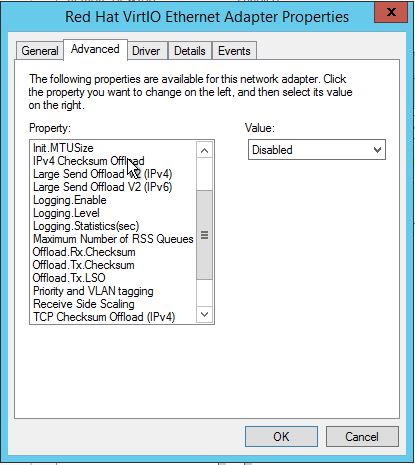
Disabled Ethernet Adapter settings in Windows Server 2012
That’s it! You have just disabled TCP Offloading in Windows Server 2012. Thank you for following along in this How-To, check back with us for any new updates and to learn more about our industry-leading VPS hosting solutions.