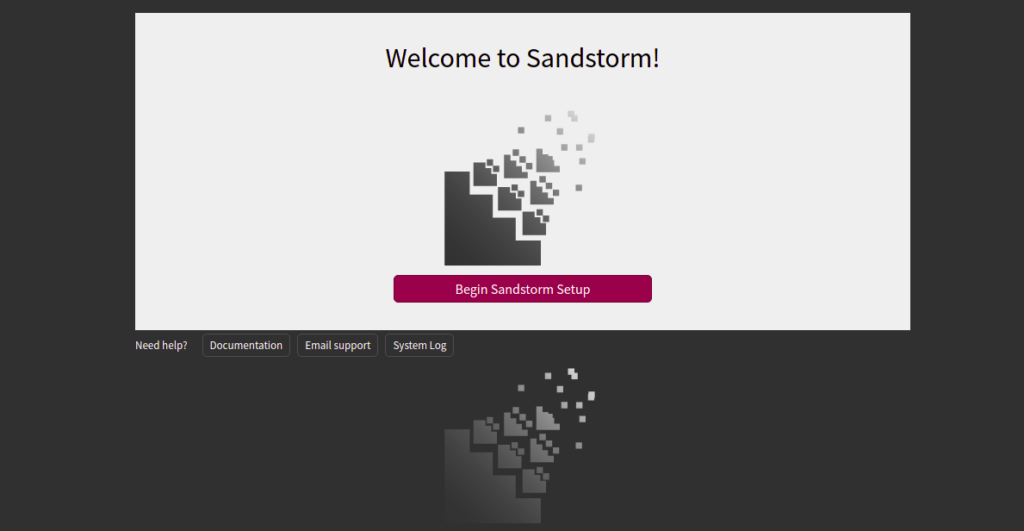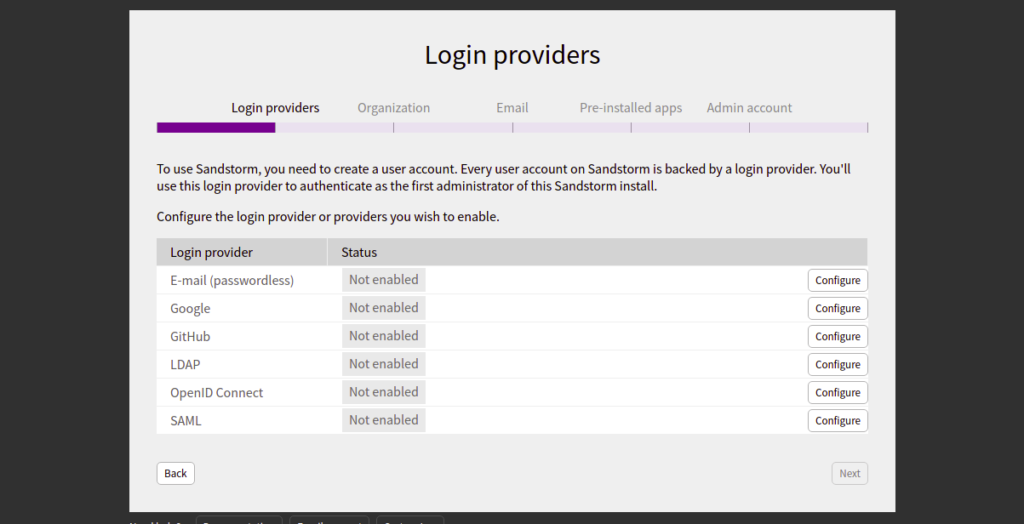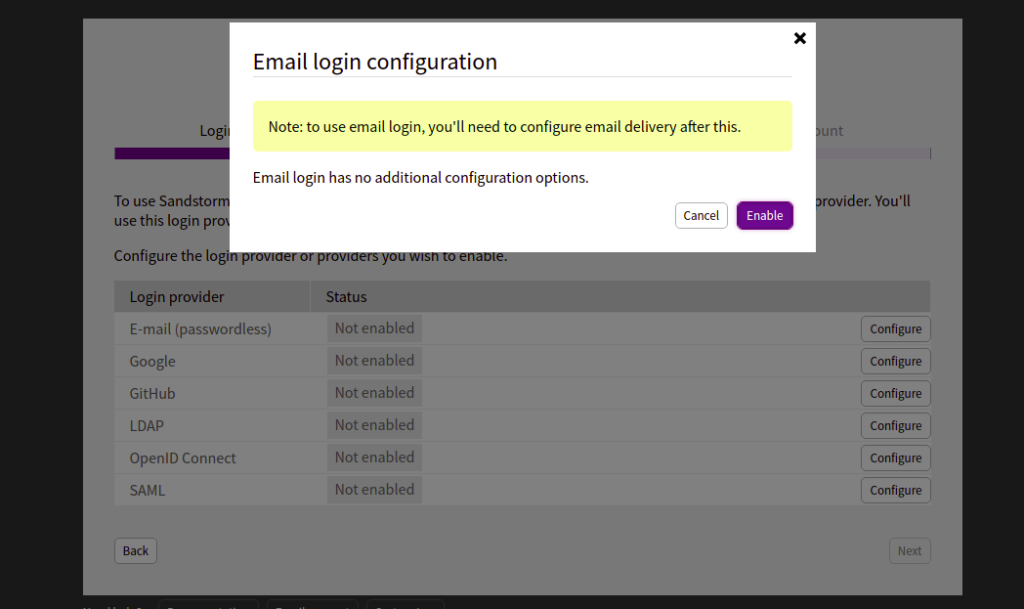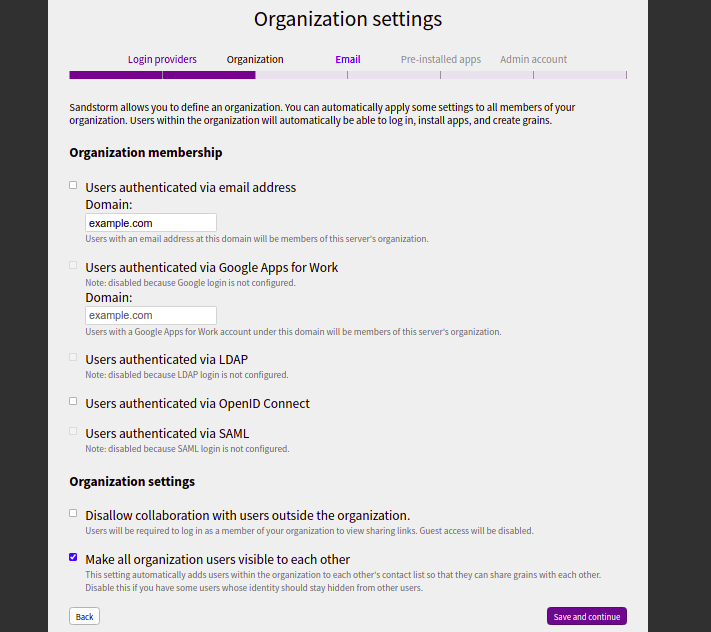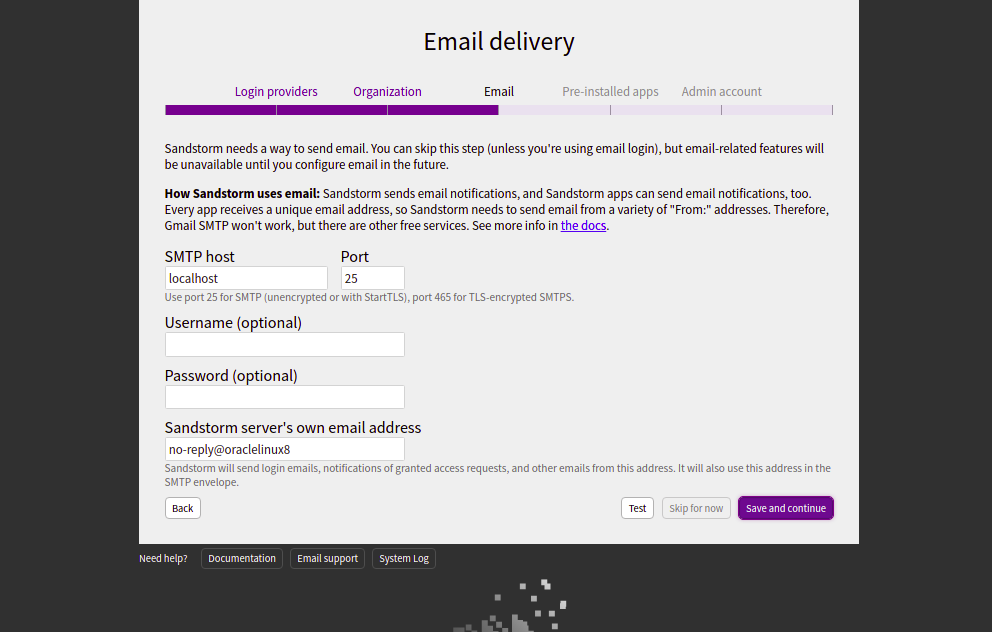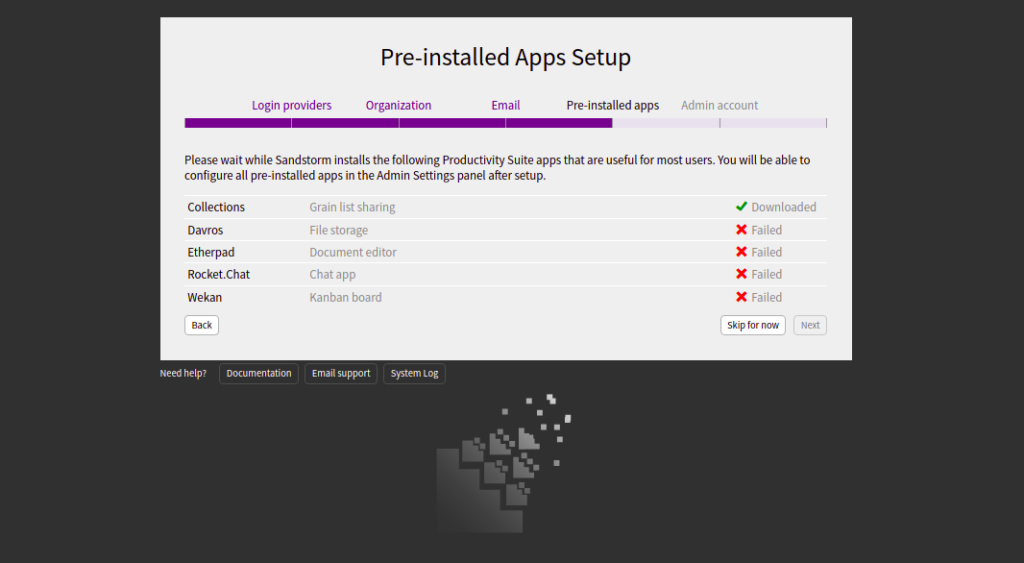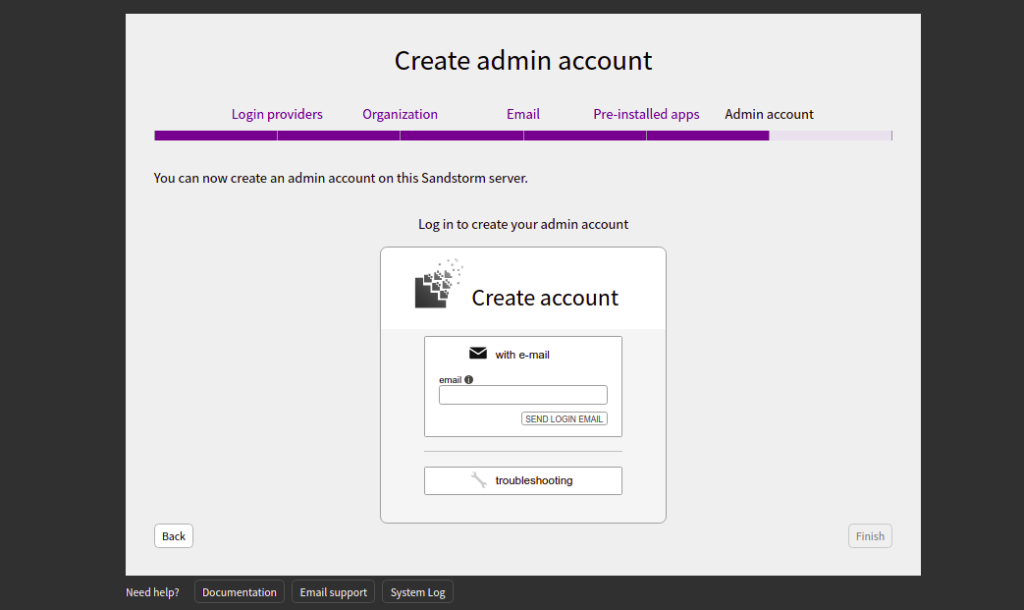Sandstorm is a free and open-source platform that allows you to install different applications on a server with an easy-to-use interface. It has a library of self-hosted apps, including WordPress, GitLab, MediaWiki, Apache Wave, and RoundCube webmail. You can install any of these applications using the Sandstrom web interface. Sandstorm minimizes the time wasted on setup, configuration, and managing of apps. It is a handy application that can run on all enterprise and community-powered Linux distributions.
In this post, we will show you how to install Sandstorm on Oracle Linux 8.
Step 1 – Install Sandstorm on Oracle Linux 8
Sandstorm offers an auto-installation script that allows you to easily install Sandstorm on your server.
You can download it with the following command:
curl https://install.sandstorm.io >install.sh
Output:
% Total % Received % Xferd Average Speed Time Time Time Current
Dload Upload Total Spent Left Speed
100 76862 100 76862 0 0 247k 0 --:--:-- --:--:-- --:--:-- 247k
Once the Sandstorm script is downloaded, you can run it to start the installation:
bash install.sh
You will be asked to select the installation option as shown below:
Sandstorm makes it easy to run web apps on your own server. You can have: 1. A typical install, to use Sandstorm (press enter to accept this default) 2. A development server, for working on Sandstorm itself or localhost-based app development
Press enter to select the default option. You should see the following output:
How are you going to use this Sandstorm install? [1] We're going to: * Install Sandstorm in /opt/sandstorm * Automatically keep Sandstorm up-to-date * Configure auto-renewing HTTPS if you use a subdomain of sandcats.io * Create a service user (sandstorm) that owns Sandstorm's files * Configure Sandstorm to start on system boot (with systemd) * Listen for inbound email on port 25. Rest assured that Sandstorm itself won't run as root. OK to continue? [yes]
Type yes and press the Enter key to continue:
Note: Sandstorm's storage will only be accessible to the group 'sandstorm'. As a Sandstorm user, you are invited to use a free Internet hostname as a subdomain of sandcats.io, a service operated by the Sandstorm development team. ... Sandcats.io protects your privacy and is subject to terms of use. By using it, you agree to the terms of service & privacy policy available here: https://sandcats.io/terms https://sandcats.io/privacy Choose your desired Sandcats subdomain (alphanumeric, max 20 characters). Type the word none to skip this step, or help for help. What *.sandcats.io subdomain would you like? [] none URL users will enter in browser: [http://oraclelinux8:6080] http://sandstorm.example.com:6080
Type your domain name and press the Enter key to continue:
Sandstorm requires you to set up a wildcard DNS entry pointing at the server. This allows Sandstorm to allocate new hosts on-the-fly for sandboxing purposes. Please enter a DNS hostname containing a '*' which maps to your server. For example, if you have mapped *.foo.example.com to your server, you could enter "*.foo.example.com". You can also specify that hosts should have a special prefix, like "ss-*.foo.example.com". Note that if your server's main page is served over SSL, the wildcard address must support SSL as well, which implies that you must have a wildcard certificate. For local-machine servers, we have mapped *.local.sandstorm.io to 127.0.0.1 for your convenience, so you can use "*.local.sandstorm.io" here. If you are serving off a non-standard port, you must include it here as well. Wildcard host: [*.sandstorm.example.com:6080] Your server is now online! Visit this link to start using it: http://sandstorm.example.com:6080/setup/token/ NOTE: This URL expires in 15 minutes. You can generate a new setup URL by running 'sudo sandstorm admin-token' from the command line. To learn how to control the server, run: sandstorm help
At this point, Sandstorm is installed and listens on port 6080. You can check it with the following command:
ss -antpl | grep 6080
You will get the following output:
LISTEN 0 128 0.0.0.0:6080 0.0.0.0:* users:(("sandstorm/gtway",pid=29378,fd=7),("sandstorm/montr",pid=29306,fd=7),("sandstorm/top",pid=29303,fd=7))
Step 2 – Access Sandstorm Web Interface
Now, open your web browser and type the URL
http://sandstorm.example.com:6080/setup/
token/a6b15c07bf67a07e8a265c0d23e8c0
31d83eb65e.
You should see the following screen:
Click on Begin Sandstorm Setup. You should see the following page:
Select E-Mail and click on the Configure button. You should see the following page:
Click on Enable. You should see the following page:
Provide your mail server domain and click on the Save and continue button. You should see the following page:
Provide your SMTP host, port, username, and password and click on the Save and continue button. You should see the following page:
Click on Skip for now. You should see the following page:
Provide your email address and click on the SEND LOGIN EMAIL. You should receive an email with login credentials. You can use those credentials to log in to the Sandstorm server.
Conclusion
In this post, we explained how to install Sandstorm on Oracle Linux 8 VPS. You can now easily deploy any application on your server with just a single click. If you would like to learn more about Sandstorm, visit their documentation. Try Sandstorm on VPS hosting from Atlanitc.Net!