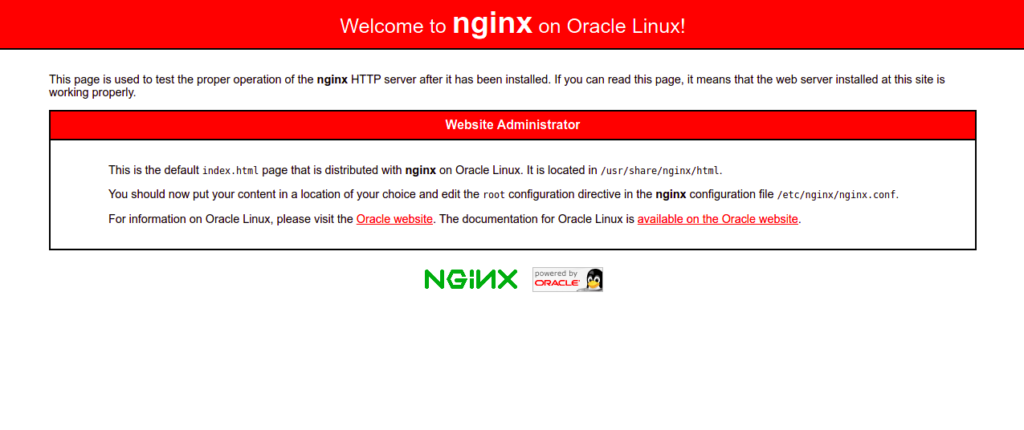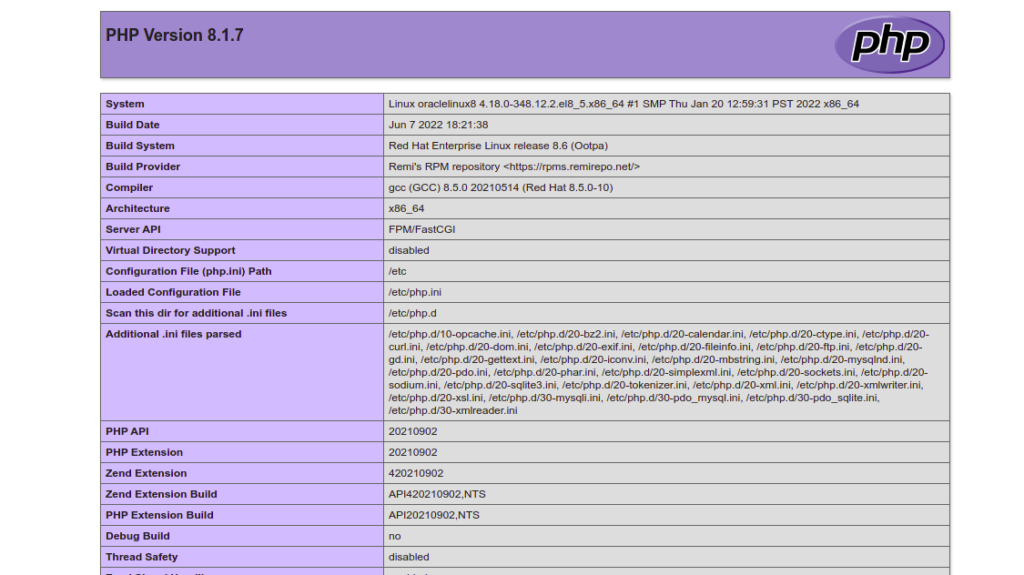LEMP is a collection of four open-source software components that are used together to host a website on the Internet. In the LEMP stack, L represents the Linux operating system, E represents the Nginx web server, M represents the MariaDB/MySQL database server, and P represents the PHP programming language. As all the components are open-source in the LEMP stack, it is used in highly-scaled applications across the web.
In this post, we will show you how to install a LEMP stack on Oracle Linux 8.
Step 1 – Install Nginx Web Server on Oracle Linux 8
Nginx is the first component of the LEMP stack. By default, the Nginx package is included in the Oracle Linux 8 default repository. You can install it using the following command:
dnf install nginx -y
Once Nginx is installed, start the Nginx service and enable it to start at system reboot.
systemctl start nginx systemctl enable nginx
You can also verify the status of Nginx with the following command:
systemctl status nginx
To verify the Nginx version, run the following command:
nginx -v
You should see the following output:
nginx version: nginx/1.14.1
Now, open your web browser and type the URL http://your-server-ip. You should see the Nginx default page on the following screen:
Also Read
How to Install and Configure Nginx Web Server on Oracle Linux 8
Step 2 – Install MariaDB Database Server on Oracle Linux 8
MariaDB is an open-source database server used to store website content. By default, MariaDB is included in the Oracle Linux 8 default repository. You can install it using the following command:
dnf install mariadb-server mariadb -y
Once MariaDB is installed, start the MariaDB service and enable it to start at system reboot:
systemctl start mariadb systemctl enable mariadb
You can check the status of MariaDB using the following command:
systemctl status mariadb
You will get the following command:
● mariadb.service - MariaDB 10.3 database server
Loaded: loaded (/usr/lib/systemd/system/mariadb.service; disabled; vendor preset: disabled)
Active: active (running) since Sat 2022-06-11 00:46:12 EDT; 6s ago
Docs: man:mysqld(8)
https://mariadb.com/kb/en/library/systemd/
Process: 27020 ExecStartPost=/usr/libexec/mysql-check-upgrade (code=exited, status=0/SUCCESS)
Process: 26883 ExecStartPre=/usr/libexec/mysql-prepare-db-dir mariadb.service (code=exited, status=0/SUCCESS)
Process: 26859 ExecStartPre=/usr/libexec/mysql-check-socket (code=exited, status=0/SUCCESS)
Main PID: 26988 (mysqld)
Status: "Taking your SQL requests now..."
Tasks: 30 (limit: 11409)
Memory: 80.0M
CGroup: /system.slice/mariadb.service
└─26988 /usr/libexec/mysqld --basedir=/usr
You can also verify the MariaDB version with the following command:
mysqladmin -V
You should see the following output:
mysqladmin Ver 9.1 Distrib 10.3.32-MariaDB, for Linux on x86_64
Now, you will need to secure the MariaDB installation. You can secure it with the following command:
mysql_secure_installation
You will be asked to set a root password as shown below:
Enter current password for root (enter for none): OK, successfully used password, moving on... Setting the root password ensures that nobody can log into the MariaDB root user without the proper authorisation. Set root password? [Y/n] Y New password: Re-enter new password: Password updated successfully! Reloading privilege tables.. ... Success!
Next, you will be asked to remove anonymous users as shown below:
By default, a MariaDB installation has an anonymous user, allowing anyone to log into MariaDB without having to have a user account created for them. This is intended only for testing, and to make the installation go a bit smoother. You should remove them before moving into a production environment. Remove anonymous users? [Y/n] Y
Type Y and press Enter. You will be asked to disallow root login remotely:
... Success! Normally, root should only be allowed to connect from 'localhost'. This ensures that someone cannot guess at the root password from the network. Disallow root login remotely? [Y/n] Y
Type Y and press the Enter key. You will be asked to remove the test database:
... Success! By default, MariaDB comes with a database named 'test' that anyone can access. This is also intended only for testing, and should be removed before moving into a production environment. Remove test database and access to it? [Y/n] Y
Press Y and press the Enter key. You will be asked to reload the privileges table:
- Dropping test database... ... Success! - Removing privileges on test database... ... Success! Reloading the privilege tables will ensure that all changes made so far will take effect immediately. Reload privilege tables now? [Y/n] Y
Type Y and press the Enter key to secure MariaDB.
... Success! Cleaning up... All done! If you've completed all of the above steps, your MariaDB installation should now be secure. Thanks for using MariaDB!
Also Read
How to Install and Use MySQL Workbench
Step 3 – Install PHP on Oracle Linux 8
By default, the latest version of PHP is not available in the Oracle Linux 8 main repository, so you will need to add the EPEL and Remi PHP repositories to your system.
You can add them by running the following command:
dnf install epel-release -y dnf install dnf-utils http://rpms.remirepo.net/enterprise/remi-release-8.rpm
Now, list all available PHP versions in the following output:
dnf module list php
You will see the all available PHP versions in the following output:
Safe Remi's RPM repository for Enterprise Linux 8 - x86_64 1.8 MB/s | 2.1 MB 00:01 Oracle Linux 8 Application Stream (x86_64) Name Stream Profiles Summary php 7.2 [d][e] common [d], devel, minimal PHP scripting language php 7.3 common [d], devel, minimal PHP scripting language php 7.4 common [d], devel, minimal PHP scripting language php 8.0 common [d], devel, minimal PHP scripting language Remi's Modular repository for Enterprise Linux 8 - x86_64 Name Stream Profiles Summary php remi-7.2 common [d], devel, minimal PHP scripting language php remi-7.3 common [d], devel, minimal PHP scripting language php remi-7.4 common [d], devel, minimal PHP scripting language php remi-8.0 common [d], devel, minimal PHP scripting language php remi-8.1 common [d], devel, minimal PHP scripting language
Now, reset the default PHP module and enable PHP version 8.1 with the following command:
dnf module reset php dnf module enable php:remi-8.1
Next, install PHP with other required extensions using the following command:
dnf install php php-fpm php-gd php-mysqlnd php-cli php-opcache -y
Next, edit the PHP-FPM default configuration file and change the user from apache to nginx:
nano /etc/php-fpm.d/www.conf
Change the following lines:
user = nginx Group = nginx
Save and close the file, then start the PHP-FPM service and enable it to start at system reboot:
systemctl start php-fpm systemctl enable php-fpm
Step 4 – Create a Sample Website with Nginx
In this section, we will show you how to host a simple website using an Nginx virtual host. First, create a directory to store website content:
mkdir -p /var/www/html/website
Next, change the ownership and permissions of the website using the following command:
chown -R nginx:nginx /var/www/html/website chmod -R 755 /var/www/html/website
Next, create a simple PHP page using the following command:
nano /var/www/html/website/info.php
Add the following PHP code:
<?php phpinfo(); ?>
Save and close the file, then create an Nginx virtual host configuration file:
nano /etc/nginx/conf.d/website.conf
Add the following lines:
server {
listen 80;
server_name website.example.com;
location / {
root /var/www/html/website/;
index info.php;
try_files $uri $uri/ =404;
}
error_page 500 502 503 504 /50x.html;
location = /50x.html {
root /usr/share/nginx/html;
}
location ~ \.php$ {
fastcgi_split_path_info ^(.+\.php)(/.+)$;
fastcgi_pass unix:/run/php-fpm/www.sock;
fastcgi_index info.php;
fastcgi_param SCRIPT_FILENAME $document_root$fastcgi_script_name;
include fastcgi_params;
}
}
Save and close the file, then edit the Nginx main configuration file:
nano /etc/nginx/nginx.conf
Add the following line after the line http {:
server_names_hash_bucket_size 64;
Save and close the file, then verify the Nginx configuration using the following command:
nginx -t
You should see the following output:
nginx: the configuration file /etc/nginx/nginx.conf syntax is ok nginx: configuration file /etc/nginx/nginx.conf test is successful
Next, restart the Nginx service to apply the configuration:
systemctl restart nginx
Step 5 – Verify Nginx Website
Now, open your web browser and type the URL http://website.example.com. You should see the PHP page on the following screen:
Conclusion
In this post, we learned how to install the LEMP server on Oracle Linux 8. You can now use Nginx virtual hosting feature to host multiple websites on a single machine. Try it on VPS hosting from Atlantic.Net!