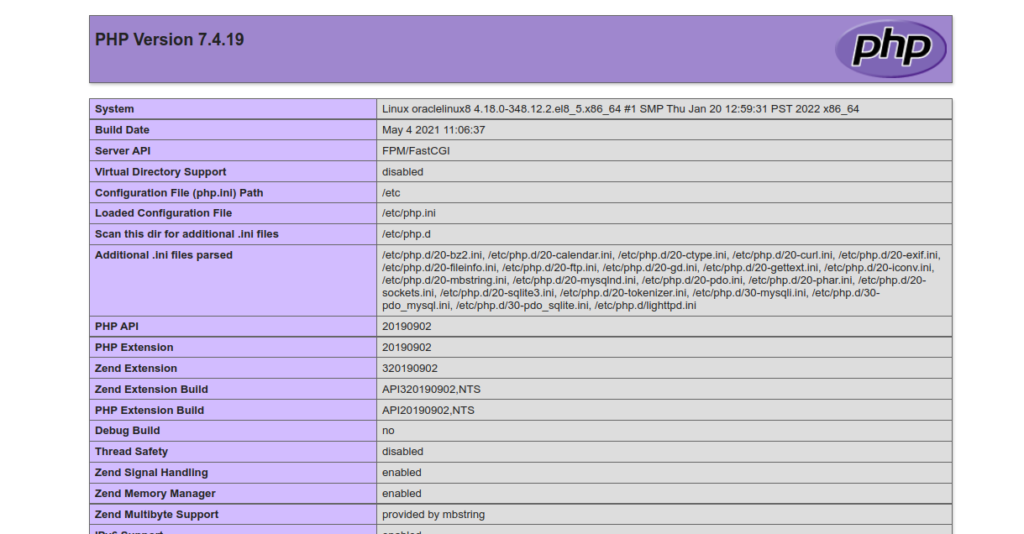Lighttpd is a fast, lightweight, secure, and flexible web server specially designed for mission-critical environments. Compared to other web servers like Apache and Nginx, Lighttpd offers lower memory and CPU usage. It supports several technologies, including PHP, FastCGI, Auth, SSL, URL rewriting, reverse proxy, load balancing, and much more. It has a small memory footprint and is capable of handling many concurrent connections. It is cross-platform and can be installed on Unix, Linux, and Windows systems.
In this post, we will show you how to install a Lighttpd web server on Oracle Linux 8.
Step 1 – Install Lighttpd
By default, Lighttpd is not included in the Oracle Linux 8 default repo, so you will need to install the EPEL repository on your server. You can install it with the following command:
dnf update -y dnf install epel-release
Once the EPEL repo is installed, install the Lighttpd package using the following command:
dnf install lighttpd
After the successful installation, start and enable the Lighttpd service with the following command:
systemctl start lighttpd systemctl enable lighttpd
You can check the status of Lighttpd using the following command:
systemctl status lighttpd
You should get the following output:
● lighttpd.service - Lightning Fast Webserver With Light System Requirements
Loaded: loaded (/usr/lib/systemd/system/lighttpd.service; disabled; vendor preset: disabled)
Active: active (running) since Tue 2022-08-23 08:28:12 EDT; 5s ago
Main PID: 25076 (lighttpd)
Tasks: 1 (limit: 11409)
Memory: 1.2M
CGroup: /system.slice/lighttpd.service
└─25076 /usr/sbin/lighttpd -D -f /etc/lighttpd/lighttpd.conf
Aug 23 08:28:12 oraclelinux8 systemd[1]: Started Lightning Fast Webserver With Light System Requirements.
Aug 23 08:28:12 oraclelinux8 lighttpd[25076]: 2022-08-23 08:28:12: (server.c.1404) can't have more connections than fds/2: 1024 1024
You can also verify the Lighttpd version with the following command:
lighttpd -v
You should get the following output:
lighttpd/1.4.55 (ssl) - a light and fast webserver
Now, open your web browser and access the Lighttpd test page using the URL http://your-server-ip. You should see the following page:
Step 2 – Install MariaDB Database Server
By default, the MariaDB server package is included in the Oracle Linux 8 default repo. You can install it with the following command:
dnf install mariadb mariadb-server
Once MariaDB is installed, start and enable the MariaDB service using the following command:
systemctl start mariadb.service systemctl enable mariadb.service
To check the MariaDB status, run the following command:
systemctl status mariadb.service
You will get the following output:
● mariadb.service - MariaDB 10.3 database server
Loaded: loaded (/usr/lib/systemd/system/mariadb.service; disabled; vendor preset: disabled)
Active: active (running) since Tue 2022-08-23 01:41:47 EDT; 6h ago
Docs: man:mysqld(8)
https://mariadb.com/kb/en/library/systemd/
Main PID: 3904 (mysqld)
Status: "Taking your SQL requests now..."
Tasks: 62 (limit: 11409)
Memory: 128.8M
CGroup: /system.slice/mariadb.service
└─3904 /usr/libexec/mysqld --basedir=/usr
Aug 23 01:41:47 oraclelinux8 mysql-prepare-db-dir[3801]: See the MariaDB Knowledgebase at http://mariadb.com/kb or the
Aug 23 01:41:47 oraclelinux8 mysql-prepare-db-dir[3801]: MySQL manual for more instructions.
Aug 23 01:41:47 oraclelinux8 mysql-prepare-db-dir[3801]: Please report any problems at http://mariadb.org/jira
Aug 23 01:41:47 oraclelinux8 mysql-prepare-db-dir[3801]: The latest information about MariaDB is available at http://mariadb.org/.
Aug 23 01:41:47 oraclelinux8 mysql-prepare-db-dir[3801]: You can find additional information about the MySQL part at:
Aug 23 01:41:47 oraclelinux8 mysql-prepare-db-dir[3801]: http://dev.mysql.com
Aug 23 01:41:47 oraclelinux8 mysql-prepare-db-dir[3801]: Consider joining MariaDB's strong and vibrant community:
Aug 23 01:41:47 oraclelinux8 mysql-prepare-db-dir[3801]: https://mariadb.org/get-involved/
Aug 23 01:41:47 oraclelinux8 mysqld[3904]: 2022-08-23 1:41:47 0 [Note] /usr/libexec/mysqld (mysqld 10.3.32-MariaDB) starting as process 3904>
Aug 23 01:41:47 oraclelinux8 systemd[1]: Started MariaDB 10.3 database server.
Step 3 – Install PHP and PHP-FPM with FastCGI
To install PHP with PHP-FPM and FastCGI support, you need to install PHP with some required extensions. You can install all of them by running the following command:
dnf install php php-mysqlnd php-pdo php-gd php-mbstring php-fpm lighttpd-fastcgi
Next, edit the PHP-FPM configuration file and change the user and group to lighttpd:
nano /etc/php-fpm.d/www.conf
Change the following lines:
user = lighttpd group = lighttpd
Next, find the following line:
;listen = /run/php-fpm/www.sock
And replace it with the following line:
listen = 127.0.0.1:9000
Save and close the file, then start the PHP-FPM service and enable it to start at system reboot:
systemctl start php-fpm systemctl enable php-fpm
Step 4 – Enable PHP and PHP-FPM Support in Lighttpd
To enable FastCGI support in PHP, edit the php.ini configuration file:
nano /etc/php.ini
Change the following line:
cgi.fix_pathinfo=1
Next, edit the /etc/lighttpd/modules.conf file:
nano /etc/lighttpd/modules.conf
Uncomment the following line:
include "conf.d/fastcgi.conf"
Next, edit the /etc/lighttpd/conf.d/fastcgi.conf file.
nano /etc/lighttpd/conf.d/fastcgi.conf
Add the following lines at the end of the file:
fastcgi.server += ( ".php" =>
((
"host" => "127.0.0.1",
"port" => "9000",
"broken-scriptfilename" => "enable"
))
)
Save and close the file, then restart the PHP-FPM and Lighttpd service to apply the changes:
systemctl restart lighttpd systemctl restart php-fpm
Step 5 – Verify the Lighttpd Server
Next, you will need to create a phpinfo.php configuration file to test the FastCGI support in PHP.
nano /var/www/lighttpd/phpinfo.php
Add the following code:
<?php phpinfo(); ?>
Save and close the file. Then, open your web browser and access your PHP test page using the URL http://your-server-ip/phpinfo.php. You should see your PHP test page on the following screen:
Conclusion
Congratulations! You have successfully installed the Lighttpd server with PHP and FastCGI support on Oracle Linux 8. You can now start deploying your web application on your secure and fast Lighttpd server. Get started with Lighttpd on VPS Hosting from Atlantic.Net!