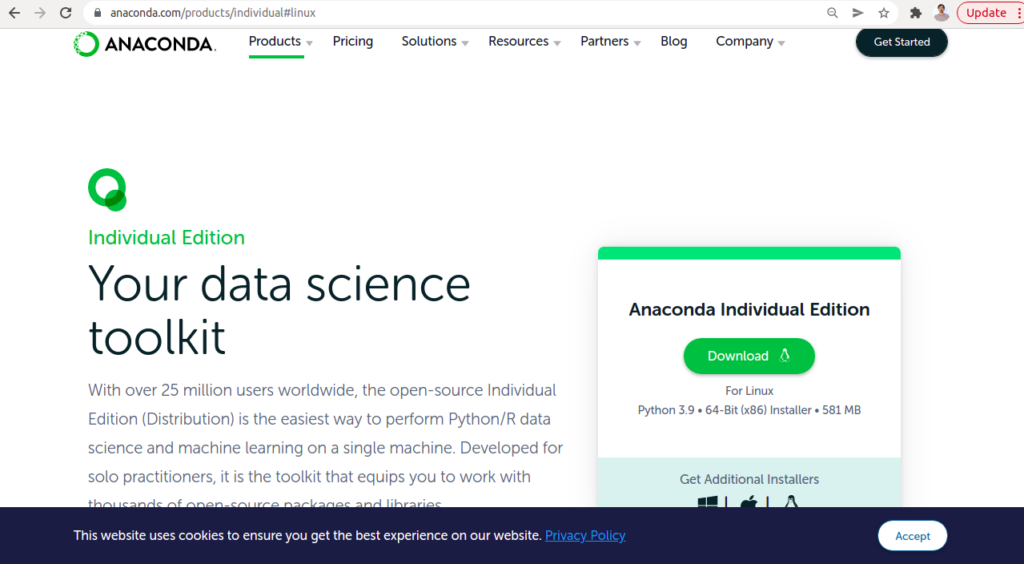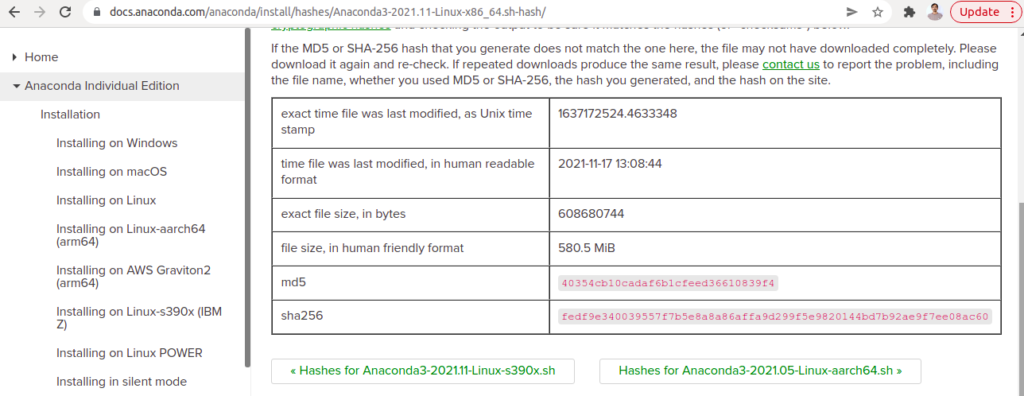Anaconda is a free and open-source package manager for Python. It provides a large variety of packages and is designed for machine learning and data science projects. It can install on all popular operating systems including Windows, Linux, and macOS. Anaconda is used for scientific computing, predictive analytics, and data processing. It provides a conda command-line utility and Anaconda Navigator graphical interface to manage Python packages.
In this post, we will show you how to install Anaconda Python on Rocky Linux 8.
Step 1 – Install Required Dependencies
First, you will need to install some packages required to install Anaconda. You can install all those packages by running the following command:
dnf install libXi libXtst libXrandr libXcursor alsa-lib mesa-libEGL libXcomposite libXScrnSaver libXdamage mesa-libGL -y
Once all the packages are installed, you can move to the next step.
Step 2 – Download Anaconda Installer Script
Next, go to the Anaconda official download page and download the latest version of the Anaconda installer script using the wget command.
wget https://repo.anaconda.com/archive/Anaconda3-2021.11-Linux-x86_64.sh
Once the installer script is downloaded, verify the integrity of the installer file using the following command:
sha256sum Anaconda3-2021.11-Linux-x86_64.sh
This will generate a cryptographic hash as shown below:
fedf9e340039557f7b5e8a8a86affa9d299f5e9820144bd7b92ae9f7ee08ac60 Anaconda3-2021.11-Linux-x86_64.sh
Now check its output against the hashes available at Anaconda installer file hashes for your installer file version as shown below:
Step 3 – Install Anaconda
Now, run the downloaded script to install Anaconda on your system.
bash Anaconda3-2021.11-Linux-x86_64.sh
You will be asked to accept the license terms:
Welcome to Anaconda3 2021.11 In order to continue the installation process, please review the license agreement. Please, press ENTER to continue >>> Do you accept the license terms? [yes|no] [no] >>> yes
Type yes and press the Enter key to start the installation. You should see the following output:
Anaconda3 will now be installed into this location:
/root/anaconda3
- Press ENTER to confirm the location
- Press CTRL-C to abort the installation
- Or specify a different location below
[/root/anaconda3] >>>
PREFIX=/root/anaconda3
Preparing transaction: done
Executing transaction: \
Installed package of scikit-learn can be accelerated using scikit-learn-intelex.
More details are available here: https://intel.github.io/scikit-learn-intelex
For example:
$ conda install scikit-learn-intelex
$ python -m sklearnex my_application.py
done
installation finished.
Do you wish the installer to initialize Anaconda3
by running conda init? [yes|no]
[no] >>> yes
Type yes and press the Enter key to initialize Anaconda. You will get the following output:
==> For changes to take effect, close and re-open your current shell. <== If you'd prefer that conda's base environment not be activated on startup, set the auto_activate_base parameter to false: conda config --set auto_activate_base false Thank you for installing Anaconda3! =========================================================================== Working with Python and Jupyter notebooks is a breeze with PyCharm Pro, designed to be used with Anaconda. Download now and have the best data tools at your fingertips. PyCharm Pro for Anaconda is available at: https://www.anaconda.com/pycharm
Now, run the following command to activate the Anaconda:
source .bashrc
Also Read
How to Install Python 3.10 on Oracle Linux 8
Step 4 – Verify the Anaconda Installation
At this point, Anaconda is installed on your system. You can now verify the Anaconda installation using the following command:
conda info
You should see the following output:
active environment : base
active env location : /root/anaconda3
shell level : 1
user config file : /root/.condarc
populated config files :
conda version : 4.10.3
conda-build version : 3.21.5
python version : 3.9.7.final.0
virtual packages : __linux=4.18.0=0
__glibc=2.28=0
__unix=0=0
__archspec=1=x86_64
base environment : /root/anaconda3 (writable)
conda av data dir : /root/anaconda3/etc/conda
conda av metadata url : None
channel URLs : https://repo.anaconda.com/pkgs/main/linux-64
https://repo.anaconda.com/pkgs/main/noarch
https://repo.anaconda.com/pkgs/r/linux-64
https://repo.anaconda.com/pkgs/r/noarch
package cache : /root/anaconda3/pkgs
/root/.conda/pkgs
envs directories : /root/anaconda3/envs
/root/.conda/envs
platform : linux-64
user-agent : conda/4.10.3 requests/2.26.0 CPython/3.9.7 Linux/4.18.0-348.12.2.el8_5.x86_64 rocky/8.5 glibc/2.28
UID:GID : 0:0
netrc file : None
offline mode : False
You can also list all packages included in the Anaconda repository using the following command:
conda list
You will get a full list of packages in the following output:
# packages in environment at /root/anaconda3: # # Name Version Build Channel _ipyw_jlab_nb_ext_conf 0.1.0 py39h06a4308_0 _libgcc_mutex 0.1 main _openmp_mutex 4.5 1_gnu alabaster 0.7.12 pyhd3eb1b0_0 anaconda 2021.11 py39_0 anaconda-client 1.9.0 py39h06a4308_0 anaconda-navigator 2.1.1 py39_0 anaconda-project 0.10.1 pyhd3eb1b0_0 anyio 2.2.0 py39h06a4308_1 appdirs 1.4.4 pyhd3eb1b0_0 argh 0.26.2 py39h06a4308_0 argon2-cffi 20.1.0 py39h27cfd23_1 arrow 0.13.1 py39h06a4308_0
Step 5 – Update Anaconda Package
To update the Anaconda package, you will need to update conda first. You can update it with the following command:
conda update conda
You will get the following output:
## Package Plan ##
environment location: /root/anaconda3
added / updated specs:
- conda
The following packages will be downloaded:
package | build
---------------------------|-----------------
conda-4.11.0 | py39h06a4308_0 14.4 MB
------------------------------------------------------------
Total: 14.4 MB
The following packages will be UPDATED:
conda 4.10.3-py39h06a4308_0 --> 4.11.0-py39h06a4308_0
Proceed ([y]/n)? y
Next, install Anaconda using the following command:
conda update anaconda
Step 6 – Uninstall Anaconda
If you want to remove the Anaconda package from your system, you will need to install the Anaconda removal package in your system. You can install it with the following command:
conda install anaconda-clean
You will get the following output:
The following packages will be downloaded:
package | build
---------------------------|-----------------
anaconda-clean-1.1.0 | py39h06a4308_1 7 KB
------------------------------------------------------------
Total: 7 KB
The following NEW packages will be INSTALLED:
anaconda-clean pkgs/main/linux-64::anaconda-clean-1.1.0-py39h06a4308_1
Proceed ([y]/n)? y
Next, run the following command to remove the Anaconda package.
anaconda-clean
You will get the following output:
Delete .conda? (y/n): y Backup directory: /root/.anaconda_backup/2022-02-16T170117
Next, you will also need to remove the Anaconda directory from the Home directory:
rm -rf ~/anaconda3
Conclusion
In this guide, we explained how to install Anaconda on Rocky Linux 8. We also explained how to update and uninstall Anaconda using the command line. Try it on VPS hosting from Atlantic.Net!