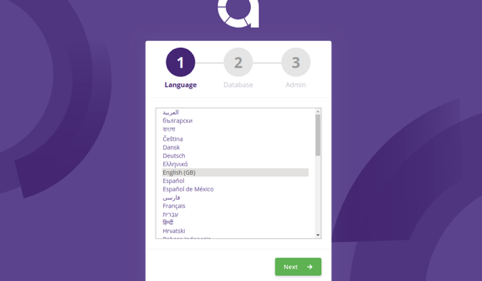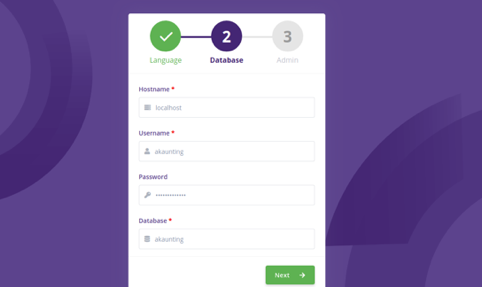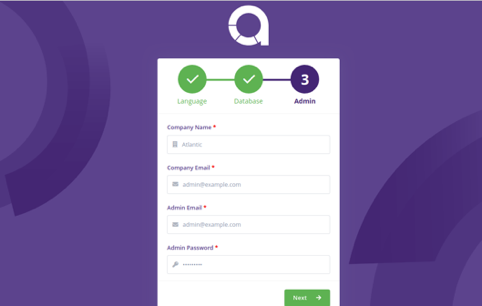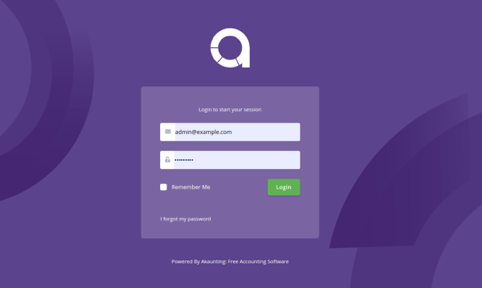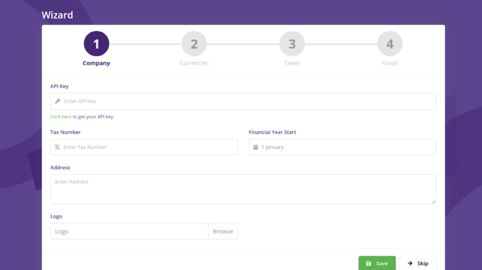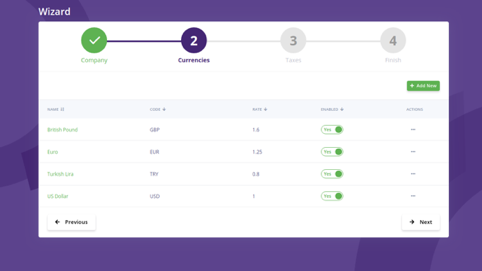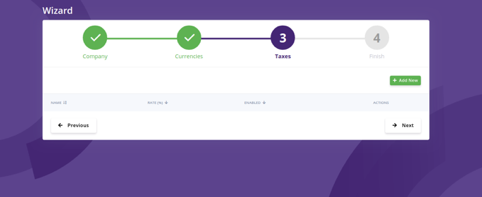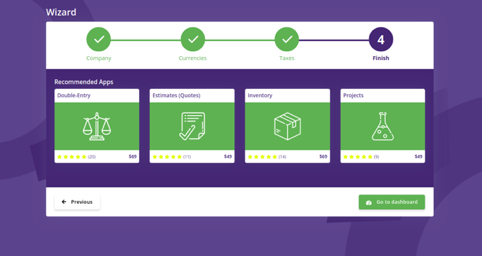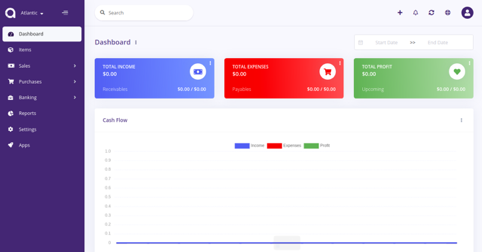Akaunting is free and open-source online accounting software that can be used to manage your invoices, quotes, and finances. It is built with modern technology frameworks, such as Laravel, VueJS, Bootstrap 4, and RESTful API, and was designed for small businesses and freelancers. Akaunting allows you to manage and track all your payments, invoices, expenses, and more from a central location.
In this tutorial, we will show you how to install Akaunting Software on Ubuntu 20.04.
Step 1 – Install Apache, MariaDB, and PHP
Akaunting requires an Apache webserver, MariaDB database, and PHP to be installed on your server. You can install all of them by running the following command:
apt-get install apache2 mariadb-server php7.4 libapache2-mod-php7.4 php7.4-common php7.4- imap php7.4-mbstring php7.4-xmlrpc php7.4-soap php7.4-gd php7.4-xml php7.4-intl php7.4-mysql php7.4-cli php7.4-bcmath php7.4-ldap php7.4-zip php7.4-curl unzip curl -y
Once all the packages are installed, edit the php.ini file and change some desired settings.
nano /etc/php/7.4/apache2/php.ini
Change the following lines:
memory_limit = 256M upload_max_filesize = 20M post_max_size = 20M max_execution_time = 300 date.timezone = America/Chicago
Save and close the file, then restart the Apache service to apply the changes.
systemctl restart apache2
Step 2 – Configure Database for Akaunting
Next, you will need to create a database for Akaunting. First, log in to the MariaDB shell with the following command:
mysql
Once logged in, create a database and user for Akaunting with the following command:
CREATE DATABASE akaunting; CREATE USER 'akaunting'@'localhost' IDENTIFIED BY 'your-password';
Next, grant all privileges to the Akaunting database with the following command:
GRANT ALL ON akaunting.* TO 'akaunting'@'localhost' IDENTIFIED BY 'your-password' WITH GRANT OPTION;
Next, flush the privileges and exit from the MariaDB shell with the following command:
FLUSH PRIVILEGES; EXIT;
Step 3 – Download Akaunting
First, you will need to download the latest version of Akaunting from its official website. You can download it using the curl command as shown below:
curl -O -J -L https://akaunting.com/download.php?version=latest
Once the download is completed, create a directory for Akaunting inside the Apache web root directory:
mkdir -p /var/www/html/akaunting
Next, extract the downloaded file to the akaunting directory with the following command:
unzip Akaunting_*.zip -d /var/www/html/akaunting/
Next, change the ownership of the akaunting directory and set proper permission with the following command:
chown -R www-data:www-data /var/www/html/akaunting/ chmod -R 755 /var/www/html/akaunting/
Step 4 – Configure Apache for Akaunting
Next, you will need to create an Apache virtual host configuration file for Akaunting. You can create it with the following command:
nano /etc/apache2/sites-available/akaunting.conf
Add the following lines:
<VirtualHost *:80> ServerAdmin [email protected] DocumentRoot /var/www/html/akaunting ServerName example.com DirectoryIndex index.html index.php <Directory /var/www/html/akaunting/> Options +FollowSymlinks AllowOverride All Require all granted </Directory> ErrorLog ${APACHE_LOG_DIR}/akaunting_error.log CustomLog ${APACHE_LOG_DIR}/akaunting_access.log combined </VirtualHost>
Save and close the file, then enable the Apache virtual host file and rewrite module with the following command:
a2ensite akaunting a2enmod rewrite
Next, restart the Apache service to apply the changes:
systemctl restart apache2
Step 5 – Access Akaunting Web Interface
Now, open your web browser and access the Akaunting web installation wizard using the URL http://example.com. You should see the following screen:
Select your desired language and click on the Next button. You should see the following screen:
Provide your database details and click on the Next button. You should see the following screen:
Provide your company name, email address, admin email address, and click on the Next button. You should see the following screen:
Provide your admin email and password and click on the Login button. You should see the following screen:
Click on the Skip button. You should see the following screen:
Click on the Next button. You should see the following screen:
Click on the Next button. You should see the following screen:
Now, click on the Go to dashboard button. You should see the Akaunting dashboard in the following screen:
Conclusion
In the above guide, you learned how to install Akaunting software on Ubuntu 20.04. You can now easily manage your finance, invoice, and account online from the central location. Try out Akaunting on your VPS from Atlantic.Net!