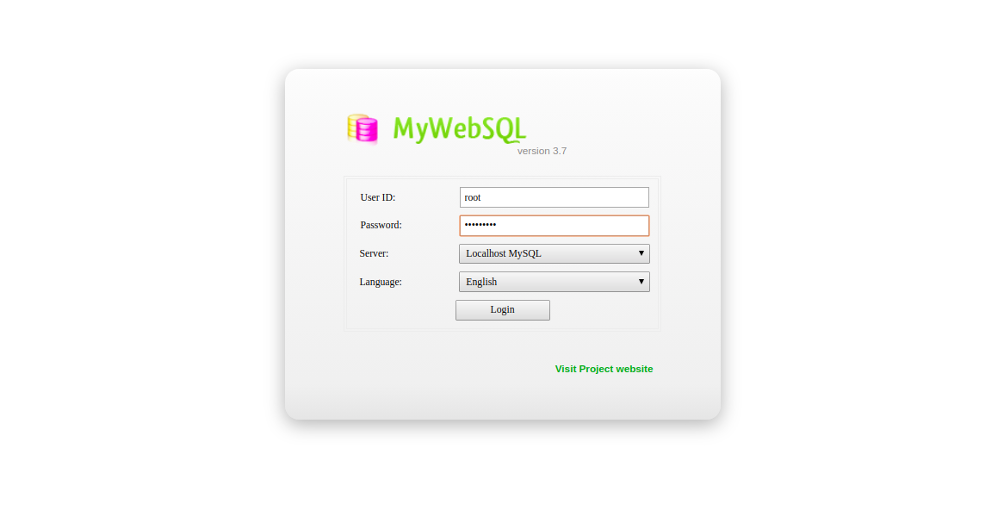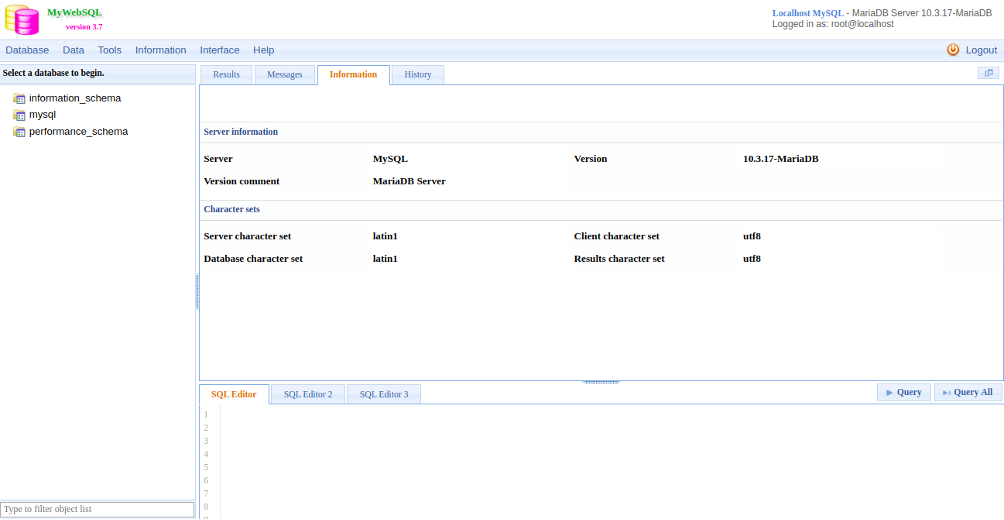MyWebSQL is a free, open-source, web-based MySQL database client written in PHP. It supports MySQL, PostgreSQL, and SQLite databases, and can be used to perform all database-related operations and is compatible with all major web browsers. MyWebSQL is simple, fast, easy-to-use, and allows you to keep track of your databases from any location and to edit and delete multiple records at the same time.
In this tutorial, we will show you how to install MyWebSQL on CentOS 8.
Step 1 – Install LAMP Server
First, you will need to install the Apache web server, MariaDB server, PHP, and other required modules in your system. You can install all of them by running the following command:
dnf install httpd mariadb-server php php-cli php-mysqlnd php-zip php-devel php-gd php-mbstring php-curl php-xml php-pear php-bcmath php-json unzip curl wget -y
Once all the packages are installed, start the Apache and MariaDB service and enable them to start at system reboot:
systemctl start httpd systemctl start mariadb systemctl enable httpd systemctl enable mariadb
Step 2 – Configure MariaDB Database
First, you will need to secure the MariaDB and set a root password. You can do it with the following command:
mysql_secure_installation
Answer all the questions as shown below:
Enter current password for root (enter for none): OK, successfully used password, moving on... Set root password? [Y/n] Y New password: Re-enter new password: Remove anonymous users? [Y/n] Y Disallow root login remotely? [Y/n] Y Remove test database and access to it? [Y/n] Y Reload privilege tables now? [Y/n] Y
Once your MariaDB is secured, you can proceed to the next step.
Step 3 – Download MyWebSQL
First, download the latest version of the MyWebSQL with the following command:
wget https://downloads.sourceforge.net/project/mywebsql/stable/mywebsql-3.7.zip
Once downloaded, unzip the downloaded file with the following command:
unzip mywebsql-3.7.zip
Next, copy the extracted directory to the Apache root directory:
mv mywebsql /var/www/html/
Next, change the ownership of the mywebsql directory to apache:
chown -R apache:apache /var/www/html/mywebsql/
Once you are finished, you can proceed to the next step.
Step 4 – Access MyWebSQL
Now, open your web browser and type the URL http://your-server-ip/mywebsql. You will be redirected to the MyWebSQL login page:
Provide your MariaDB root username and password and click on the Login button. You should see the MyWebSQL dashboard in the following page:
Conclusion
Congratulations! You have successfully installed MyWebSQL on CentOS 8. I hope you can now easily manage your databases from a central location. MyWebSQL is very useful for those who don’t know how to use the command line. Get started with MyWebSQL on VPS Hosting from Atlantic.Net today!