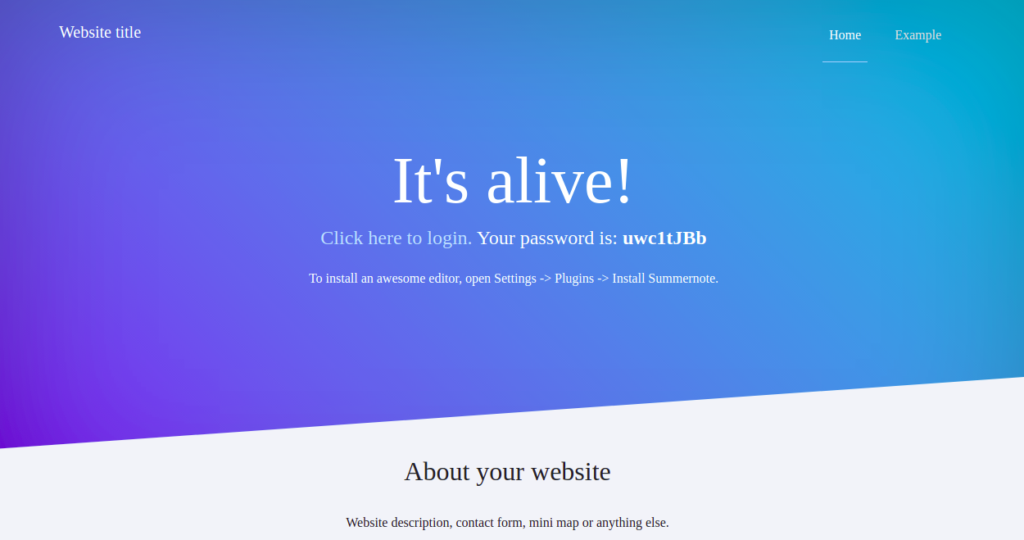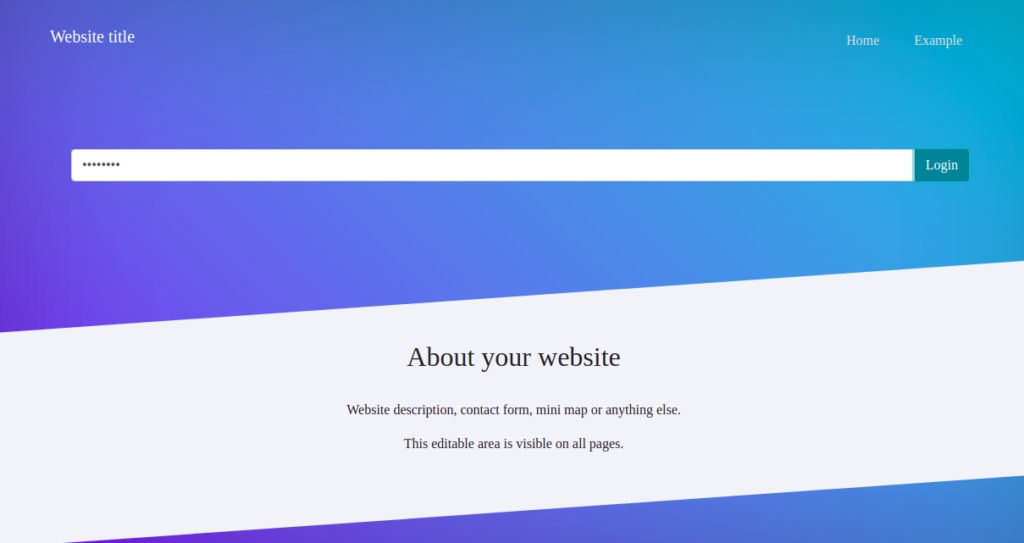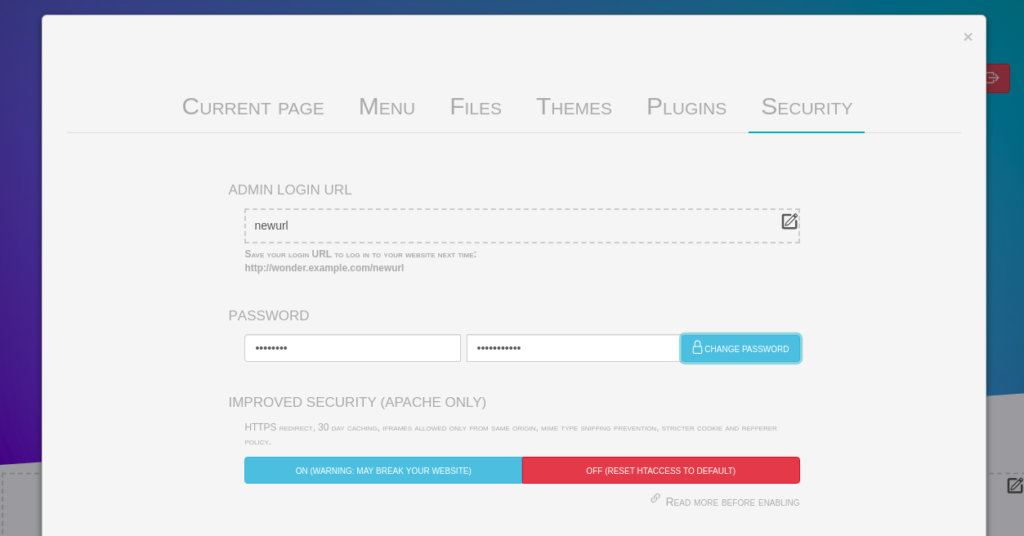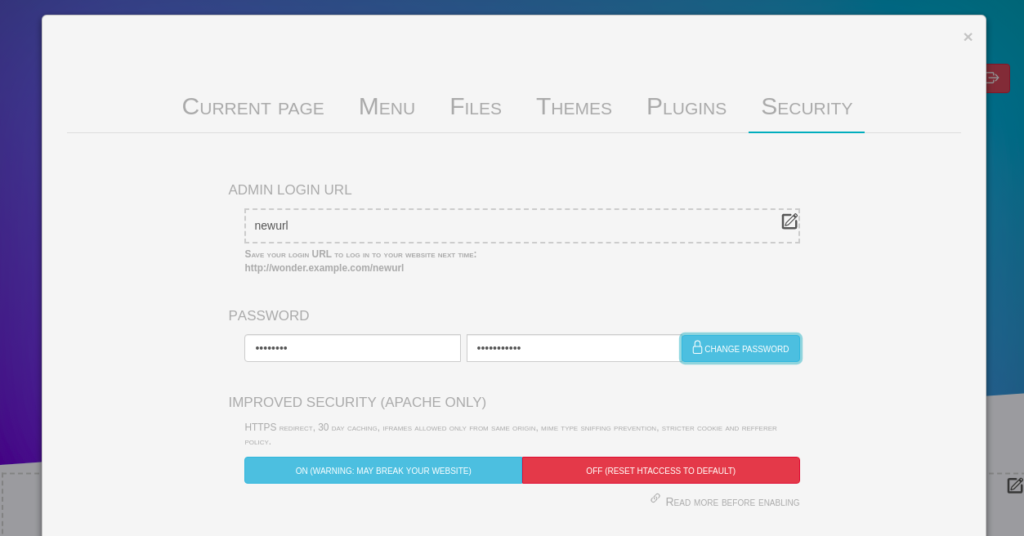WonderCMS is a simple, lightweight CMS written in PHP, jQuery, and HTML/CSS. It is a flat-file CMS, meaning it does not require a database like MySQL or MariaDB. WonderCMS allows you to create a website with ease without any programming knowledge. It offers a wide range of features including SEO-friendliness, friendly URLs, themes, custom login URLs, and more.
In this post, we will explain how to install WonderCMS on Rocky Linux 8.
Step 1 – Install Apache and PHP
First, you will need to install Apache, PHP, and other necessary PHP extensions to your server. You can install all of them using the following command:
dnf install httpd php php-mysqlnd php-curl php-opcache php-xml php-xmlrpc php-gd php-mbstring php-zip php-json wget unzip git -y
Once all the packages are installed, edit the php.ini file and change some desired settings:
nano /etc/php.ini
Change the following settings:
file_uploads = On allow_url_fopen = On memory_limit = 256M post_max_size 32M upload_max_filesize = 64M max_execution_time = 300 date.timezone = "America/Chicago"
Save and close the file, then start the Apache service and enable it to start at system reboot:
systemctl start httpd systemctl enable httpd
Step 2 – Install WonderCMS
Next, you will need to download the latest version of WonderCMS from the GitHub repository. You can download it using the following command:
git clone https://github.com/robiso/wondercms.git /var/www/html/wondercms
Once the download is completed, set proper permissions and ownership on the WonderCMS directory:
chown -R apache:apache /var/www/html/wondercms
Once you are done, you can proceed to the next step.
Step 3 – Create an Apache Virtual Host for WonderCMS
Next, you will need to create an Apache virtual host configuration file for WonderCMS. You can create it using the following command:
nano /etc/httpd/conf.d/wondercms.conf
Add the following settings:
<VirtualHost *:80>
ServerName wonder.example.com
DirectoryIndex index.php
DocumentRoot /var/www/html/wondercms
Redirect /wondercms/loginURL /loginURL
ErrorLog /var/log/httpd/error.log
CustomLog /var/log/httpd/access.log combined
<Directory /var/www/html/wondercms>
Options FollowSymLinks
AllowOverride All
Require all granted
</Directory>
</VirtualHost>
Save and close the file, then restart the Apache service to apply the changes:
systemctl restart httpd
You can check the status of Apache using the following command:
systemctl status httpd
You will get the following output:
● httpd.service - The Apache HTTP Server
Loaded: loaded (/usr/lib/systemd/system/httpd.service; disabled; vendor preset: disabled)
Drop-In: /usr/lib/systemd/system/httpd.service.d
└─php-fpm.conf
Active: active (running) since Wed 2021-11-17 07:18:53 UTC; 6s ago
Docs: man:httpd.service(8)
Main PID: 7941 (httpd)
Status: "Started, listening on: port 80"
Tasks: 213 (limit: 11411)
Memory: 24.3M
CGroup: /system.slice/httpd.service
├─7941 /usr/sbin/httpd -DFOREGROUND
├─7943 /usr/sbin/httpd -DFOREGROUND
├─7944 /usr/sbin/httpd -DFOREGROUND
├─7945 /usr/sbin/httpd -DFOREGROUND
└─7946 /usr/sbin/httpd -DFOREGROUND
Nov 17 07:18:53 rockylinux systemd[1]: httpd.service: Succeeded.
Nov 17 07:18:53 rockylinux systemd[1]: Stopped The Apache HTTP Server.
Nov 17 07:18:53 rockylinux systemd[1]: Starting The Apache HTTP Server...
Step 4 – Access WonderCMS
Now, open your web browser and access the WonderCMS using the URL http://wonder.example.com. You should see the following screen containing your login password:
Click on the “Click to login” link. You should see the WonderCMS login screen:
Provide the WonderCMS password and click on the Login button. You should see the following screen:
Click on the Open security settings to change the default password and login URL as shown below:
Define your new login URL and password and click on the CHANGE PASSWORD button to update the password.
Conclusion
Congratulations! You have successfully installed WonderCMS with Apache on Rocky Linux 8. You can now install themes and plugins and start creating your first website. Give it a try on your virtual private server from Atlantic.Net!