Verified and Tested 03/31/2015
Introduction
This how-to will walk you through the Install Active Directory Lightweight Directory Services Windows Server 2012.
Active Directory Lightweight Directory Services or AD LDS is a feature that allows you to assist applications that are directory-enabled without the restrictions of the Active Directory Domain Services.
Prerequisites
– A Server with Windows Server 2012. If you do not have a server already, consider an affordable Windows VPS from Atlantic.Net and be up and running in under 30 seconds.
– Active Directory Domain Services. If you need to install an active directory, check out “Installing Active Directory in Windows Server 2012.”
Install Active Directory Lightweight Directory Services
Open the Server Manager from the taskbar.
From Server Manager Dashboard, select Add roles and features. This will launch the Roles and Features Wizard, allowing modifications to be performed on the Windows Server 2012 instance.
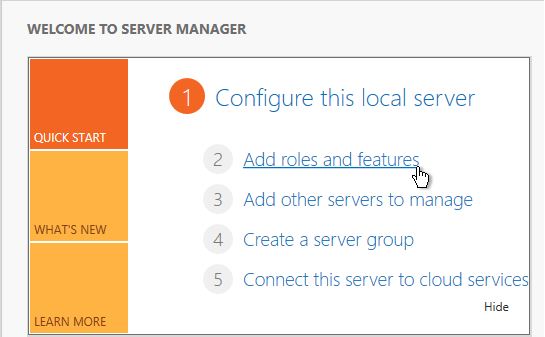
An example of the location of “Add roles and features.”
Note: If it’s the first time you have entered this wizard, you will get a Before you Begin page. Review it, and you can check the Skip this page by default box, and then click Next.
Select Role-based or feature-based installation from the Installation Type screen and click Next.
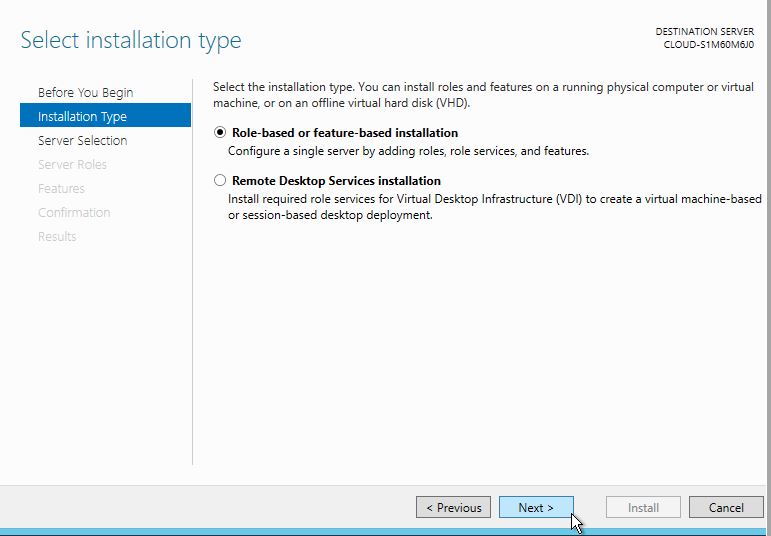
An example of where “Role-based or feature-based installation is located.
You will now have the Select destination server page. Your server will be selected by default, so you can click Next to continue.
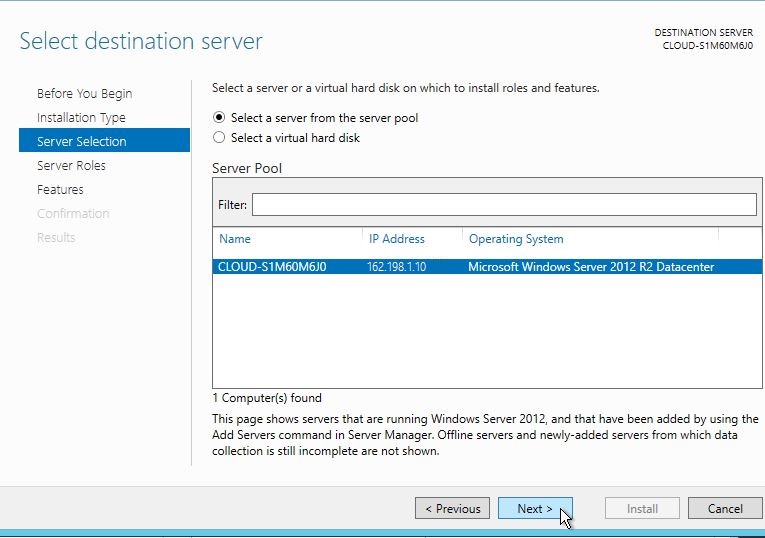
Click next after you have selected your server.
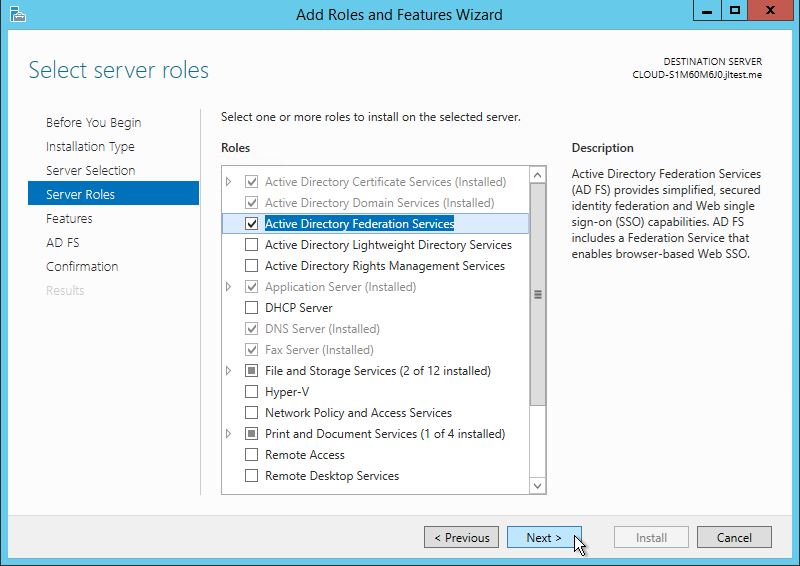
Check Active Directory Lightweight Directory Services
The Select Server Roles page appears. Select the Active Directory Lightweight Directory Services check box, add features and click Next
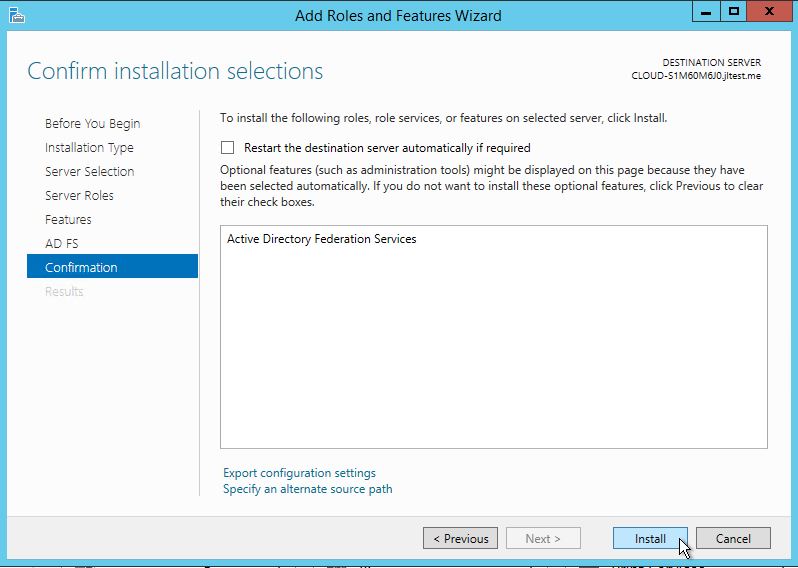
Click Install
Click Next in the Features Screen/ click next in the Active Directory Lightweight Directory Services Screen/ Confirm your Installation and click Install.
You can now see that the Active Directory Lightweight Directory Services role is currently installed in your Server Manager Screen.
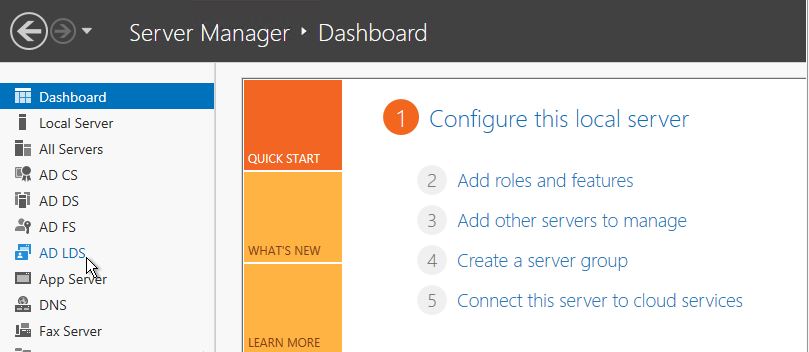
You can now see that Active Directory Lightweight Directory Services is installed.
Congratulations! You have just Installed the Active Directory Lightweight Directory Services in Windows Server 2012. Thank you for following along in this How-To, and feel free to check back with us for any new updates.
Learn more about our VPS hosting services and VPS hosting price.