Verified and Tested 02/28/2015
Introduction
This how-to will show you how to add an additional IP address to Windows Server 2012. Many services on a server might ask for or require an additional public IP address to work correctly, such as creating private name servers, websites with SSLs, email generation, splitting services to different public IPs.
Prerequisites
You must first reserve and assign an additional public IP to your Windows Server 2012. For that guide, please visit 0ur tutorials page.
Adding an additional Public IP address to Windows Server 2012
Now, you want to log into your server. Open up the Networking and Sharing Center so we can edit the Network Interface. For that guide, please visit How to open network sharing center windows server 2012
Make sure to click on “Change adapter settings” if you have not done so already.
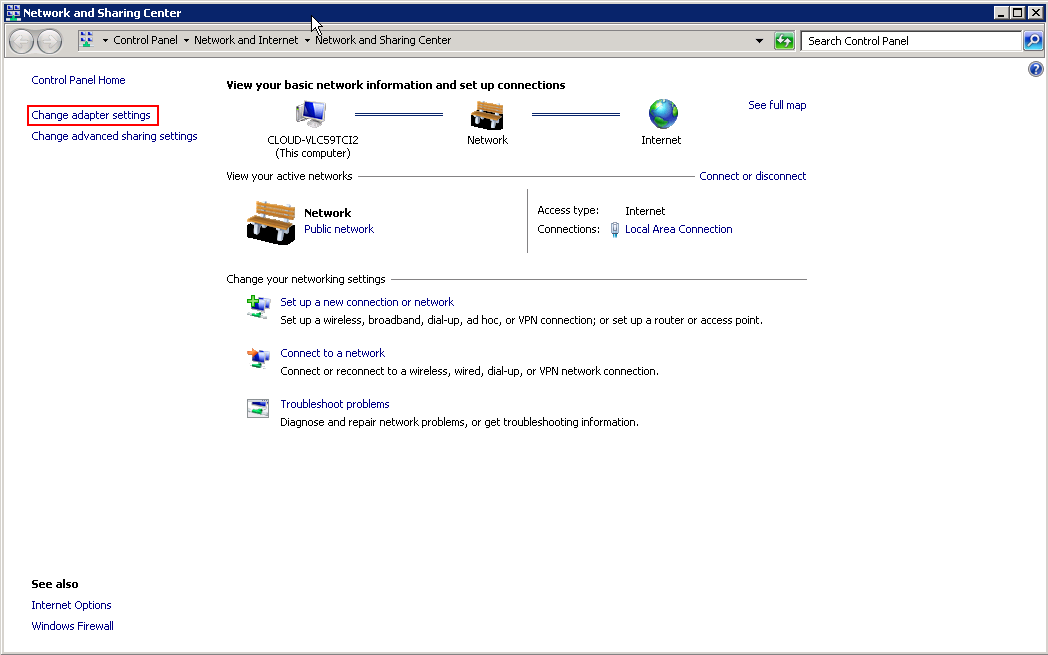
Click on Local Area Connection. Notice it highlights blue and adds some options in the above line. Let’s click on “Change settings of this connection.”

Now double click on “Internet Protocol Version 4 (TCP/IPv4)”. If you do not like to double click, then select it and click “Properties.”
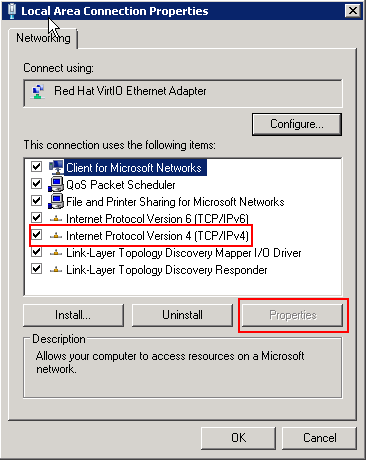
Since this is an additional IP address, we are going to click on “Advanced.”
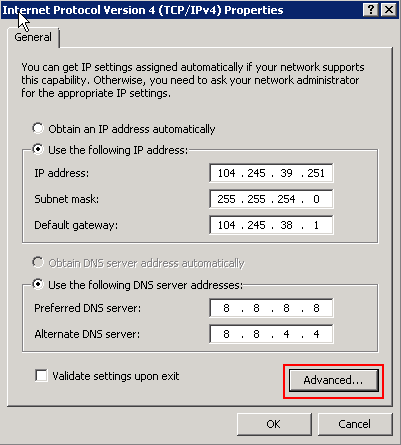
We are almost done. Now under the top section “IP addresses” click “Add…”.
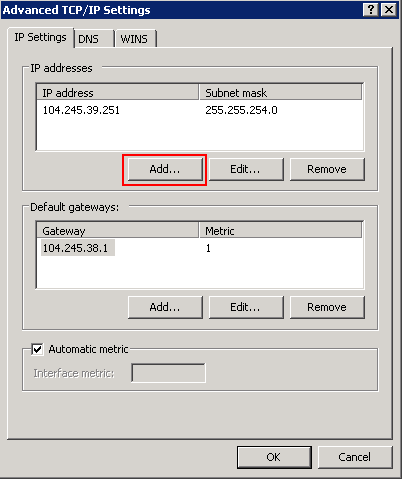
Now, we are going to use the info that was provided in the Public IP section for the IP we reserved and Assigned.
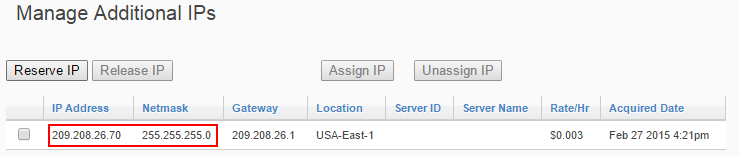
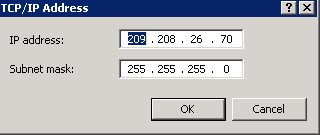
Press OK four times to return you to the Network Connections screen. Now, you can check to see if it is configured correctly. Right-click on Local Area Connection, click on Status, Click on Details…, and look at the multiple IPv4 Addresses and the Subnet mask for each one.
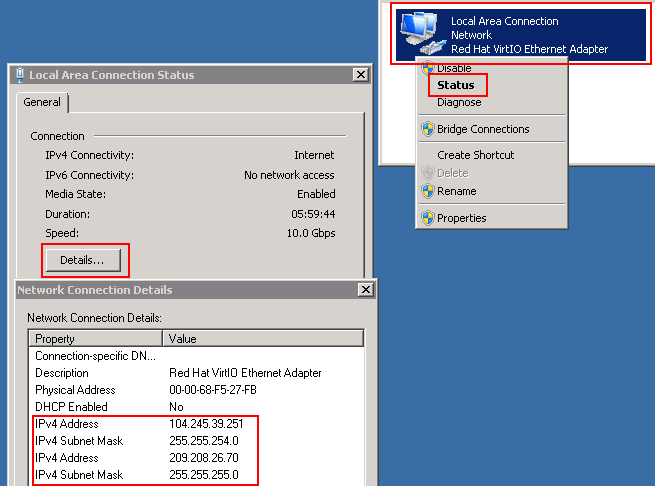
Learn more about Atlantic.Net’s VPS hosting services and VPS hosting price.