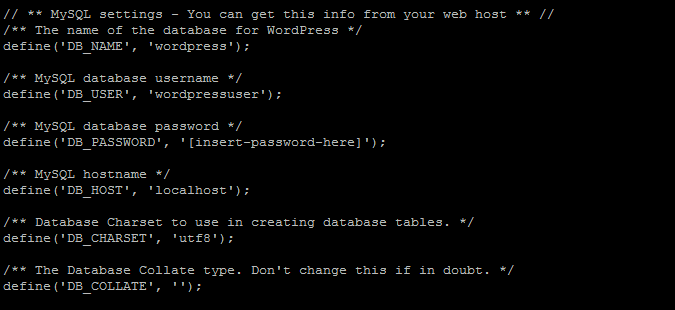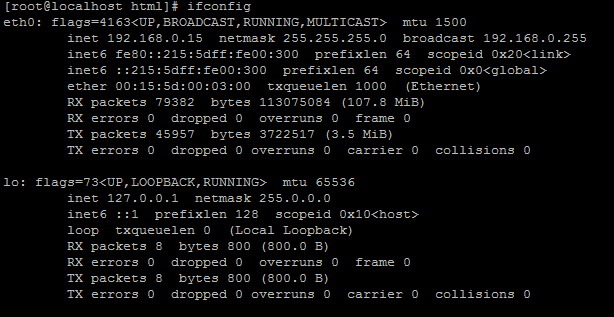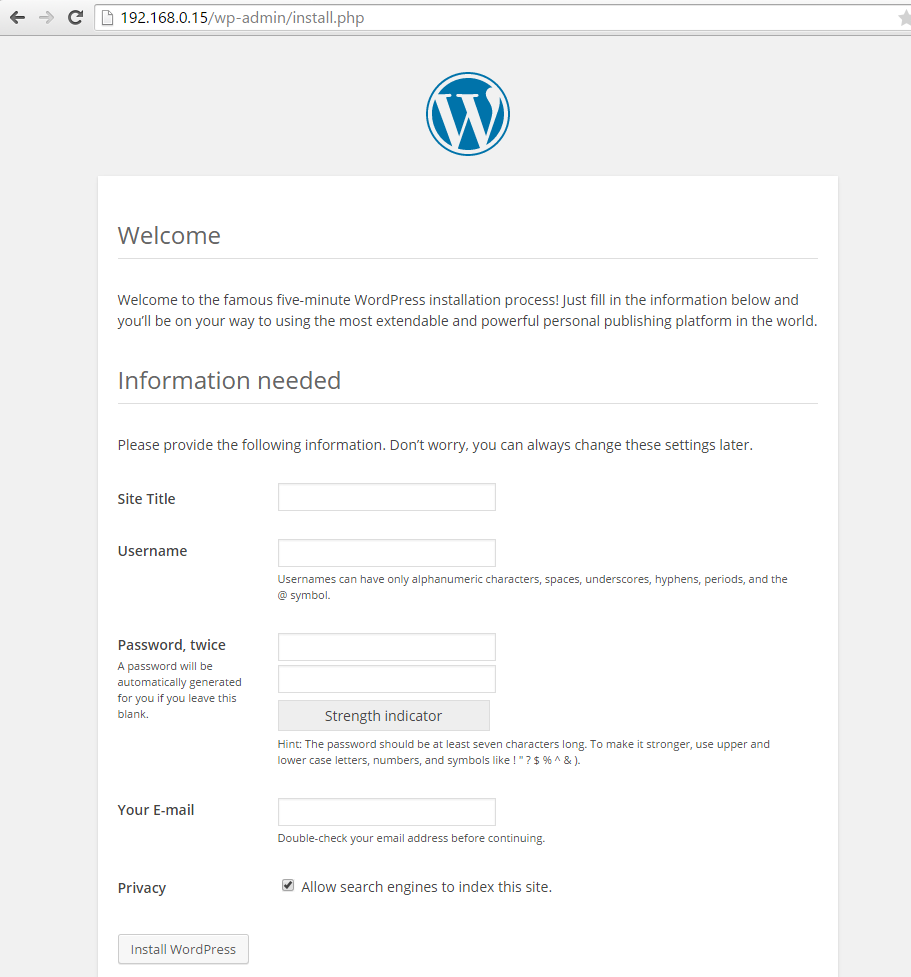Verified and Tested 05/25/15
Introduction
This how-to will show you how to install WordPress on Fedora 22. WordPress started as a blogging system but has become a whole content management system (CMS). It is a free, open-source program, which has become the most popular CMS on the Web. With thousands of plugins, your website is nearly limitless.
Prerequisite
– A Fedora 22 server running LAMP or LEMP is required. Please see our how-tos for Fedora 22 LAMP or LEMP.
Creating The WordPress Database In MariaDB on Fedora 22
We are going to start by setting up the database in MariaDB by running the following commands:
mysql -u root -p
When prompted, enter your MariaDB root password that you set up when installing MariaDB.
In MariaDB, enter the following commands: (Make sure you set your secure password where it says [insert-password-here])
create database wordpress character set utf8 collate utf8_bin; grant all privileges on wordpress.* to wordpressuser@localhost identified by '[insert-password-here]'; flush privileges; exit
The commands above create a WordPress database, a dbuser named wordpressuser with a password [insert-password-here]. You can modify these settings to your liking.
Downloading And Unpacking The Latest WordPress Install on Fedora 22
Since we created the database, we can now move on to the next step of downloading the latest WordPress install by running the following command:
wget http://wordpress.org/latest.tar.gz
Note: if Wget is not installed, install it by running the command:
dnf install wget
Wget will download the compressed WordPress install in the directory that you are currently in. We now need to unpack it by running the command:
tar -xzvf latest.tar.gz
Configuring the WordPress Install on Fedora 22
wp-config.php is where WordPress gets its base configuration. We need to make a wp-config.php by copying wp-config-sample.php and creating a new file. To do that, run:
cp wordpress/wp-config-sample.php wordpress/wp-config.php
Next, we need to edit wordpress/wp-config.php. In this how-to, we will be using the text editor nano.
nano wordpress/wp-config.php
For a simple setup, we need to edit the following values:
define(‘DB_NAME’, ‘wordpress’);
define(‘DB_USER’, ‘wordpressuser’);
define(‘DB_PASSWORD’, ‘[insert-password-here]’);
It should look like this when completed:
We now need to move the config files to the web directory.
For LAMP, run the command:
sudo cp -r ~/wordpress/* /var/www/html
For LEMP, run the command:
sudo cp -r ~/wordpress/* /usr/share/nginx/html
Finishing The WordPress Install In The Web Installation on Fedora 22
We now can go to the web installation by going to http: //yourhostname-or-ipaddress in your browser.
If you are unsure what your IP address is, run the following:
ifconfig
In the above example, we would put http://192.68.0.15/ in the browser address bar and get the following page.
Congratulations, you have installed WordPress on Fedora 22. Please check back for more updates. The next step is to follow the web installation by submitting your information. For more information, you may want to check out the WordPress Codex.
Atlantic.Net
Atlantic.Net offers VPS hosting as well as managed hosting services which include a layer of business-essential managed services to your hosting packages. Contact us today for more information.
Learn more about our VPS hosting services and VPS hosting price.