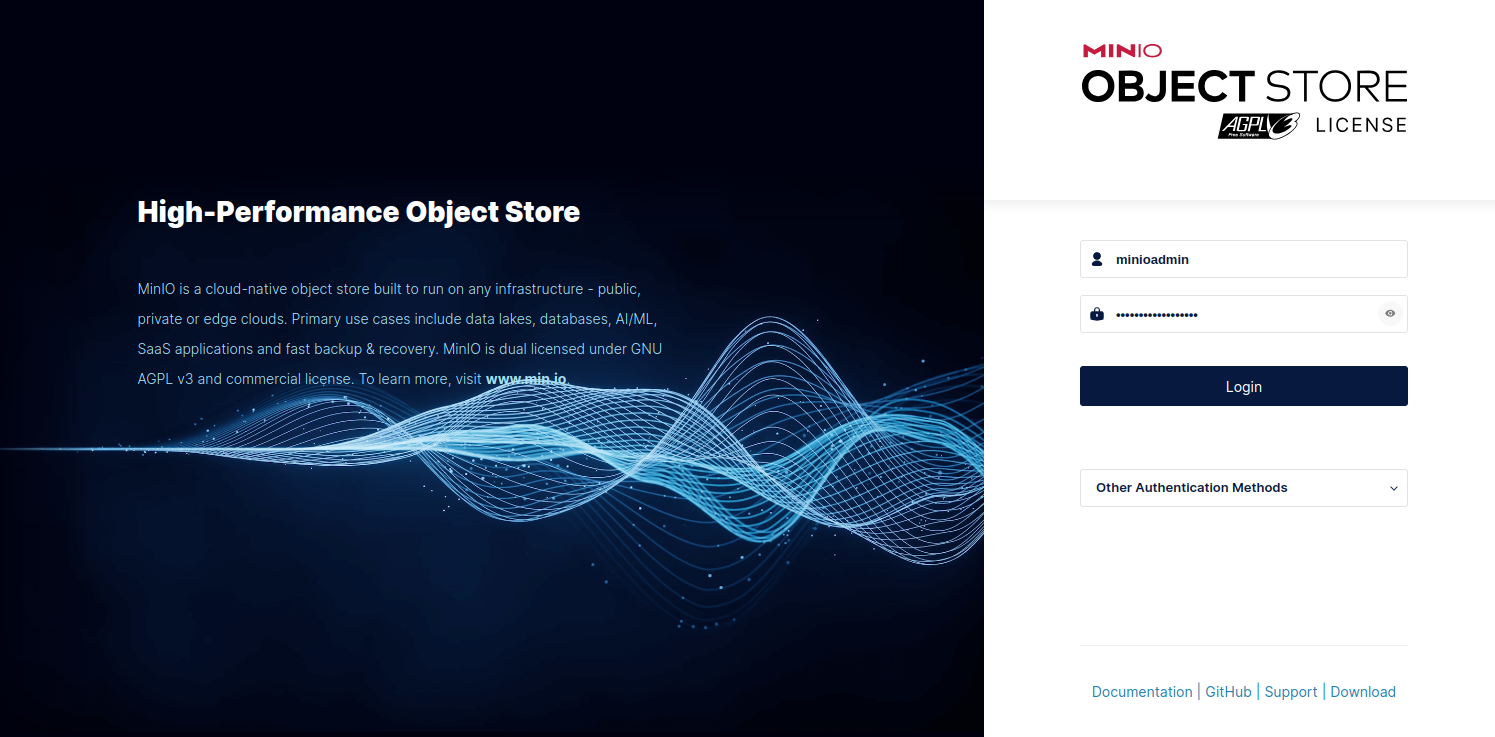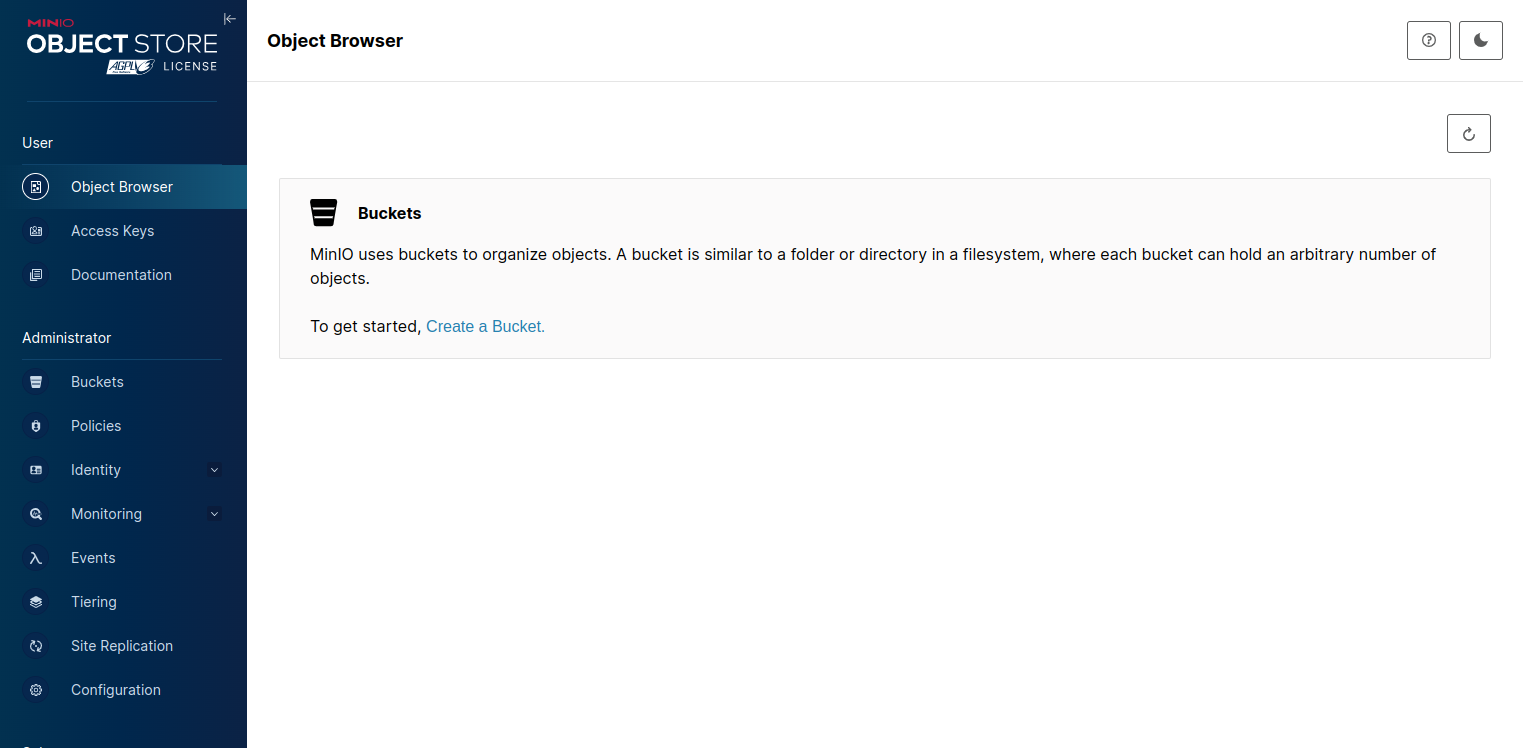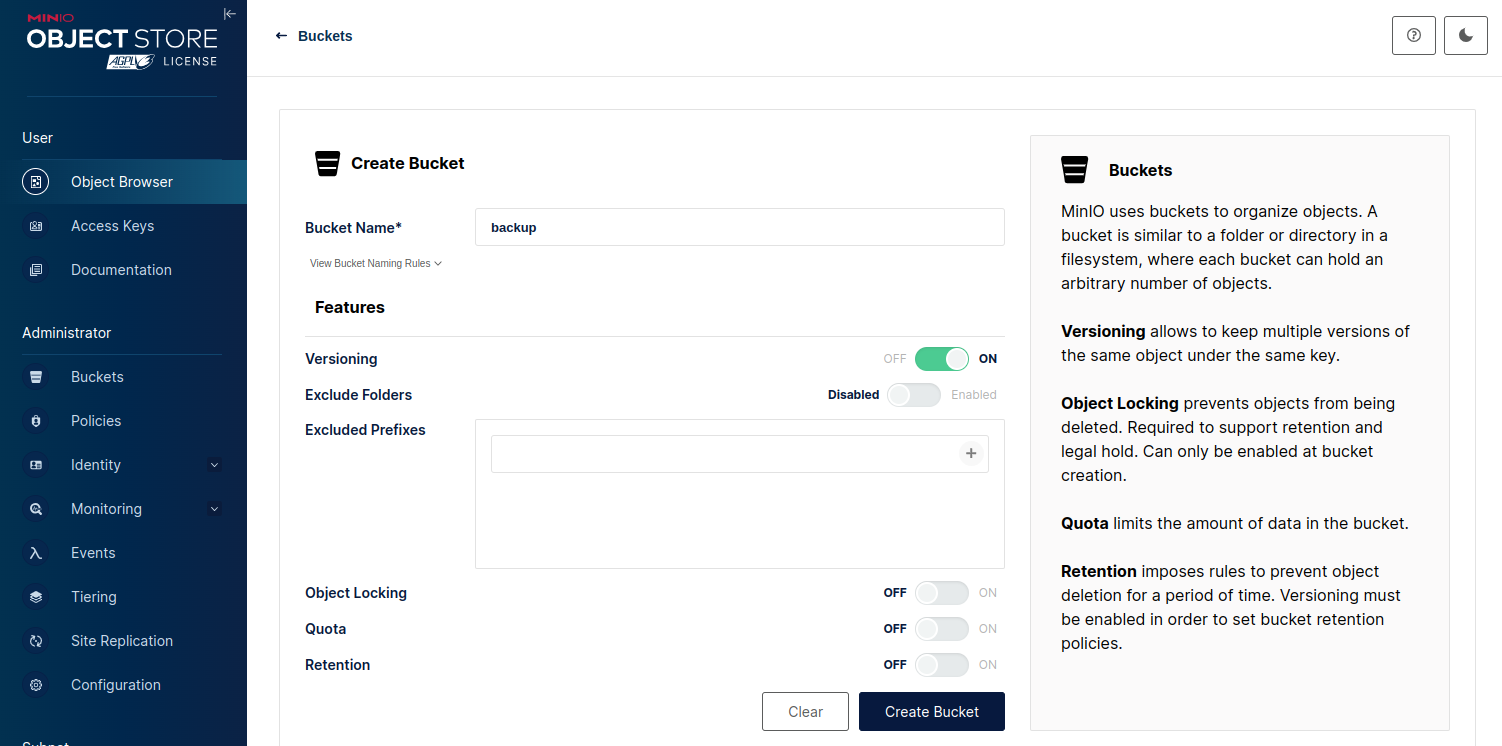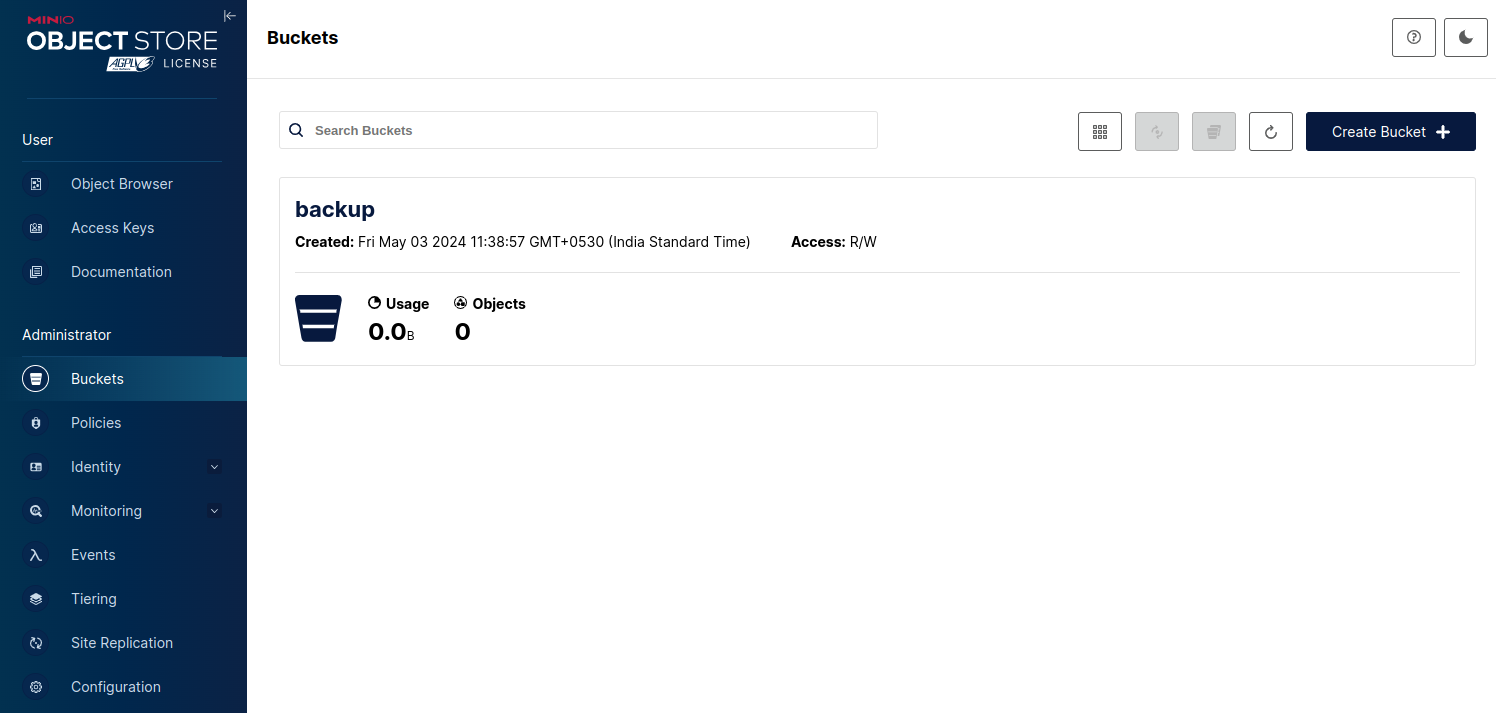Whether you’re managing data for a small business, a large enterprise, or personal projects, a reliable object storage system is essential. MinIO, an open-source object storage server, provides a solution that is not only powerful but also easy to deploy and manage.
In this guide, we’ll walk you through the process of installing MinIO on Ubuntu 24.04.
Step 1 – Install MinIO
First, visit the MinIO server download page and download the latest deb file.
https://min.io/download#/linux
wget https://dl.min.io/server/minio/release/linux-amd64/minioOnce the package is downloaded, copy the downloaded file to the system location.
mv minio /usr/local/bin/minioStep 2 – Configure MinIO
Next, create a user and group for MinIO:
groupadd -r minio-user
useradd -M -r -g minio-user minio-userNext, create a data directory for MinIO:
mkdir /mnt/dataThen, change the ownership of the data directory and Minio binary.
chmod u+rxw /mnt/ /usr/local/bin/minio
chown -R minio-user /mnt/ /usr/local/bin/minioStep 3 – Create a Systemd Service File for Minio
Now, create a systemd file to manage the Minio service.
nano /etc/systemd/system/minio.serviceAdd the following lines:
[Unit]
Description=MinIO High Performance Object Storage
Documentation=https://docs.min.io
Wants=network-online.target
After=network-online.target
[Service]
User=minio-user
Group=minio-user
WorkingDirectory=/mnt/data
ExecStart=/usr/local/bin/minio server /mnt/data --console-address ":9001"
Restart=always
RestartSec=5
# Set environment variables
Environment=MINIO_ROOT_USER=admin
Environment=MINIO_ROOT_PASSWORD=password
# Allow MinIO to bind to low ports if needed
CapabilityBoundingSet=CAP_NET_BIND_SERVICE
AmbientCapabilities=CAP_NET_BIND_SERVICE
NoNewPrivileges=true
[Install]
WantedBy=multi-user.target
Next, reload the systemd daemon to apply the changes:
systemctl daemon-reload Start and enable the Minio service.
systemctl start minio
systemctl enable minio Check the status of Minio:
systemctl status minio Output:
● minio.service - MinIO High Performance Object Storage
Loaded: loaded (/etc/systemd/system/minio.service; disabled; preset: enabled)
Active: active (running) since Mon 2025-05-19 04:25:59 UTC; 53s ago
Docs: https://docs.min.io
Main PID: 18513 (minio)
Tasks: 7 (limit: 4609)
Memory: 214.8M (peak: 215.0M)
CPU: 709ms
CGroup: /system.slice/minio.service
└─18513 /usr/local/bin/minio server /mnt/data --console-address :9001
May 19 04:25:59 ubuntu systemd[1]: Started minio.service - MinIO High Performance Object Storage.
May 19 04:25:59 ubuntu minio[18513]: INFO: Formatting 1st pool, 1 set(s), 1 drives per set.
May 19 04:25:59 ubuntu minio[18513]: INFO: WARNING: Host local has more than 0 drives of set. A host failure will result in data becoming unavailable.
May 19 04:25:59 ubuntu minio[18513]: MinIO Object Storage Server
May 19 04:25:59 ubuntu minio[18513]: Copyright: 2015-2025 MinIO, Inc.
May 19 04:25:59 ubuntu minio[18513]: License: GNU AGPLv3 - https://www.gnu.org/licenses/agpl-3.0.html
May 19 04:25:59 ubuntu minio[18513]: Version: RELEASE.2025-04-22T22-12-26Z (go1.24.2 linux/amd64)
May 19 04:25:59 ubuntu minio[18513]: API: http://69.28.88.17:9000 http://127.0.0.1:9000
May 19 04:25:59 ubuntu minio[18513]: WebUI: http://69.28.88.17:9001 http://127.0.0.1:9001
May 19 04:25:59 ubuntu minio[18513]: Docs: https://docs.min.io Step 4 – Access MinIO Web UI
Now, open your web browser and access the MinIO web UI using the URL http://your-server-ip:9000. You will see the MinIO login page:
Provide your admin username and password and click on Login. You will see the following page:
Click on the Buckets in the left pane and click on Create a Bucket. You will see the following page:
Define your bucket name and click on Create Bucket. You will see your bucket on the following page.
Conclusion
By following the steps outlined in this guide, you can quickly deploy MinIO on your Ubuntu server and start reaping the benefits of a modern, flexible, and efficient object storage system. Whether you’re building a cloud-native application, managing backups, or simply looking for a reliable storage solution, MinIO offers a versatile and scalable platform that can meet your requirements. With its easy installation process, robust features, and compatibility with the Amazon S3 API, MinIO empowers users to take control of their data without the complexity and cost associated with proprietary solutions. You can now deploy your own online storage using MinIO on dedicated server hosting from Atlantic.Net!