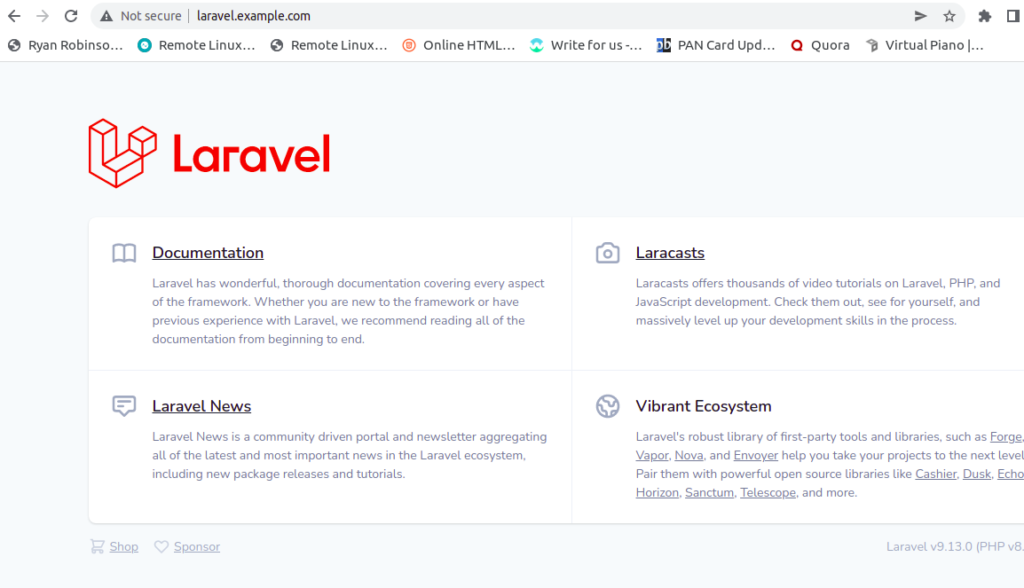Laravel is a free and open-source PHP framework designed for easy website development. It uses various Symfony components to make PHP web development easier. Laravel is a web application framework with expressive, elegant syntax to take the pain out of web development by simplifying some common tasks including authentication, routing, sessions, and caching. Laravel is robust, easy to understand, and provides a set of tools and resources to build modern PHP applications.
In this post, we will show you how to install Laravel PHP Framework on Oracle Linux 8.
Step 1 – Install LEMP Stack
Before starting, you will need to install the LAMP server on your server. First, install Nginx and MariaDB server with the following command:
dnf update -y
dnf install nginx mariadb-server -y
After installing both packages, you will also need to install PHP version 8.0 and other required extensions. By default, PHP 8.0 is not included in the Oracle Linux default repo, so you will need to install the PHP REMI repository on your system.
First, install the EPEL and REMI package with the following command:
dnf install epel-release -y dnf install http://rpms.remirepo.net/enterprise/remi-release-8.rpm
Next, reset the PHP default module and enable the PHP REMI 8.0 module with the following command:
dnf module reset php dnf module enable php:remi-8.0
Finally, install PHP 8.0 with all required extensions using the following command:
dnf install php php-fpm php-common php-xml php-mbstring php-json php-zip php-mysqlnd curl unzip -y
Once all the packages are installed, start and enable the Nginx, MariaDB, and PHP-FPM services using the following command:
systemctl start php-fpm nginx mariadb systemctl enable php-fpm nginx mariadb
Next, you will need to edit the PHP-FPM configuration file and change the user and group from apache to Nginx.
nano /etc/php-fpm.d/www.conf
Change the following lines:
listen.owner = nginx listen.group = nginx
Save and close the file, then edit the php.ini file:
nano /etc/php.ini
Change the following lines:
date.timezone = UTC cgi.fix_pathinfo=1
Save and close the file, then restart the PHP-FPM service to apply the changes.
systemctl restart php-fpm
Also Read
How to Install LEMP Server on Oracle Linux 8
Step 2 – Install PHP Composer
Composer is a dependency manager for PHP used to install various PHP dependencies required for your project. You can install it using the following command:
curl -sS https://getcomposer.org/installer | php
You should get the following output:
All settings correct for using Composer Downloading... Composer (version 2.3.5) successfully installed to: /root/opencart/composer.phar Use it: php composer.phar
Next, move the downloaded binary to the system path and set proper permissions:
mv composer.phar /usr/local/bin/composer chmod +x /usr/local/bin/composer
Now, verify the Composer version with the following command:
composer --version
You should get the following output:
Composer version 2.3.5 2022-04-13 16:43:00
Also Read
How to Install and Use Composer in Linux
Step 3 – Install Laravel Framework on Oracle Linux 8
First, navigate to the Nginx web root directory and download the latest version of Laravel using the following command:
cd /var/www/html/ composer create-project --prefer-dist laravel/laravel laravelsite
You should get the following output:
> @php artisan package:discover --ansi Discovered Package: laravel/sail Discovered Package: laravel/sanctum Discovered Package: laravel/tinker Discovered Package: nesbot/carbon Discovered Package: nunomaduro/collision Discovered Package: spatie/laravel-ignition Package manifest generated successfully. 78 packages you are using are looking for funding. Use the `composer fund` command to find out more! > @php artisan vendor:publish --tag=laravel-assets --ansi --force No publishable resources for tag [laravel-assets]. Publishing complete. > @php artisan key:generate --ansi Application key set successfully.
Next, set proper permissions and ownership to laravel directories:
chown -R nginx:nginx /var/www/html/laravelsite/storage/ chown -R nginx:nginx /var/www/html/laravelsite/bootstrap/cache/ chmod -R 0777 /var/www/html/laravelsite/storage/ chmod -R 0775 /var/www/html/laravelsite/bootstrap/cache/
Step 4 – Create an Nginx Virtual Host for Laravel
Now, you will need to create an Nginx virtual host configuration file to host Laravel on the internet.
You can create it using the following command:
nano /etc/nginx/conf.d/laravel.conf
Add the following lines:
server {
listen 80;
server_name laravel.example.com;
root /var/www/html/laravelsite/public;
index index.php;
charset utf-8;
gzip on;
gzip_types text/css application/javascript text/javascript application/x-javascript image/svg+xml text/plain text/xsd text/xsl text/xml image/x-icon;
location / {
try_files $uri $uri/ /index.php?$query_string;
}
location ~ \.php {
include fastcgi.conf;
fastcgi_split_path_info ^(.+\.php)(/.+)$;
fastcgi_pass unix:/run/php-fpm/www.sock;
}
location ~ /\.ht {
deny all;
}
}
Save and close the file, then edit the Nginx configuration file:
nano /etc/nginx/nginx.conf
Add the following line below http{:
server_names_hash_bucket_size 64;
Save and close the file, then verify Nginx for any syntax errors using the following command:
nginx -t
You should get the following output:
nginx: the configuration file /etc/nginx/nginx.conf syntax is ok nginx: configuration file /etc/nginx/nginx.conf test is successful
Finally, restart both Nginx and PHP-FPM services to apply the changes:
systemctl restart php-fpm systemctl restart nginx
You can also verify the Nginx status using the following command:
systemctl status nginx
You should see the following output:
● nginx.service - The nginx HTTP and reverse proxy server
Loaded: loaded (/usr/lib/systemd/system/nginx.service; disabled; vendor preset: disabled)
Drop-In: /usr/lib/systemd/system/nginx.service.d
└─php-fpm.conf
Active: active (running) since Wed 2022-05-18 23:07:14 EDT; 6s ago
Process: 8451 ExecStart=/usr/sbin/nginx (code=exited, status=0/SUCCESS)
Process: 8449 ExecStartPre=/usr/sbin/nginx -t (code=exited, status=0/SUCCESS)
Process: 8445 ExecStartPre=/usr/bin/rm -f /run/nginx.pid (code=exited, status=0/SUCCESS)
Main PID: 8458 (nginx)
Tasks: 3 (limit: 23694)
Memory: 5.0M
CGroup: /system.slice/nginx.service
├─8458 nginx: master process /usr/sbin/nginx
├─8459 nginx: worker process
└─8460 nginx: worker process
May 18 23:07:13 oraclelinux systemd[1]: nginx.service: Succeeded.
May 18 23:07:13 oraclelinux systemd[1]: Stopped The nginx HTTP and reverse proxy server.
May 18 23:07:13 oraclelinux systemd[1]: Starting The nginx HTTP and reverse proxy server...
May 18 23:07:14 oraclelinux nginx[8449]: nginx: the configuration file /etc/nginx/nginx.conf syntax is ok
May 18 23:07:14 oraclelinux nginx[8449]: nginx: configuration file /etc/nginx/nginx.conf test is successful
May 18 23:07:14 oraclelinux systemd[1]: Started The nginx HTTP and reverse proxy server.
Step 5 – Configure Firewall
If firewalld is installed and running on your server, then you will need to allow HTTP and HTTPS service through the firewall. You can allow both services using the following command:
firewall-cmd --zone=public --permanent --add-service=http firewall-cmd --zone=public --permanent --add-service=https
Next, reload the firewalld to apply the changes:
firewall-cmd --reload
Step 6 – Access Laravel Web Interface
You can now access the Laravel dashboard using the URL http://laravel.example.com. You will be redirected to the Laravel default screen:
Conclusion
In this post, we explained how to install Laravel with Nginx on Oracle Linux 8. You can now use the Laravel framework to create high-performance and modern PHP web applications. Get started on dedicated hosting from Atlantic.Net.