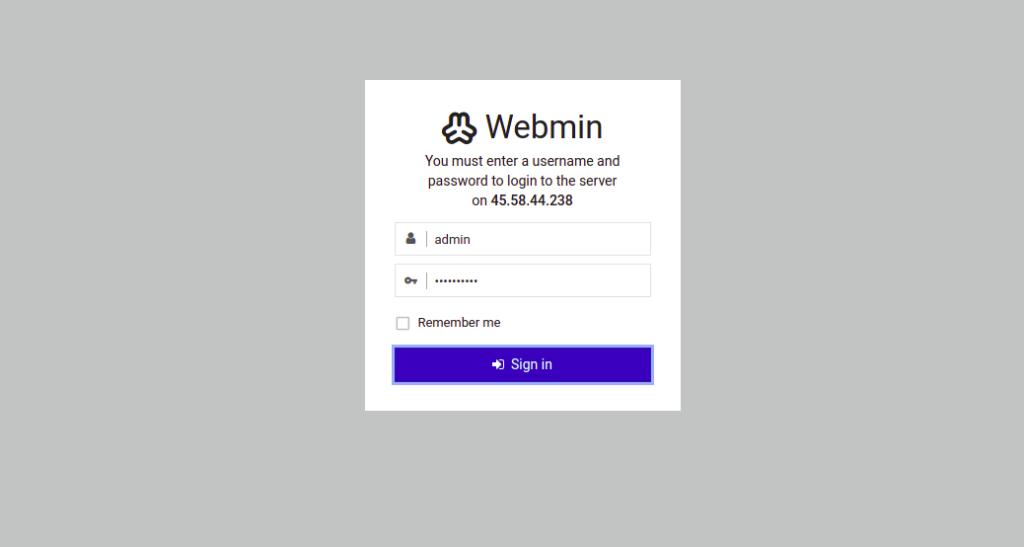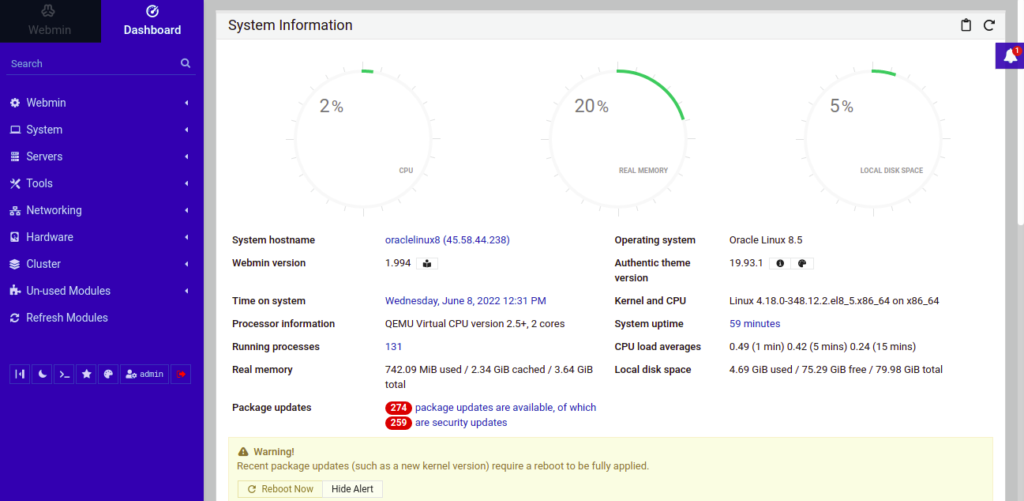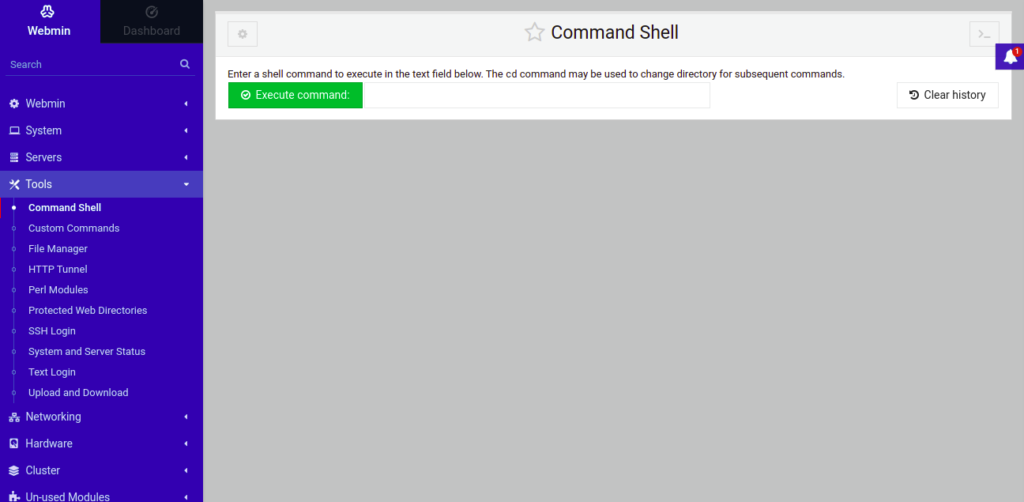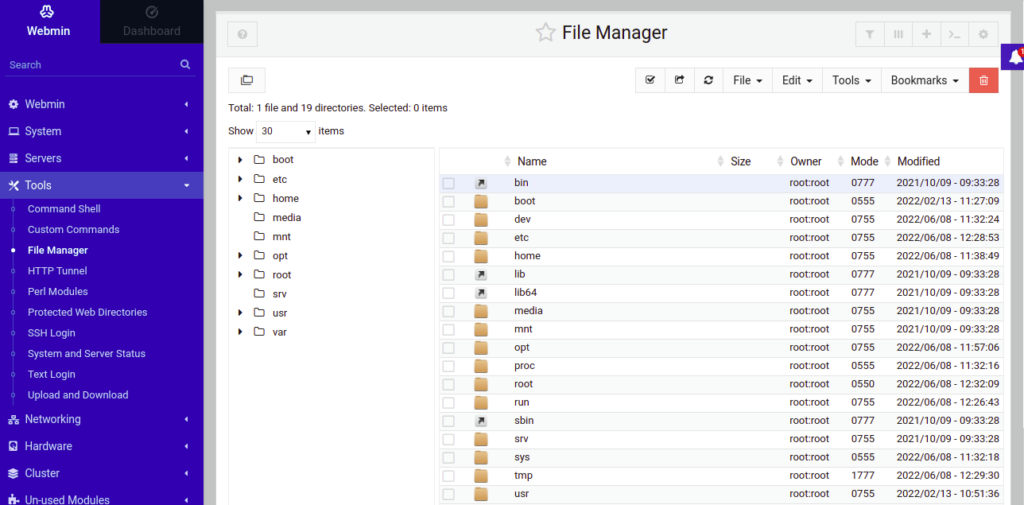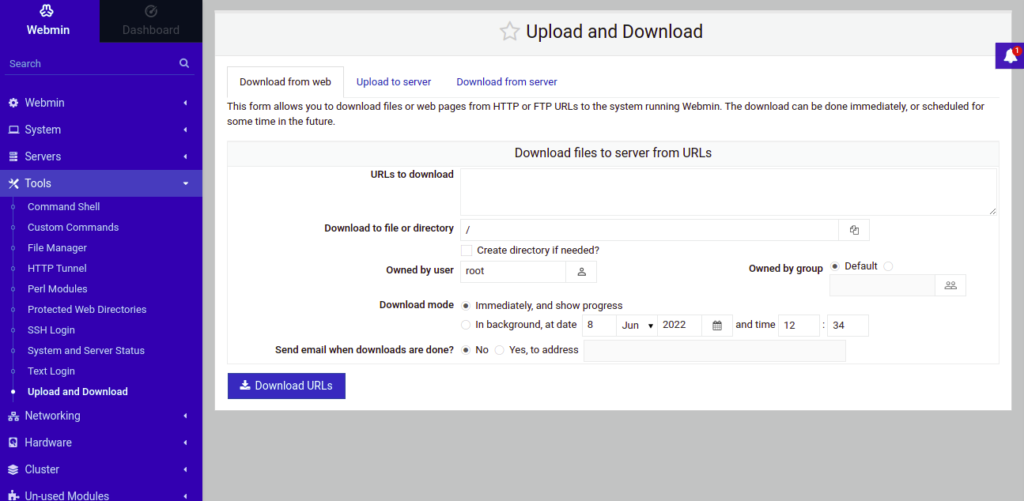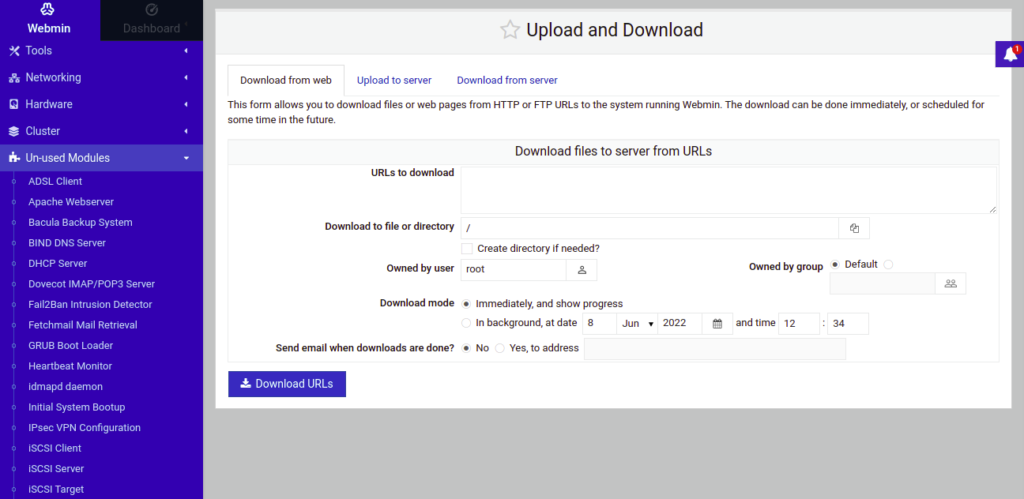Open-source Webmin is one of the most widely used server control panels for Linux. It allows users to manage a Linux server from a web browser. Any user with basic knowledge can install and configure different services on Linux using Webmin. It can be installed on all major Linux operating systems including Linux, Solaris, FreeBSD, and more. It allows the system admin to perform several tasks using Webmin such as package management, network configuration, and performance monitoring, user account creation, file management, firewall management, and more.
In this post, we will show you how to install Webmin on Oracle Linux 8.
Step 1 – Install Webmin
By default, the Webmin package is not available in the Oracle Linux default repository. You will need to install it from the Webmin installation script.
First, install the required dependencies using the following command:
dnf install wget tar python3 perl -y
Once all the dependencies are installed, download the latest version of Webmin with the following command:
wget https://www.webmin.com/download/webmin-current.tar.gz
Once Webmin is downloaded, extract the downloaded file using the following command:
tar xvf webmin-current.tar.gz
Next, create an installation directory for Webmin.
mkdir -p /usr/local/webmin
Next, start the Webmin installation by running the following script:
./webmin-1.994/setup.sh /usr/local/webmin/
During the installation, you will be asked to provide a Webmin port, admin username, and password as shown below:
Config file directory [/etc/webmin]: Log file directory [/var/webmin]: *********************************************************************** Webmin is written entirely in Perl. Please enter the full path to the Perl 5 interpreter on your system. Full path to perl (default /usr/bin/perl): Testing Perl ... Perl seems to be installed ok *********************************************************************** Operating system name: Oracle Linux Operating system version: 8.4 *********************************************************************** Webmin uses its own password protected web server to provide access to the administration programs. The setup script needs to know : - What port to run the web server on. There must not be another web server already using this port. - The login name required to access the web server. - The password required to access the web server. - If the webserver should use SSL (if your system supports it). - Whether to start webmin at boot time. Web server port (default 10000): Login name (default admin): Login password: Password again: Use SSL (y/n): n Start Webmin at boot time (y/n): y *********************************************************************** Webmin has been installed and started successfully. Use your web browser to go to http://oraclelinux8:10000/ and login with the name and password you entered previously.
At this point, Webmin is installed and listens on port 10000. You can check it with the following command:
ss -antpl | grep 10000
You should see the following output:
LISTEN 0 128 0.0.0.0:10000 0.0.0.0:* users:(("miniserv.pl",pid=21220,fd=7))
Step 2 – Configure Firewall
You will also need to allow port 10000 through firewalld. You can allow it using the following command:
firewall-cmd --add-port=10000/tcp --permanent
Next, reload firewalld to apply the changes:
firewall-cmd --reload
Step 3 – Access Webmin Web Interface
Now, open your web browser and access the Webmin web interface using the URL http://your-server-ip:10000. You will be redirected to the Webmin login page:
Provide your admin username and password and click on the Sign in button. You should see the Webmin dashboard on the following page:
Click on Tools => Command Shell. You should see the web-based Linux command-line shell:
Here, you can execute any command on your Linux server.
Click on Tools => File Manager. You should see the Linux file system on the following page:
Here, you can create and manage files and directories on your server.
Click on Tools => Upload and Download. You should see the following page:
Here, you can upload and download any file to and from the server.
Click on Un-used Modules. You should see the following page:
Here, you can install and remove different packages on your server.
If you want to uninstall Webmin from your server, run the following script:
bash /etc/webmin/uninstall.sh
Conclusion
Congratulations! You have successfully installed Webmin on Oracle Linux 8. You can now easily manage your Linux server without any command-line knowledge. Try it on dedicated hosting from Atlantic.Net!