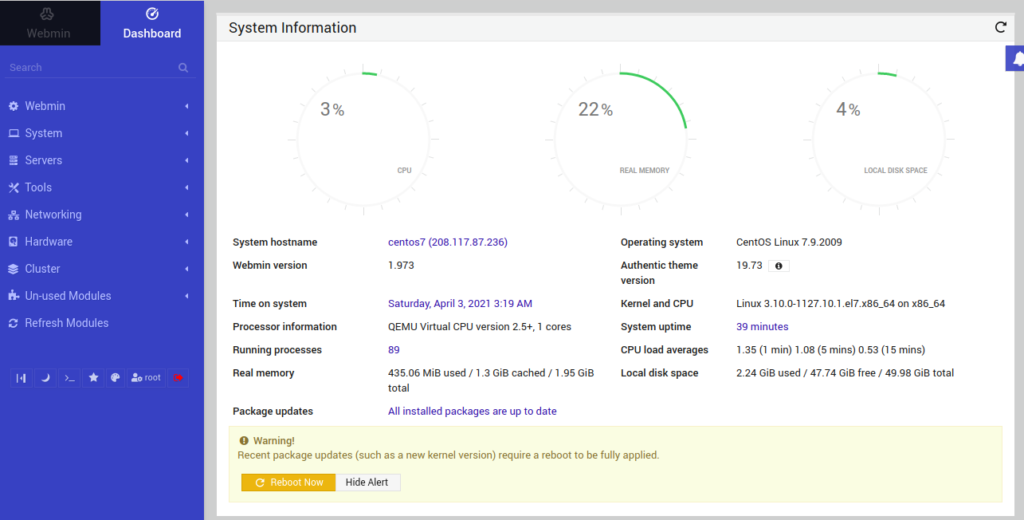How to Install Webmin on CentOS 7
December 9, 2015 by Editorial Team ( 450 ) under VPS Hosting
0 Comments
Verified and Tested 2/04/21
Introduction
In this tutorial, we will be instructing you on how to install Webmin, a web-based interface for system administration, on a server running a base CentOS 7 server. With Webmin, you can setup specified user accounts, web sites through Apache, your DNS locally, and more. Webmin removes the need to manually edit configuration files and lets you manage the system from a GUI (Graphical User Interface.)
Prerequisites
For our tutorial, you will only need to have a server running CentOS 7 and access to the Internet. If you do not have a CentOS server, Atlantic.Net offers fast SSD virtual private servers, up in 30 seconds.
Installing Webmin via Repo on CentOS 7
The first thing to do to install is to create your own repo or repository for which to pull the Webmin files. Once logged in the server run the below to open a new repo.
nano /etc/yum.repos.d/webmin.repo
Then copy the following into the file. Once done, close and save the file.
[Webmin] name=Webmin Distribution Neutral #baseurl=http://download.webmin.com/download/yum mirrorlist=http://download.webmin.com/download/yum/mirrorlist enabled=1
You will now need to download and import an asc key and import it into RPM.
wget http://www.webmin.com/jcameron-key.asc rpm --import jcameron-key.asc
Next, update the repository cache using the following command:
yum update
We can now install Webmin via yum.
yum install webmin
If you have an activated firewall on your CentOS 7 server using Firewalld, you will want to add a rule to allow TCP port 1000 through as that would be the port the Webmin GUI runs on.
firewall-cmd --zone=public --add-port=10000/tcp --permanent firewall-cmd --reload
And that’s it! You may now access your Webmin portal by browsing to https://Your_IP_Address:10000 and log in using your servers root username and password. When logged in, it should resemble the below. Please note it will put up a warning regarding unsecure access when going to HTTPS. This is due to a self-signed certificate on the server and is normal.
Thank you for following along with this how-to! Please check back here for more updates, and to learn more about our VPS hosting solutions.
Get a $250 Credit and Access to Our Free Tier!
Free Tier includes:
G3.2GB Cloud VPS a Free to Use for One Year
50 GB of Block Storage Free to Use for One Year
50 GB of Snapshots Free to Use for One Year