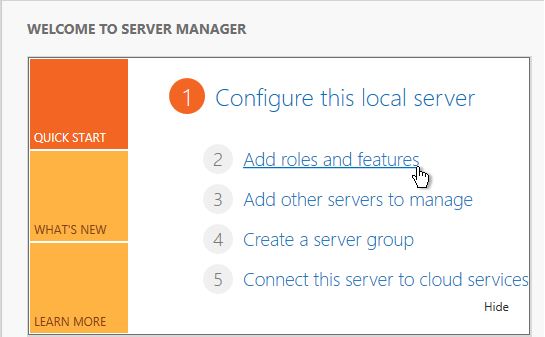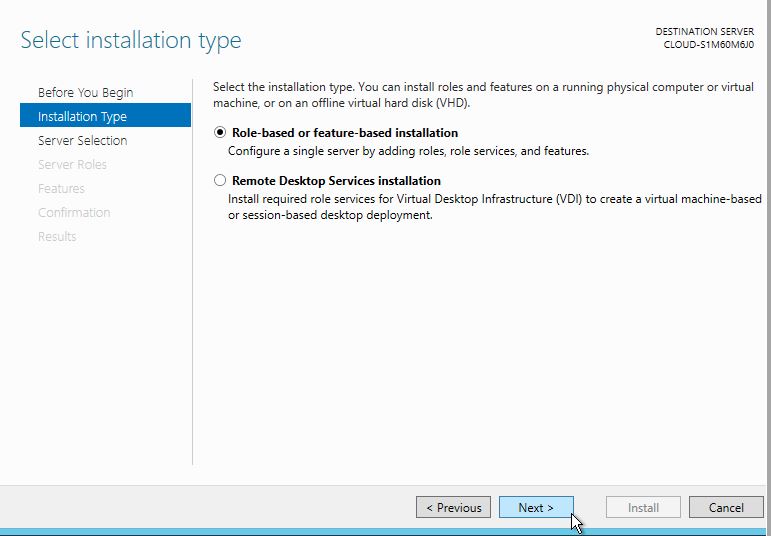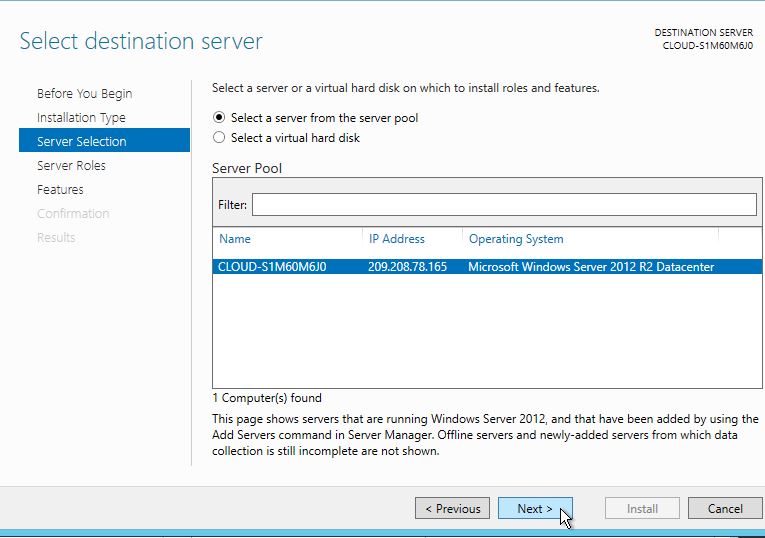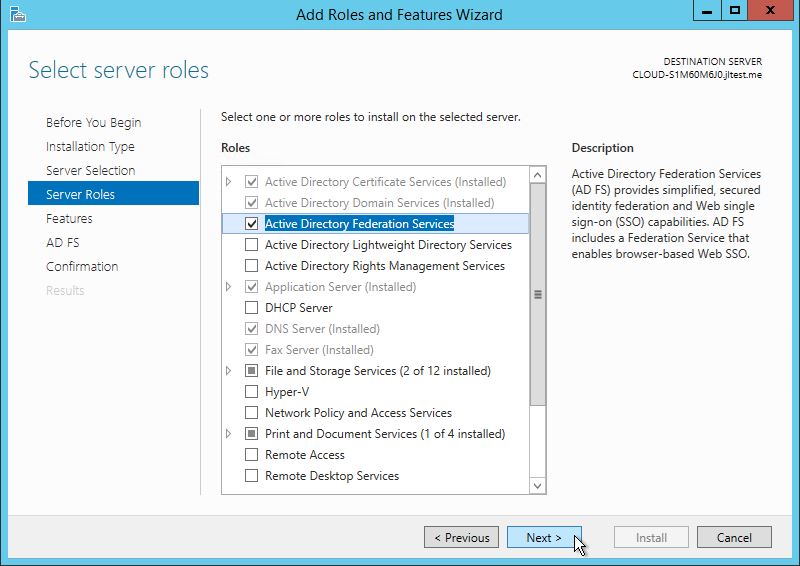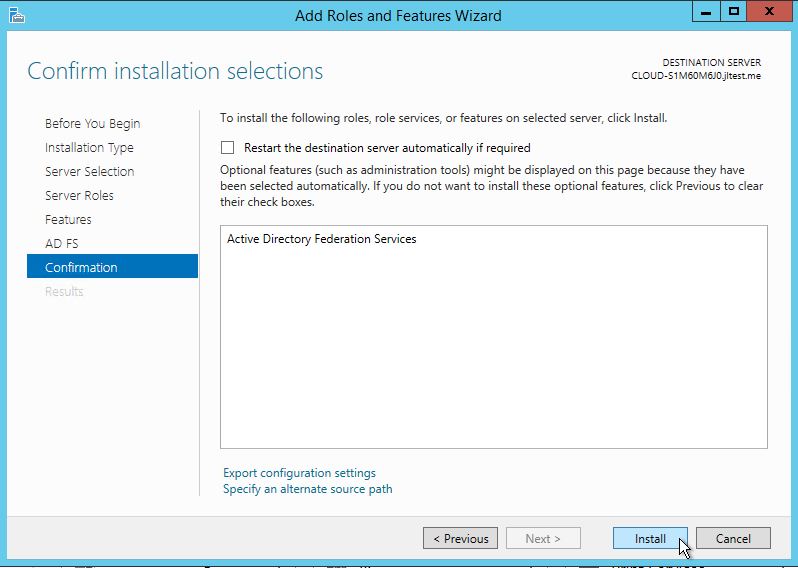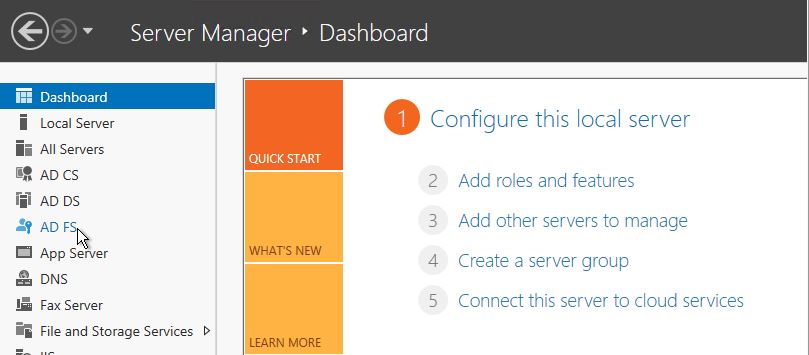How to Install Active Directory Federation Services on Windows Server 2012
May 12, 2015 by Jose Velazquez ( 38 ) under VPS Hosting
0 Comments
Verified and Tested 03/31/2015
Introduction
In this how-to will walk you through the Install of Active Directory Federation Services Windows Server 2012.
Active Directory Federation Services or ADFS is a feature in Windows Server 2012 that grants access to multiple devices using a single login, with specified credentials.
In This Article
Prerequisites
– A Server with Windows Server 2012. If you don’t have a server already, please consider a reliable VPS from Atlantic.Net.
Install Active Directory Federation Services
Open the Server Manager from the task bar.
From Server Manager Dashboard, select Add roles and features. This will launch the Roles and Features Wizard allowing for modifications to be performed on the Windows Server 2012 instance.
Note: If its the first time that you have entered this wizard, you will get a Before you Begin page. Review it and you can check the Skip this page by default box, then click Next
Select Role-based or features-based installation from the Installation Type screen and click Next.
You will now have Select destination server page. Your server will be selected by default, so you can simply click Next to continue.
The Select Server Roles page appears. Select the Active Directory Federation Services check box, and then click Next.
Click Next in the Features Screen/ click Next in the Active Directory Federation Services Screen/ Confirm your Installation and click Install.
You can now see that the Active Directory Federations Services role is currently installed in your Server Manager Screen.
Congratulations! You have just Installed the Active Directory Federation Services in Windows Server 2012. Thank you for following along in this How-To and feel free to check back with us for any new updates.
Get a $250 Credit and Access to Our Free Tier!
Free Tier includes:
G3.2GB Cloud VPS a Free to Use for One Year
50 GB of Block Storage Free to Use for One Year
50 GB of Snapshots Free to Use for One Year