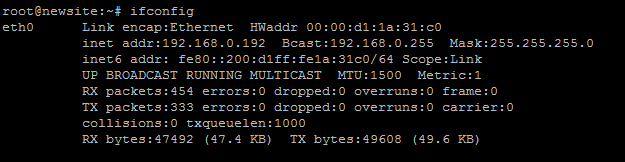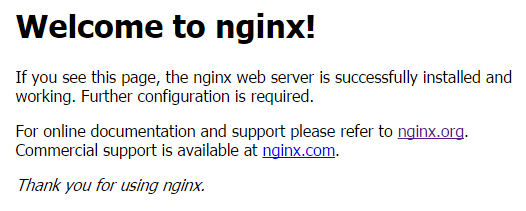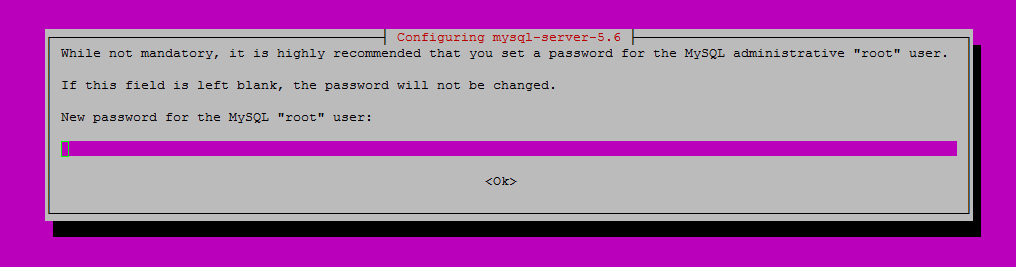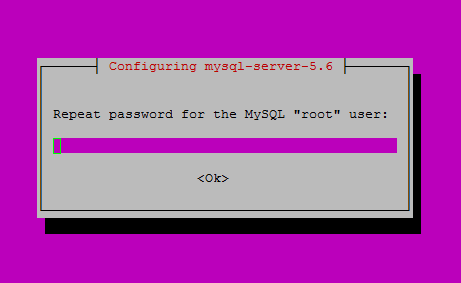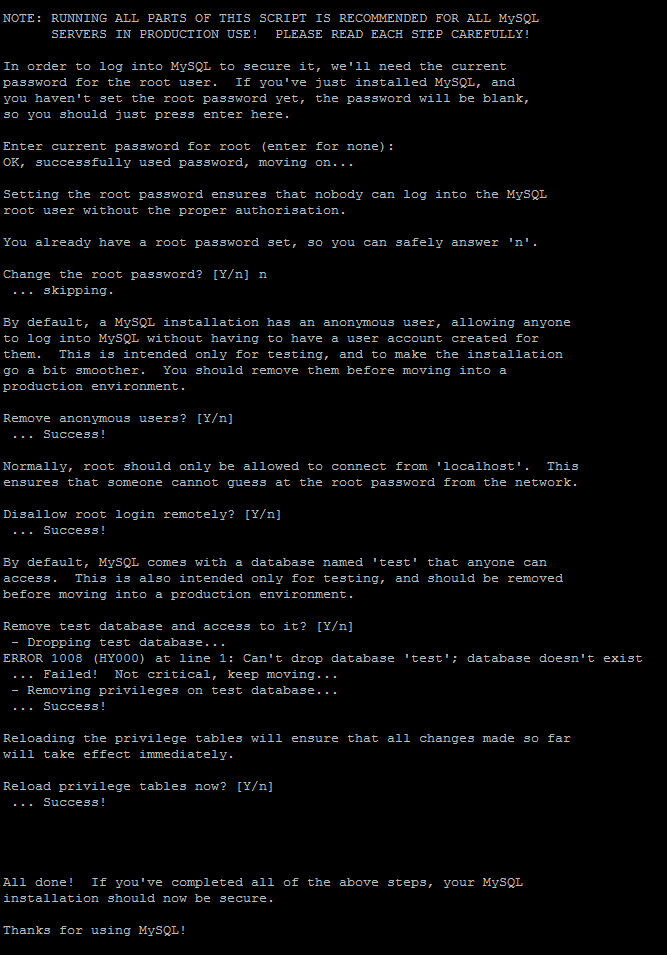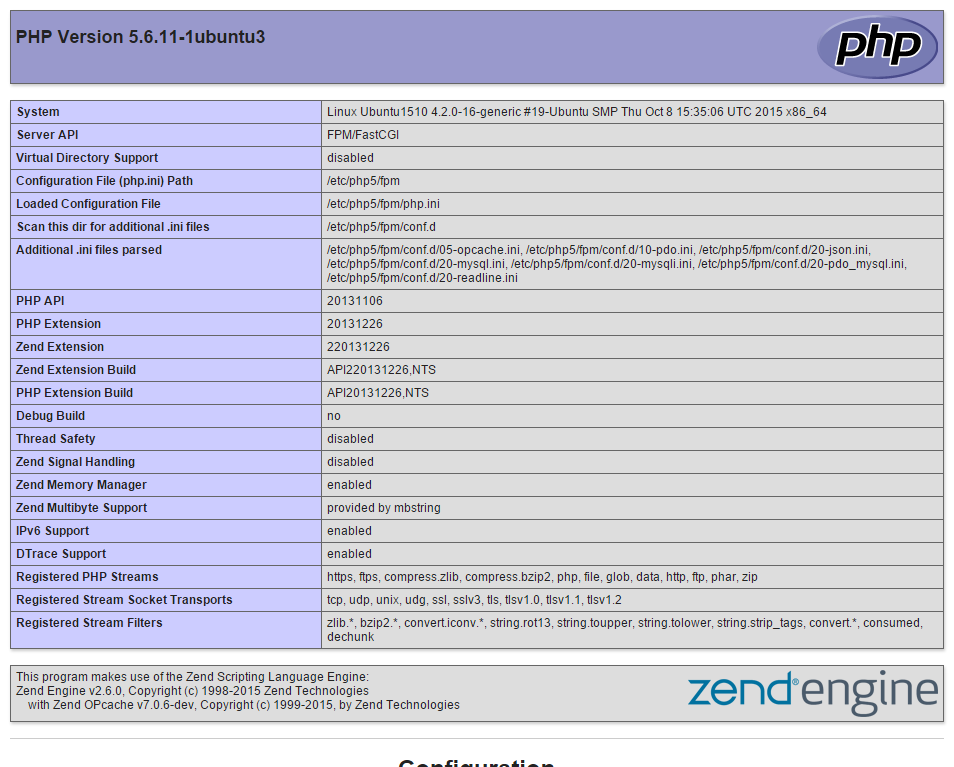How to Install LEMP on Ubuntu 15.10 (Linux, Nginx, MySQL and PHP)
October 26, 2015 by Editorial Team ( 450 ) under Dedicated Server Hosting
0 Comments
Introduction
This how-to will go through the process of installing at LEMP stack on Ubuntu 15.10. LEMP is very similar to LAMP, with one significant difference, you are installing NGINX instead of Apache. NGINX development has focused on performance, which is why many are beginning to migrate to NGINX web servers and away from Apache. This guide will still be using MySQL and PHP.
In This Article
Installing LEMP on a Ubuntu 15.10 Cloud Server
First we want to make sure that your server is up to date by running the commands:
sudo apt-get update
Note: Depending on your installation you may need to remove apache2. You can do that by running the commands:
sudo apt-get remove apache2*Followed by:
sudo apt-get autoremove
Installing Nginx on Ubuntu 15.10
To install Nginx, use the command:
sudo apt-get install nginx
Hit Enter, when it asks, “Do you want to continue?”
Start the Nginx service with the following command:
sudo service nginx start
Verify that NGINX is working by opening your browser and entering your IP address or hostname.
Don’t know your IP address? No problem, run the following command:
ifconfigYou will get an output similar to the one below. Next to eth0 we can see that the inet addr is
192.168.0.192. That is your IP address.So in our browser we would go to
http://192.168.0.192.
Once you have entered your IP address or Hostname, you should get a web page similar to the following.
Now that Nginx is installed, we can move on to installing MySQL.
Installing MySQL on Ubuntu 15.10
Install MySQL with the command:
sudo apt-get install mysql-server
Hit Enter, when it asks,”Do you want to continue?”
During the install, a screen similar to the one below will pop up. You need to create a MySQL root password. Choose a password of your choice, It should be a strong password.
Hit enter to continue. Once you have hit enter, a new screen will appear prompting you to re-enter the password you just picked.
MySQL is now installed, but we add some basic security by running the MySQL secure installation:
sudo mysql_secure_installation
It will first prompt you to enter your MySQL root password, which you can do so. After it will ask you to “Change the root password?”, type N and then press Enter. The rest of the question you can hit Enter for the defaults unless there are certain things you would like to keep open.
Now that MySQL is installed, we can now install PHP.
Installing PHP on Ubuntu 15.10
Install PHP with the following command:
sudo apt-get install php5 php5-fpm php5-mysql
Hit Enter, when it asks, “Do you want to continue?”
To get Nginx to work with PHP correctly, we need to make changes to the Nginx configuration file. This guide we will be using a simple Nginx config file.
First, we are going to move the original configuration file to a new filename. Run the command:
sudo mv /etc/nginx/sites-available/default /etc/nginx/sites-available/default.old
Next using a text editor of your choice, we are going to make a file called default in /etc/nginx/sites-available. For nano use the command:
sudo nano /etc/nginx/sites-available/default
Copy the following into your text editor:
server {
listen 80;
server_name your_site_name.com;
root /usr/share/nginx/html;
index index.php index.html;
location / {
try_files $uri $uri/ =404;
}
error_page 404 /404.html;
error_page 500 502 503 504 /50x.html;
location = /50x.html {
root /var/www/html;
}
location ~ \.php$ {
try_files $uri =404;
fastcgi_pass unix:/var/run/php5-fpm.sock;
fastcgi_index index.php;
fastcgi_param SCRIPT_FILENAME $document_root$fastcgi_script_name;
include fastcgi_params;
}
}
In nano, to exit and save, hit Ctrl+x , Ytype , and then Enter.
Since we made changes to the configuration file, we need to restart Nginx, by running the command:
sudo service nginx restart
To test PHP, we are going to create a file called info.php.
Using a text editor of your choice, create info.php in /usr/share/nginx/html/.
sudo nano /usr/share/nginx/html/info.php
Copy the following into your text editor.
<?php phpinfo(); ?>
In your browser, you can go to http://Your-Hostname/info.php or http://Your-IP-Address/info.php. As above, in this example, we would use http://192.168.0.192/info.php.
You should get a web page that shows the version of PHP among other things, it will look like the image below.
Now that we verified that the info.php is working, it is a good idea to remove it as it gives a potential attacker information that can be used to craft a particular attack against your server. To do that run the command:
sudo rm /usr/share/nginx/html/info.php
Congratulations, you have installed LEMP on Ubuntu 15.10. Thank you for following this how-to. Please check back for more updates, or learn more about our reliable dedicated server hosting solutions.
Get a $250 Credit and Access to Our Free Tier!
Free Tier includes:
G3.2GB Cloud VPS a Free to Use for One Year
50 GB of Block Storage Free to Use for One Year
50 GB of Snapshots Free to Use for One Year